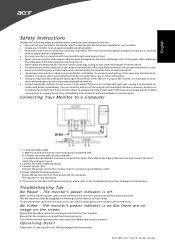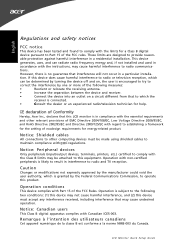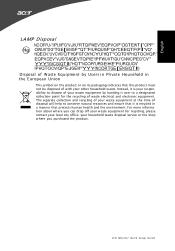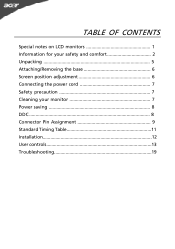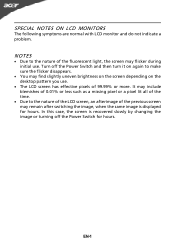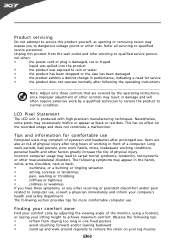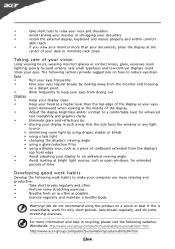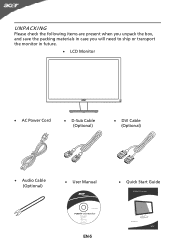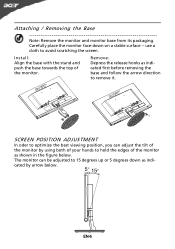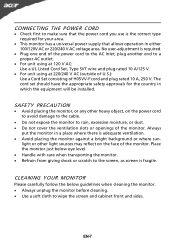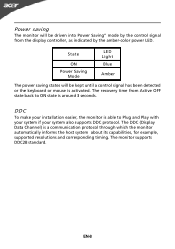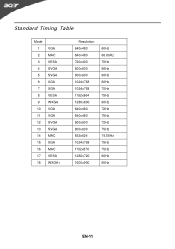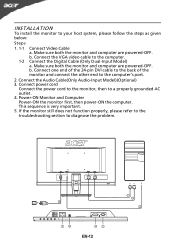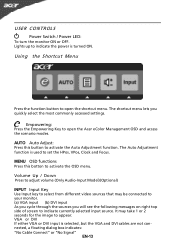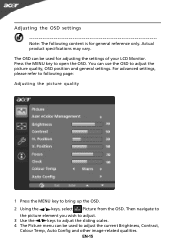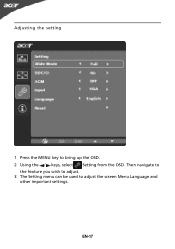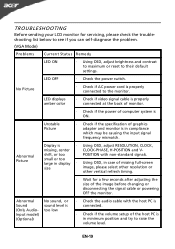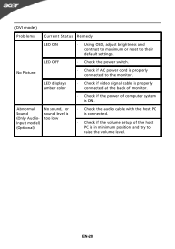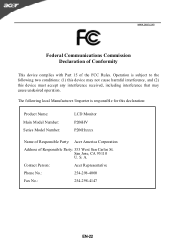Acer P206HV Support Question
Find answers below for this question about Acer P206HV.Need a Acer P206HV manual? We have 2 online manuals for this item!
Question posted by philannets on January 8th, 2012
Vga Connection ... Screen Stays On For Just One Second Before Going Blank
Screen goes blank after just one second ... don't know how to keep it on
Current Answers
Related Acer P206HV Manual Pages
Similar Questions
Acer L C D Screen P206hv Replace Avilable Where In The Calicut
(Posted by akareemtdy 2 years ago)
How To Remove Acer P206hv Monitor Back Cover?
how to remove acer p206hv monitor back cover? the ac power point is burnt and i would like to remove...
how to remove acer p206hv monitor back cover? the ac power point is burnt and i would like to remove...
(Posted by lvictorlincoln 5 years ago)
Sir I Have A Acer Monitor Model No Is X163mlbw
Hich I Want To Know Is Lcd Or Le
(Posted by roshannangal 10 years ago)
My Monitor P206hv Shows Scratch Line When I Switch On It. Pls Advs Me.
(Posted by ishanikapil5 12 years ago)
When Going To Fullscreen On An Online Broadcast The Screen Goes Black. Any Direc
when going to fullscreen on an online broadcast the screen goes black. any directions on troubleshoo...
when going to fullscreen on an online broadcast the screen goes black. any directions on troubleshoo...
(Posted by cbabin 12 years ago)