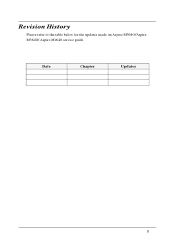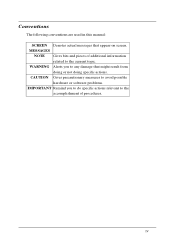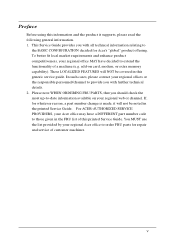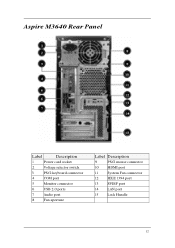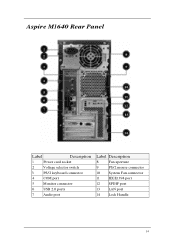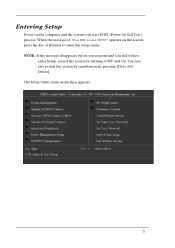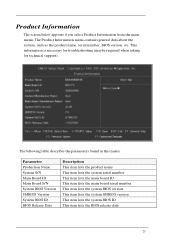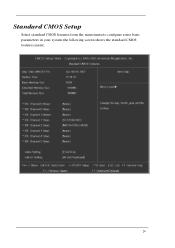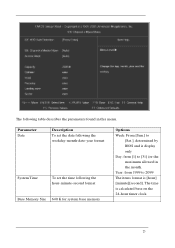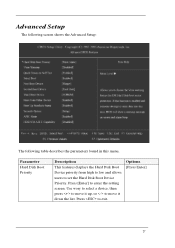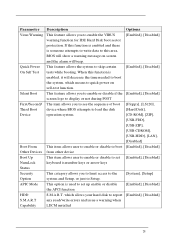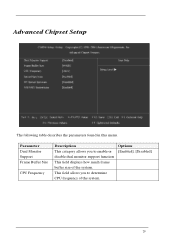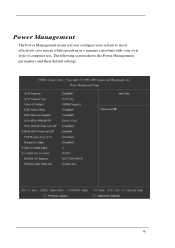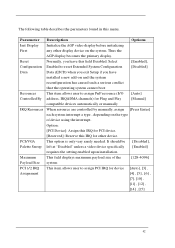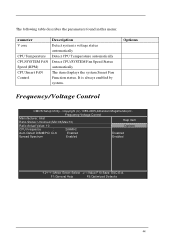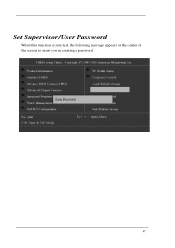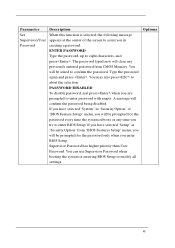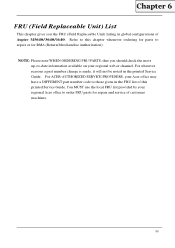Acer M1640 Support Question
Find answers below for this question about Acer M1640 - Aspire - 2 GB RAM.Need a Acer M1640 manual? We have 1 online manual for this item!
Question posted by RJM59 on July 18th, 2019
No Monitor Display Black Screen
I replaced my motherboard fo my ACER 1640-ED2160A PC. Caps blew on my original. Everything worked fine and then the screen went black and now I have no video output. Cleaned and receded my ram, checked all cables reset cmos and cleaned cooling fan. All cpas look good and I have power to MB. Even tried a video card still have no video. Do you have any suggestions on what else can I try?
Current Answers
Answer #1: Posted by techyagent on July 27th, 2019 3:34 PM
Please perform a power reset in order to resolve the issue.
1)Unplug the power cable from the back of the unit.
2)Press and hold the power button on the unit for 30 seconds.
3)Release the power button and plug the power cord back into the back of the unit.
4)Press the power button and see if the unit powers up.
To resolve the issue, If you are interested, we can pull your computer for depot repair. However the system is out of warranty , we are extremely sorry to inform that Acer cannot give warranty advantages. That means you will have to pay for the repair . The cost for repairs will be 199$ USD. Please note that you have to pay one-way shipping charge for making a depot repair.
If you are ready for Depot Repair please confirm it in your reply mail.
For further clarifications please feel free to visit our web site http://support.acer.com/ and make sure you have the right memory and its seated. Have you tried a different monitor? These are the things I would look into first.
1)Unplug the power cable from the back of the unit.
2)Press and hold the power button on the unit for 30 seconds.
3)Release the power button and plug the power cord back into the back of the unit.
4)Press the power button and see if the unit powers up.
To resolve the issue, If you are interested, we can pull your computer for depot repair. However the system is out of warranty , we are extremely sorry to inform that Acer cannot give warranty advantages. That means you will have to pay for the repair . The cost for repairs will be 199$ USD. Please note that you have to pay one-way shipping charge for making a depot repair.
If you are ready for Depot Repair please confirm it in your reply mail.
For further clarifications please feel free to visit our web site http://support.acer.com/ and make sure you have the right memory and its seated. Have you tried a different monitor? These are the things I would look into first.
Thanks
Techygirl
Related Acer M1640 Manual Pages
Similar Questions
Hi I Have An Acer Aspire Z5710 And Is It Capable Of Wifi And How...thanks
(Posted by sasha02 10 years ago)
Acer Aspire 1640 Hdd&bois Is Locked How To Password Unlocked
(Posted by hajivalit 10 years ago)
How To Reset Cmos Bios For Acer Aspire 3620,where Does The Jumper Seting Located
pls... send me the solution how to reset cmos bios password for acer aspire 3620 latop and where doe...
pls... send me the solution how to reset cmos bios password for acer aspire 3620 latop and where doe...
(Posted by nataraki 10 years ago)
Acer Aspm1640 Desktop No Keyboard Facility 'no Video Imput' On Screen.help
When we turn the tower on, it sounds as though it is booting up but there is no keyboard facility an...
When we turn the tower on, it sounds as though it is booting up but there is no keyboard facility an...
(Posted by lisdeb 12 years ago)