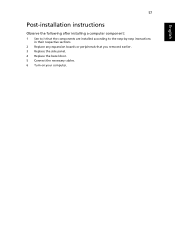Acer GT7700-UQ9550A Support Question
Find answers below for this question about Acer GT7700-UQ9550A.Need a Acer GT7700-UQ9550A manual? We have 1 online manual for this item!
Question posted by kamich561 on June 22nd, 2012
Side Panell
How to open the side panel? i cant open it
Current Answers
Related Acer GT7700-UQ9550A Manual Pages
Similar Questions
How To Remove The Side Panel From Acer Aspire 3800?
My Acer Aspire 3800 is dusty inside and I wish to clean it. The perforated side panel seems to be th...
My Acer Aspire 3800 is dusty inside and I wish to clean it. The perforated side panel seems to be th...
(Posted by Crumbs 7 years ago)
How Do I Open The Back Panel Of Z3800
how do I open the back panel of Z3800
how do I open the back panel of Z3800
(Posted by jims16uk 7 years ago)
Button 'recovery' On Front Panel Of Desktop
Say me, please, in witch case use button RECOVERY on front panel of desctop PC ACER Veriton S2610G?
Say me, please, in witch case use button RECOVERY on front panel of desctop PC ACER Veriton S2610G?
(Posted by osb4419 11 years ago)
Front Panel
HOW TO iDENTIFY THE FRONT PANEL CONNECTIONS, AS i AM FITTING THIS BOARD INTO ANOTHER CASE i NEED TO ...
HOW TO iDENTIFY THE FRONT PANEL CONNECTIONS, AS i AM FITTING THIS BOARD INTO ANOTHER CASE i NEED TO ...
(Posted by brian17432 11 years ago)
Acer Aspire T180-ud400b Front Panel
I need to check the power switch on the front panel
I need to check the power switch on the front panel
(Posted by davidsbell 11 years ago)