Acer Veriton S2610G Support Question
Find answers below for this question about Acer Veriton S2610G.Need a Acer Veriton S2610G manual? We have 1 online manual for this item!
Question posted by osb4419 on November 29th, 2012
Button 'recovery' On Front Panel Of Desktop
Say me, please, in witch case use button RECOVERY on front panel of desctop PC ACER Veriton S2610G?
Current Answers
There are currently no answers that have been posted for this question.
Be the first to post an answer! Remember that you can earn up to 1,100 points for every answer you submit. The better the quality of your answer, the better chance it has to be accepted.
Be the first to post an answer! Remember that you can earn up to 1,100 points for every answer you submit. The better the quality of your answer, the better chance it has to be accepted.
Related Acer Veriton S2610G Manual Pages
User Manual - Page 2
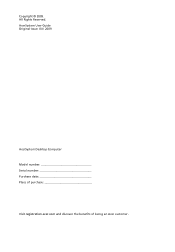
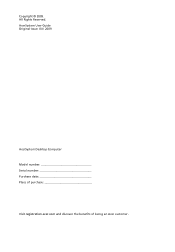
AcerSystem User Guide Original Issue: 04 / 2009
AcerSystem Desktop Computer Model number Serial number Purchase date Place of purchase
Visit registration.acer.com and discover the benefits of being an Acer customer. All Rights Reserved. Copyright © 2009.
User Manual - Page 3
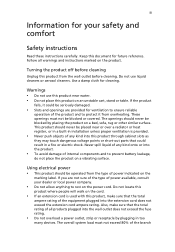
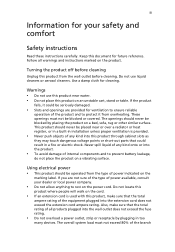
...product on the product. Turning the product off before cleaning. Do not use this document for cleaning. Warnings • Do not use liquid cleaners or aerosol cleaners. The openings should never be blocked or ...load must not be blocked by plugging in installation unless proper ventilation is used with this product, make sure that the total rating of all warnings and instructions marked on...
User Manual - Page 4
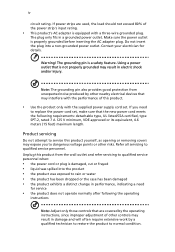
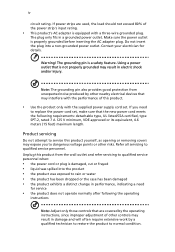
...; liquid was exposed to rain or water • the product has been dropped or the case has been damaged • the product exhibits a distinct change in electric shock and/or injury... 7 A 125 V minimum, VDE approved or its equivalent, 4.6 meters (15 feet) maximum length.
Using a power outlet that may result in performance, indicating a need
to qualified service personnel. If power strips...
User Manual - Page 5
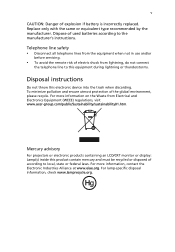
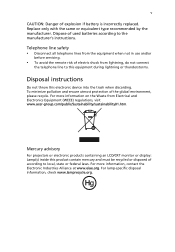
... when not in use and/or
before servicing.
• To avoid the remote risk of electric shock from Electrical and Electronics Equipment (WEEE) regulations, visit www.acer-group.com/public/Sustainability...instructions
Do not throw this product contain mercury and must be recycled or disposed of used batteries according to local, state or federal laws.
To minimize pollution and ensure utmost ...
User Manual - Page 6
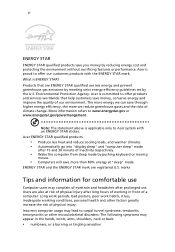
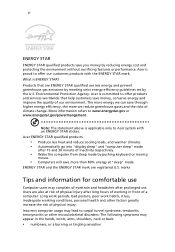
... factors greatly increase the risk of working conditions, personal health and other musculoskeletal disorders. Acer ENERGY STAR qualified products:
• Produce less heat and reduce cooling loads, and ...8226; Automatically go into "display sleep" and "computer sleep" mode
after prolonged use less energy and prevent greenhouse gas emissions by meeting strict energy efficiency guidelines set ...
User Manual - Page 7
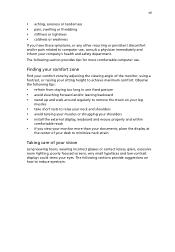
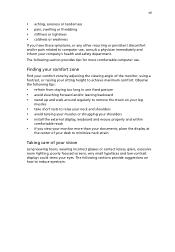
...• stiffness or tightness • coldness or weakness
If you view your monitor more comfortable computer use , consult a physician immediately and inform your shoulders • install the external display, keyboard and ...; stand up and walk around regularly to remove the strain on how to computer use . Observe the following section provides tips for more than your documents, place the ...
User Manual - Page 8
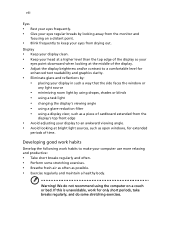
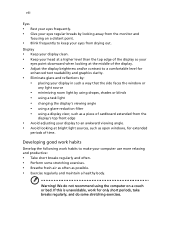
...Exercise regularly and maintain a healthy body. If this is unavoidable, work habits to make your computer use more relaxing and productive:
• Take short breaks regularly and often. • Perform some ...Develop the following work for only short periods, take breaks regularly, and do not recommend using a display visor, such as a piece of cardboard extended from the
display's top front...
User Manual - Page 9
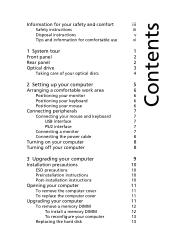
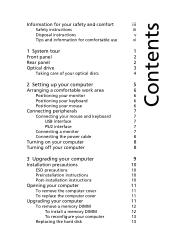
Contents
Information for your safety and comfort
iii
Safety instructions
iii
Disposal instructions
v
Tips and information for comfortable use
vi
1 System tour
1
Front panel
2
Rear panel
2
Optical drive
3
Taking care of your optical discs
4
2 Setting up your computer
5
Arranging a comfortable work area
6
Positioning your monitor
6
Positioning your keyboard
6
Positioning ...
User Manual - Page 12
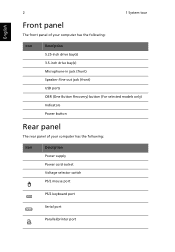
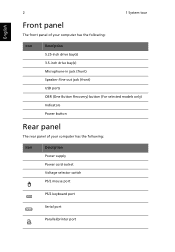
...
5.25-inch drive bay(s)
3.5-inch drive bay(s)
Microphone-in jack (front)
Speaker-/line-out jack (front)
USB ports
OBR (One Button Recovery) button (For selected models only)
Indicators
Power button
Rear panel
The rear panel of your computer has the following:
Icon
Description
Power supply
Power cord socket
Voltage selector switch
PS/2 mouse port
PS/2 keyboard...
User Manual - Page 13
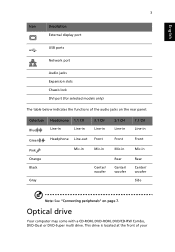
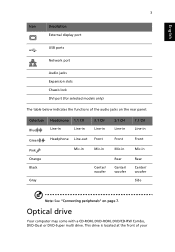
..., DVD/CD-RW Combo, DVD-Dual or DVD-Super multi drive. This drive is located at the front of the audio jacks on the rear panel:
Color/use Blue Green Pink Orange Black
Gray
Headphone 1.1 CH
Line-in
Line-in
Headphone Line-out
Mic-in
3.1 CH Line-in Front Mic-in
Center...
User Manual - Page 14
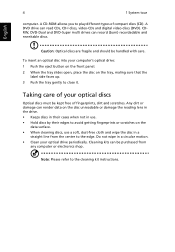
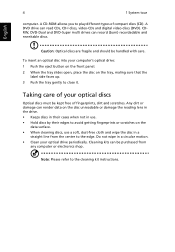
... disc unreadable or damage the reading lens in the drive. • Keeps discs in their cases when not in use a soft, dust-free cloth and wipe the disc in a circular motion. • Clean... computer's optical drive: 1 Push the eject button on the front panel. 2 When the tray slides open, place the disc on the
data surface. • When cleaning discs, use . • Hold discs by their edges to...
User Manual - Page 16
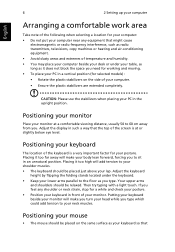
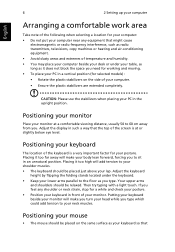
...factor for your PC in a vertical position (for working and moving. • To place your PC in the ...upright position. Positioning your keyboard
The location of the keyboard is at a comfortable viewing distance, usually 50 to 60 cm away from you type. Putting your keyboard beside your monitor will make you turn your head while you to your neck muscles. CAUTION: Please use...
User Manual - Page 17
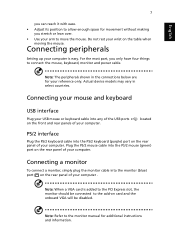
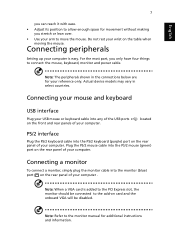
... on the rear panel of the USB ports on card and the onboard VGA will be disabled. Note: When a VGA card is easy. For the most part, you stretch or lean over. • Use your computer .
Note...the mouse, keyboard, monitor and power cable. Do not rest your wrist on the rear panel of your computer. Connecting a monitor
To connect a monitor, simply plug the monitor cable into the PS/2...
User Manual - Page 18
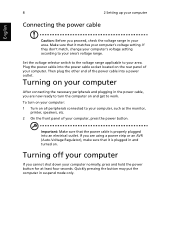
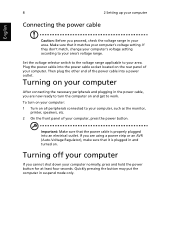
...button may put the computer in and turned on and get to your computer, such as the monitor,
printer, speakers, etc. 2 On the front panel of your area. Plug the power cable into the power cable socket located on the rear panel...computer
After connecting the necessary peripherals and plugging in the power cable, you are using a power strip or an AVR (Auto-Voltage Regulator), make sure that it ...
User Manual - Page 21
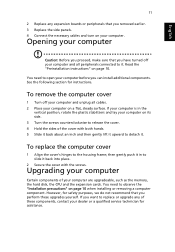
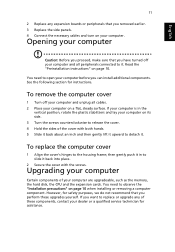
... you want to release the cover. 4 Hold the sides of your computer
Caution: Before you proceed, make sure that you removed earlier. 3 Replace the side panels. 4 Connect the necessary cables and turn on a flat, steady surface. However, for instructions. Upgrading your computer
Certain components of the cover with the screws.
If...
User Manual - Page 22


...
3 Upgrading your computer
To remove a memory DIMM
Note: The memory DIMM has only one notch located toward the center of the module.
1 Remove the side panel. 2 Locate the memory DIMM socket on the mainboard. 3 Press the holding clips on the mainboard. Gently pull the memory DIMM out of the memory DIMM...
User Manual - Page 26
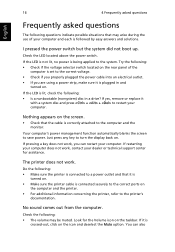
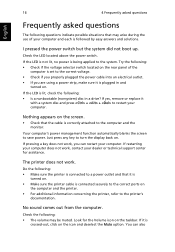
... the system. If the LED is plugged in a drive?
If pressing a key does not work, you are using a power strip, make sure it is connected securely to the correct ports on the rear panel of your computer.
If yes, remove or replace it is
turned on. • Make sure the printer cable...
User Manual - Page 27
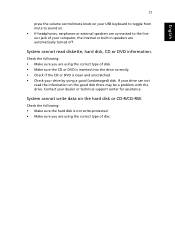
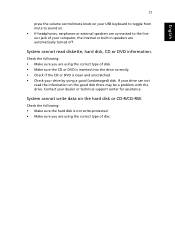
... : • Make sure the hard disk is clean and unscratched. • Check your drive by using a good (undamaged) disk. System cannot write data on the good disk there may be a problem with... the drive.
Contact your computer, the internal or built-in speakers are using the correct type of your dealer or technical support center for assistance. Check the following : &#...
User Manual - Page 30


... this computer. In compliance with FCC regulations. A duallink cable is no guarantee that to which can radiate radio frequency energy and, if not installed and used in a residential installation.
Notice: Peripheral devices
Only peripherals (input/output devices, terminals, printers, etc.) certified to comply with the Class B limits may be made...
User Manual - Page 31
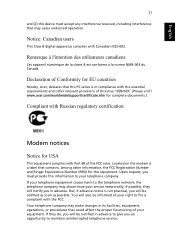
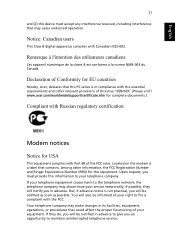
... interference that could affect the proper functioning of Conformity for this device must provide this PC series is not practical, you an opportunity to file a complaint with Part 68 of..., the FCC Registration Number and Ringer Equivalence Number (REN) for EU countries
Hereby, Acer, declares that this information to the telephone network, the telephone company may make changes ...
Similar Questions
Gimme The Soloution Please
I've the acer Aspire XC60. Now, i have used it for about a year. It running smoothly until yesterday...
I've the acer Aspire XC60. Now, i have used it for about a year. It running smoothly until yesterday...
(Posted by ihsanzcronaldo 9 years ago)
Is The Bios And E Recovery Password On A Acer Aspire T180 The Same
(Posted by Sbonck 10 years ago)
How To Control Cpu Clockspeed ?
i have a acer s670g desktop system when i conver into tower casing the speed of cpu fan over clockin...
i have a acer s670g desktop system when i conver into tower casing the speed of cpu fan over clockin...
(Posted by 987irfan 10 years ago)
Are There Windows Xp Drivers For The Pc Acer Veriton M288 ?
Regards
Stefan
(Posted by mendacom 12 years ago)

