Acer G215HV Support Question
Find answers below for this question about Acer G215HV.Need a Acer G215HV manual? We have 1 online manual for this item!
Question posted by nber60 on October 28th, 2012
Shortcut Menu
How do I access the shortcut menu on the G215HV?
Current Answers
There are currently no answers that have been posted for this question.
Be the first to post an answer! Remember that you can earn up to 1,100 points for every answer you submit. The better the quality of your answer, the better chance it has to be accepted.
Be the first to post an answer! Remember that you can earn up to 1,100 points for every answer you submit. The better the quality of your answer, the better chance it has to be accepted.
Related Acer G215HV Manual Pages
User Manual - Page 1


TABLE OF CONTENTS
Special notes on LCD monitors 1 Information for your safety and comfort 2 Unpacking 5 Attaching/Removing the base 6 Screen position adjustment 6 Connecting the power cord 7 Safety precaution 7 Cleaning your monitor 7 Power saving 8 DDC 8 Connector Pin Assignment 9 Standard Timing Table 11 Installation 12 User controls 13 Troubleshooting 19
User Manual - Page 2


... as a missing pixel or a pixel lit all of the time.
· Due to the nature of 99.99% or more. EN-1
SPECIAL NOTES ON LCD MONITORS
The following symptoms are normal with LCD...
User Manual - Page 3


...devices, HDD,
Optical drive, and even exposure risk from overheating. EN-2 Keep this document for accessibility
Be sure that the power outlet you plug the power cord into is provided.
•
.... If the
product falls, it could
result in installation
unless proper ventilation is easily accessible and located as close to the equipment operator as they may touch dangerous voltage points or...
User Manual - Page 4
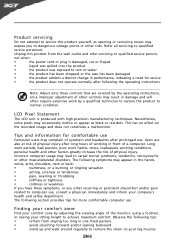
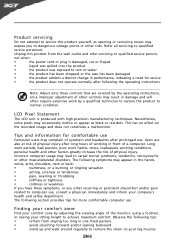
... carpal tunnel syndrome, tendonitis, tenosynovitis
or other risks.
The following the operating instructions
Note: Adjust only those controls that are
also at risk of the monitor, using a footrest,
or raising your sitting height to qualified
service personnel. Finding your comfort zone
Find your comfort zone by a qualified technician to restore the...
User Manual - Page 5


...display, keyboard and mouse properly and within comfort
able reach
•
if you view your monitor more information and help in such a way that the side faces the window or any ...•
Avoid adjusting your display to an awkward viewing angle.
•
Avoid looking away from the monitor and focusing
on a distant point.
•
Blink frequently to keep your eyes from drying out. Display...
User Manual - Page 6


... items are present when you unpack the box, and save the packing materials in case you will need to ship or transport the monitor in future.
· LCD Monitor
· AC Power Cord
· D-Sub Cable (Optional)
· DVI Cable (On(lOy Dptuioaln-Ianl)put Model)
· Audio Cable (Onl(yOAputidoinoa-Iln...
User Manual - Page 7


Attaching / Removing the Base
Note: Remove the monitor and monitor base from its packaging.
The monitor can adjust the tilt of the monitor by arrow below . EN-6 Remove: Depress the release ... edges of the monitor. Install: Align the base with the stand and push the base towards the top of the monitor as shown in the figure below . Carefully place the monitor face-down as indicated...
User Manual - Page 8


... the power cord to avoid damage to the cable.
· Do not expose the monitor to rain, excessive moisture, or dust. · Do not cover the ventilation slots...type required for the country in which the equipment will be installed. Place the monitor just below guidelines when cleaning the monitor. · Always unplug the monitor before cleaning. · Use a soft cloth to a proper AC outlet.
...
User Manual - Page 9


... kept until a control signal has been detected or the keyboard or mouse is activated. The DDC (Display Data Channel) is around 3 seconds. Power saving
The monitor will be driven into Power Saving" mode by the control signal from Active OFF state back to Plug and Play with your system if your...
User Manual - Page 10
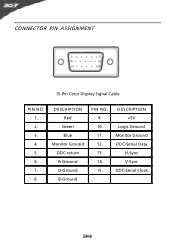
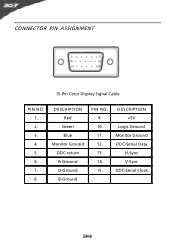
DESCRIPTION +5V
Logic Ground Monitor Ground DDC-Serial Data
H-Sync V-Sync DDC-Serial Clock
EN-9
CONNECTOR PIN ASSIGNMENT
15-Pin Color Display Signal Cable
PIN NO. 1. 2. 3. 4. 5. 6. 7. 8. DESCRIPTION Red
Green Blue Monitor Ground DDC-return R-Ground G-Ground B-Ground
PIN NO. 9. 10. 11. 12. 13. 14. 15.
User Manual - Page 13


...Model)(Optional) 3. This sequence is very important. 5. Make sure both the monitor and computer are powered-OFF. Connect the VGA video cable to your host ...follow the steps as given below: Steps 1. 1-1 Connect Video Cable
a. INSTALLATION
To install the monitor to the computer. 1-2 DCiognitnaelcCtaDbilgeit(aOlnClaybDleua(Ol-InnlpyuDtuMalo-idnepl)ut model) a. Connect the HDMI cable to diagnose ...
User Manual - Page 14


... connected to your monitor. (a) VGA input (b) DVI input (c) HDMI input As you cycle through the sources you quickly select the most commonly accessed settings. VGA or DVI or HDMI If either VGA or DVI input is turned ON. Empowering: Press the Empowering Key to indicate currently selected input source.
The shortcut menu lets you...
User Manual - Page 15
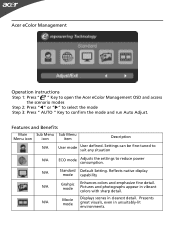
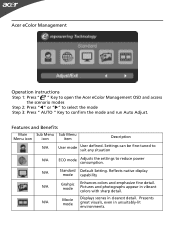
Features and Benefits
Main Sub Menu Sub Menu
Menu icon
icon
item
Description
N/A
User mode
User defined. N/A
Standard Default Setting. N/A...with sharp detail.
Acer eColor Management
Operation instructions
Step 1: Press " " Key to open the Acer eColor Management OSD and access the scenario modes
Step 2: Press "" or "" to select the mode Step 3: Press " AUTO " Key to...
User Manual - Page 16


... advanced settings, please refer to following content is for adjusting the settings of your LCD Monitor. Then navigate to
the picture element you wish to adjust. 3 Use the / keys to adjust the sliding scales. 4 The Picture menu can use the OSD to adjust the current Brightness, Contrast,
Colour Temp, Auto Config and...
User Manual - Page 17
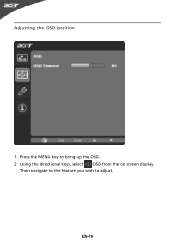
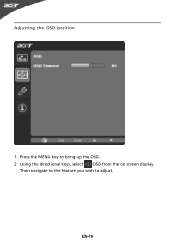
Then navigate to the feature you wish to bring up the OSD. 2 Using the directional keys, select OSD from the on screen display. EN-16
Adjusting the OSD position
1 Press the MENU key to adjust.
User Manual - Page 18


EN-17 Then navigate to
the feature you wish to adjust. 3 The Setting menu can be used to bring up the OSD. 2 Using the / keys, select Setting from the OSD.
Adjusting the setting
1 Press the MENU key to adjust the screen Menu Language and
other important settings.
User Manual - Page 19


Then the
basic information of LCD monitor will show up the OSD. 2 Using the / keys, select Information from the OSD. Product information
1 Press the MENU key to bring up for current input. EN-18
User Manual - Page 20
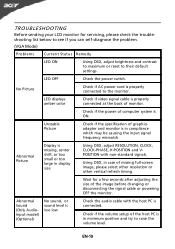
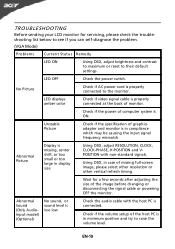
... if video signal cable is properly connected at the back of monitor.
· Check if the power of graphics adapter and monitor is in compliance which may be causing the input signal frequency mismatch...system is ON.
LED OFF
· Check the power switch.
TROUBLESHOOTING
Before sending your LCD monitor for a few seconds after adjusting the size of the host PC is in minimum position ...
User Manual - Page 22


..., E-mail: [email protected]
And, Acer Europe SA Via Cantonale, Centro Galleria 2 6928 Manno Switzerland
Hereby declare that:
Product:
LCD Monitor
Trade Name:
Acer
Model Number:
G225HQV/G215HV
SKU Number:
G225HQV/G215HV 0~9, a ~ z, or A ~ Z)
Is compliant with the essential requirements and other relevant provisions of the following EC directives, and that all the...
User Manual - Page 23


... for this device must accept any interference received, including interference that may not cause harmful interference, and (2) this declaration:
Product:
LCD Monitor
Model Number:
G225HQV/G215HV
SKU Number: ("*" = 0~9, a ~ z, or A ~ Z)
G225HQV/G215HV********
Name of Responsible Party: Address of the FCC Rules. Contact Person:
Acer Representative
Phone No.:
254-298-4000
Fax No...
Similar Questions
How To Disable Acer Al1912 Menu Button/
i want to know how to disable menu button of acer al1912 because the menu keeps on popping up..and t...
i want to know how to disable menu button of acer al1912 because the menu keeps on popping up..and t...
(Posted by hectorkhurram 11 years ago)

