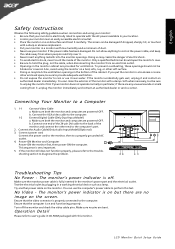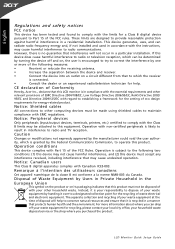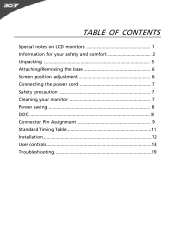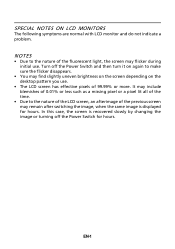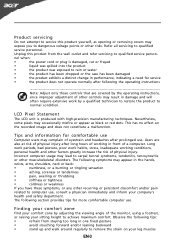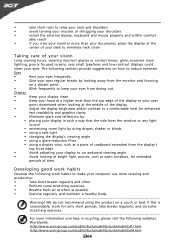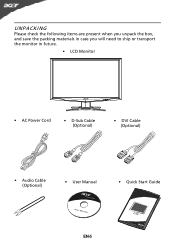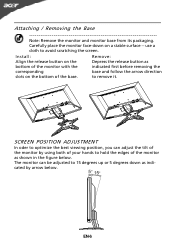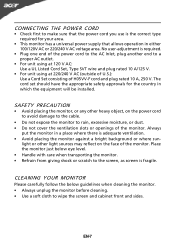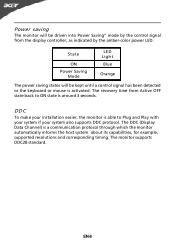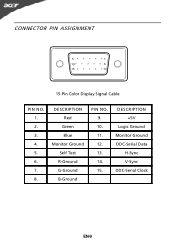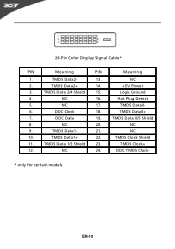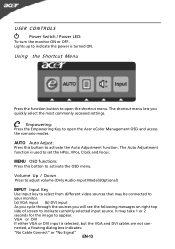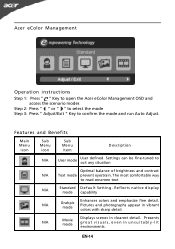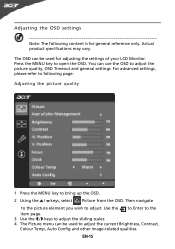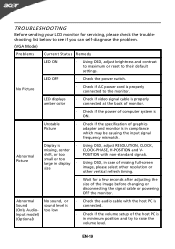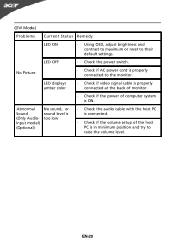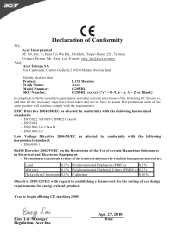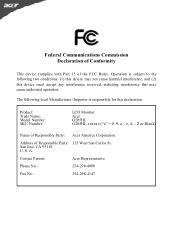Acer G205HL Support Question
Find answers below for this question about Acer G205HL.Need a Acer G205HL manual? We have 2 online manuals for this item!
Question posted by richardferragut on August 2nd, 2019
Enciende Con Rayas De Colores, Modelo G250hv
Enciende con rayas de colores no encuentro el manual de servicio, gracias si me recomiendan alguna similar
Current Answers
Answer #1: Posted by Odin on August 2nd, 2019 5:34 PM
Check to be sure you don't have a bad cable (wire) connection, depending on what component you're using to watch TV. If all cables are tight and not damaged, unplug the TV for 10 minutes and see if that solves. As a last resort, go into the menu of your TV and do a factory reset. If the TV screen is cracked, follow the link--but you may see a blank space. If so, scroll past it to the subhead, "Repairing a Broken Flat Screen TV."
Hope this is useful. Please don't forget to click the Accept This Answer button if you do accept it. My aim is to provide reliable helpful answers, not just a lot of them. See https://www.helpowl.com/profile/Odin.
Answer #2: Posted by Troubleshooter101 on August 2nd, 2019 4:42 PM
There is no service manual available for this product because company thinks this product is not serviceable by anyone at home. Due to this service manual is not available.
Please check the video tutorial
Thanks
Please respond to my effort to provide you with the best possible solution by using the "Acceptable Solution" and/or the "Helpful" buttons when the answer has proven to be helpful. Please feel free to submit further info for your question, if a solution was not provided. I appreciate the opportunity to serve you!
Troublshooter101
Related Acer G205HL Manual Pages
Similar Questions
Colors Are All 'wrong' On My Acer G196hql Monitor...
I recently noticed after rebooting my PC today that my Acer monitor is showing multiple hues/shades ...
I recently noticed after rebooting my PC today that my Acer monitor is showing multiple hues/shades ...
(Posted by ppaternacht 8 years ago)
Acer Monitor G205hl Has A Horizontal Line
Acer LCD monitor G205HL has one horizontal line flashing across the screen when start up
Acer LCD monitor G205HL has one horizontal line flashing across the screen when start up
(Posted by williamhuanginfo 9 years ago)
How Can I Stop My Acer H203h Wide Screen Color Monitor From Flickering?
(Posted by maleblanc 10 years ago)
I Have Some Problem On My Acer P166 Hql Monitor Display White Color And Hide Des
(Posted by rajeshrrp 10 years ago)
I Purchase Acer S200hl Today. Wants To Know Few Things?
I want to know : 1. How to adjust the height (for height increase) 2. How to move (tilt) back the ...
I want to know : 1. How to adjust the height (for height increase) 2. How to move (tilt) back the ...
(Posted by ajazrmc 12 years ago)