Acer H203H Support Question
Find answers below for this question about Acer H203H.Need a Acer H203H manual? We have 2 online manuals for this item!
Question posted by maleblanc on August 25th, 2013
How Can I Stop My Acer H203h Wide Screen Color Monitor From Flickering?
The person who posted this question about this Acer product did not include a detailed explanation. Please use the "Request More Information" button to the right if more details would help you to answer this question.
Current Answers
There are currently no answers that have been posted for this question.
Be the first to post an answer! Remember that you can earn up to 1,100 points for every answer you submit. The better the quality of your answer, the better chance it has to be accepted.
Be the first to post an answer! Remember that you can earn up to 1,100 points for every answer you submit. The better the quality of your answer, the better chance it has to be accepted.
Related Acer H203H Manual Pages
Quick Start Guide - Page 1
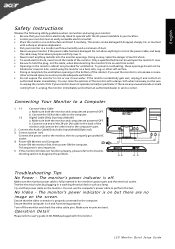
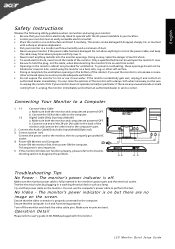
... to diagnose the problem.
Try another power cable on and functioning properly. Ensure that the video connector is on the screen. Make sure both the monitor and computer are bent. Make sure no image on but be damaged if dropped, sharply hit, or touched
with low humidity and a minimum of dust. &#...
Quick Start Guide - Page 2
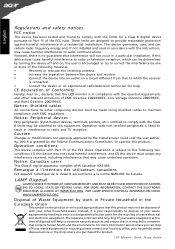
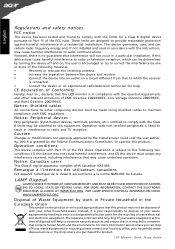
CE declaration of Conformity
Hereby, Acer Inc., declares that this LCD monitor is in accordance with the instructions,
may not cause harmful interference, and... and used in compliance with the essential requirements
and other relevant provisions of the FCC rules. LCD Monitor Quick Setup Guide However, there is your responsibility to dispose of with your household waste disposal service ...
User Manual - Page 1
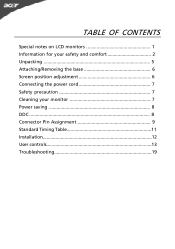
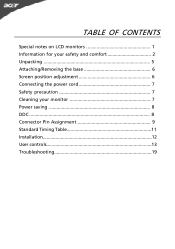
TABLE OF CONTENTS
Special notes on LCD monitors 1 Information for your safety and comfort 2 Unpacking 5 Attaching/Removing the base 6 Screen position adjustment 6 Connecting the power cord 7 Safety precaution 7 Cleaning your monitor 7 Power saving 8 DDC 8 Connector Pin Assignment 9 Standard Timing Table 11 Installation 12 User controls 13 Troubleshooting 19
User Manual - Page 2
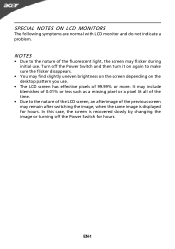
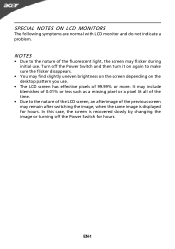
... following symptoms are normal with LCD monitor and do not indicate a problem. In this case, the screen is displayed for hours. EN-1
Turn off the Power Switch...Due to the nature of the LCD screen, an afterimage of the previous screen may flicker during initial use .
• The LCD screen has effective pixels of the fluorescent light, the screen may remain after switching the image, ...
User Manual - Page 4
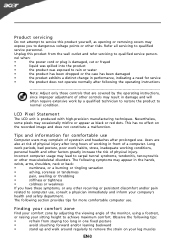
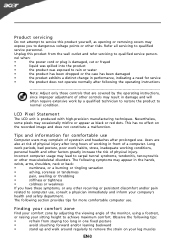
... or appear as opening or removing covers may appear in damage and will often require extensive work habits, stress, inadequate working in front of the monitor, using a footrest,
or raising your comfort zone by a qualified technician to restore the product to rain or water
•
the product has been dropped or...
User Manual - Page 5
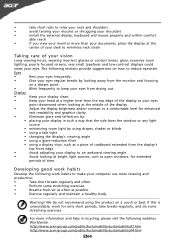
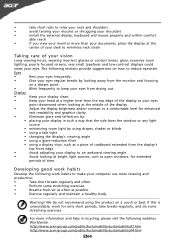
... incorrect glasses or contact lenses, glare, excessive room
lighting, poorly focused screens, very small typefaces and low-contrast displays could
stress your eyes. Developing...acer-group.com/public/Sustainability/sustainability01.htm
http://www.acer-group.com/public/Sustainability/sustainability04.htm
EN-4 The following sections provide suggestions on how to keep your eyes from the monitor...
User Manual - Page 6
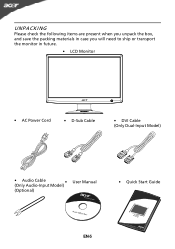
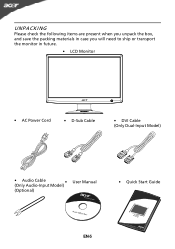
UNPACKING
Please check the following items are present when you unpack the box, and save the packing materials in case you will need to ship or transport the monitor in future.
• LCD Monitor
• AC Power Cord
• D-Sub Cable
• DVI Cable (Only Dual-Input Model)
• Audio Cable (Only Audio-Input
Model)
•
(Optional)
User Manual
• Quick Start Guide
EN-5
User Manual - Page 7
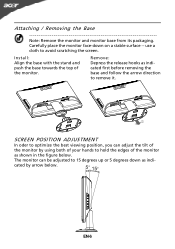
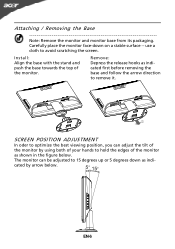
... it. EN-6 Install: Align the base with the stand and push the base towards the top of the monitor by arrow below .
Carefully place the monitor face-down as shown in the figure below . SCREEN POSITION ADJUSTMENT
In oder to optimize the best viewing position, you can be adjusted to avoid scratching the...
User Manual - Page 8
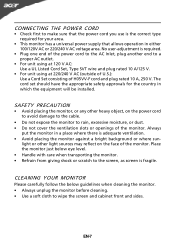
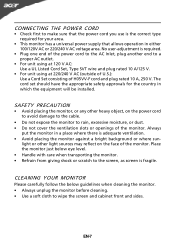
... either 100/120V AC or 220/240 V AC voltage area.
Place the monitor just below guidelines when cleaning the monitor. • Always unplug the monitor before cleaning. • Use a soft cloth to the screen, as screen is required.
• Plug one end of the power cord to the AC Inlet, plug another end to rain...
User Manual - Page 9
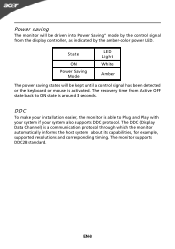
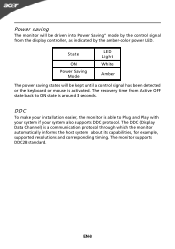
..., for example, supported resolutions and corresponding timing.
The monitor supports DDC2B standard. State
ON Power Saving
Mode
LED Light... the keyboard or mouse is activated. EN-8 DDC
To make your installation easier, the monitor is able to ON state is around 3 seconds. The recovery time from the display ... saving
The monitor will be driven into Power Saving" mode by the amber...
User Manual - Page 10
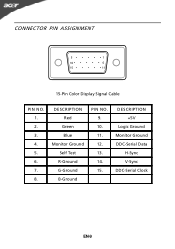
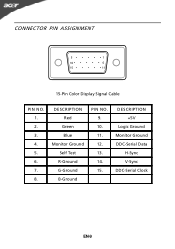
DESCRIPTION +5V
Logic Ground Monitor Ground DDC-Serial Data
H-Sync V-Sync DDC-Serial Clock
EN-9 DESCRIPTION Red
Green Blue Monitor Ground Self Test R-Ground G-Ground B-Ground
PIN NO. 9. 10. 11. 12. 13. 14. 15.
CONNECTOR PIN ASSIGNMENT
5
1
10
6
15
11
15-Pin Color Display Signal Cable
PIN NO. 1. 2. 3. 4. 5. 6. 7. 8.
User Manual - Page 13
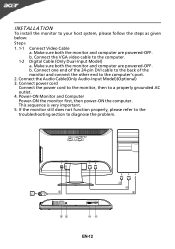
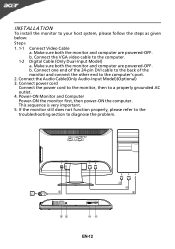
... does not function properly, please refer to the troubleshooting section to the computer. 1-2 Digital Cable (Only Dual-Input Model) a. b. Power-ON Monitor and Computer Power-ON the monitor first, then power-ON the computer. Connect the Audio Cable(Only Audio-Input Model)(Optional) 3. Connect power cord Connect the power cord to the...
User Manual - Page 14
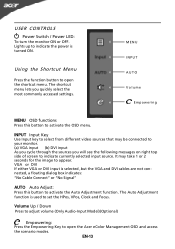
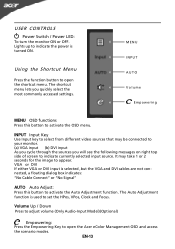
...screen to open the shortcut menu.
INPUT Input Key Use Input key to select from different video sources that may take 1 or 2 seconds for the image to appear. It may be connected to your monitor...No Cable Connect" or "No Signal"
AUTO Auto Adjust: Press this botton to open the Acer eColor Management OSD and access the scenario modes.
Using the Shortcut Menu
Press the function button...
User Manual - Page 15


...to open the Acer eColor Management OSD and access the scenario modes Step 2: Press " " or " " to select the mode Step 3: Press " Exit " Key to read onscreen text
N/A
Picture mode
Enhances colors and emphasize fine ... confirm the mode and run Auto Adjust. Presents great visuals, even in vibrant colors with sharp detail. N/A
User mode
User defined. Pictures and photographs appear in ...
User Manual - Page 16
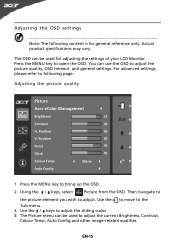
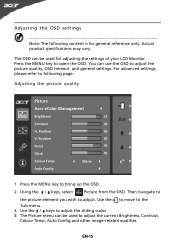
...menu can use the OSD to following content is for adjusting the settings of your LCD Monitor. The OSD can be used for general reference only. Then navigate to
the picture ...OSD. Adjusting the OSD settings
Note: The following page:
Adjusting the picture quality
Picture
Acer eColor Management
Brightness
77
Contrast
50
H. Position
50
Focus
70
Clock
50
Colour Temp
...
User Manual - Page 18
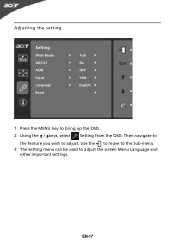
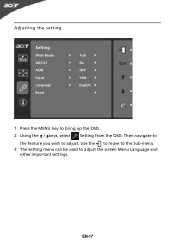
Then navigate to
the feature you wish to bring up the OSD.
2 Using the / keys, select Setting from the OSD. EN-17
Adjusting the setting
Setting
Wide Mode DDC/CI ACM Input Language Reset
Full On OFF VGA English
1 Press the MENU key to adjust. Use the to move to the Sub-menu. 3 The Setting menu can be used to adjust the screen Menu Language and
other important settings.
User Manual - Page 20
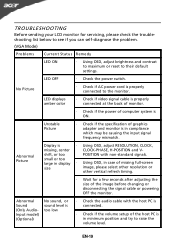
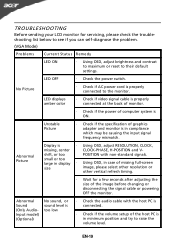
... Check if the volume setup of graphics adapter and monitor is in compliance which may be causing the input signal frequency mismatch. LED displays amber color
· Check if video signal cable is ON....
small or too
large in display · Using OSD, in case of missing full-screen
size
image, please select ...
User Manual - Page 21
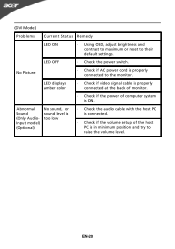
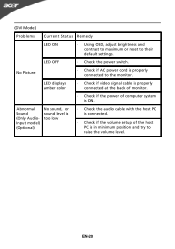
...
LED ON
· Using OSD, adjust brightness and contrast to maximum or reset to their default settings. LED displays amber color
· Check if video signal cable is properly connected at the back of monitor.
· Check if the power of the host PC is in minimum position and try to the...
User Manual - Page 22
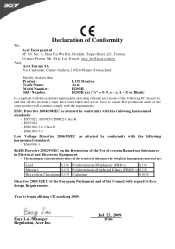
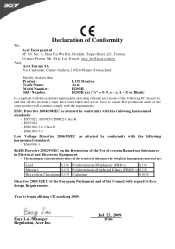
...concentration values of the restricted substances by conformity with the requirements. Easy Lai /Manager
Regulation, Acer Inc.
EN55022, AS/NZS CISPR22 Class B. -. EMC Directive 2004/108/EC as attested... 6928 Manno Switzerland
Hereby declare that: Product: Trade Name:
Model Number: SKU Number:
LCD Monitor Acer
H203H H203H xxx ("x" = 0~9, a ~ z, A ~ Z or Blank)
Is compliant with the ...
User Manual - Page 23
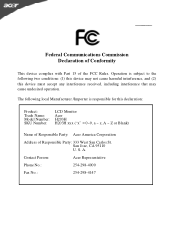
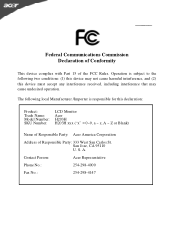
...may not cause harmful interference, and (2) this declaration:
Product:
Trade Name: Model Number: SKU Number:
LCD Monitor
Acer H203H H203H xxx ("x" = 0~9, a ~ z, A ~ Z or Blank)
Name of Responsible Party: Acer America Corporation
Address of the FCC Rules. A. Contact Person:
Acer Representative
Phone No.:
254-298-4000
Fax No.:
254-298-4147 The following two conditions: (1) this device...
Similar Questions
How To Get Image To Full Screen Acer 23 Inch S231hl Led Monitor
(Posted by bojeRmte 10 years ago)
How To Install Acer Wide Led S202hl Monitor To Desktop
(Posted by ancieparod 10 years ago)
What Is The Monitor Size Of My Acer Model # H203hb?
Thanks
(Posted by dnavidal 11 years ago)
Acer H203h Monitor Full Screen Display Is Black. Any Suggestion On Trouble Shoot
(Posted by cbabin 12 years ago)
No Power.
Do Acer H203H monitors have a reset switch? I have checked everything and still not get my monitor t...
Do Acer H203H monitors have a reset switch? I have checked everything and still not get my monitor t...
(Posted by gmerchanimal58 12 years ago)

