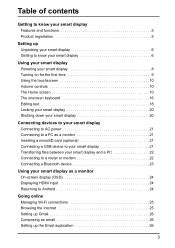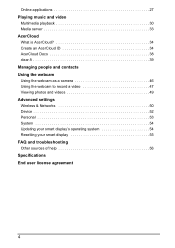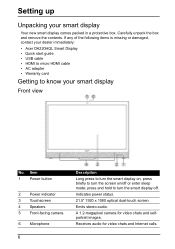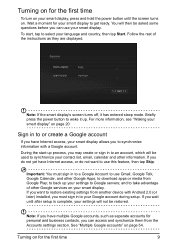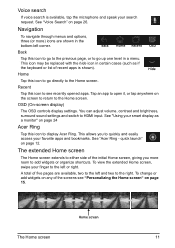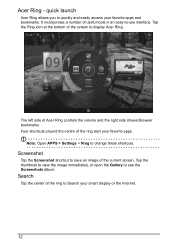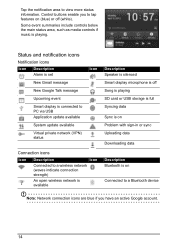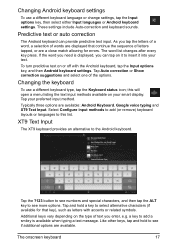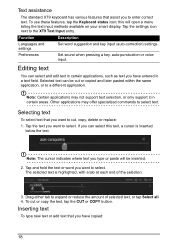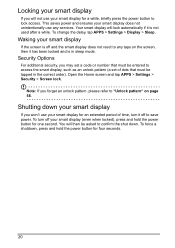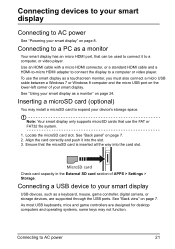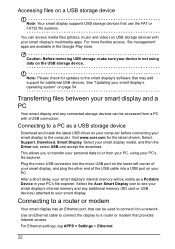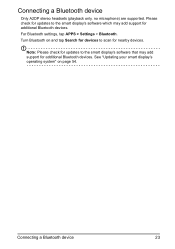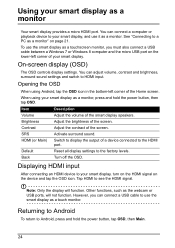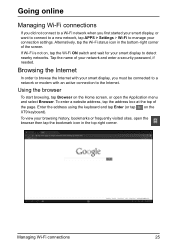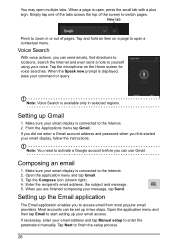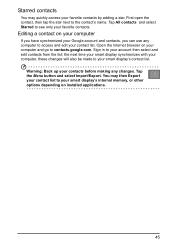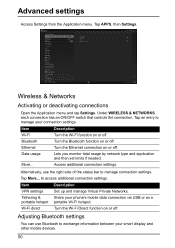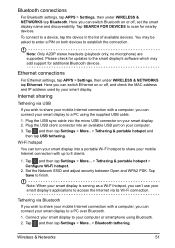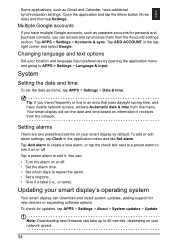Acer DA220HQL Support Question
Find answers below for this question about Acer DA220HQL.Need a Acer DA220HQL manual? We have 1 online manual for this item!
Question posted by tcrtcr on July 20th, 2013
How Do I Set The Weather And City On The Display
I set the correct time but it shows a different temperature and city than where I live, how do I change that?
Current Answers
Related Acer DA220HQL Manual Pages
Similar Questions
I Had Bought My Acer Da220hql Smart Display. For Got Password
I had bought my acer DA220HQL Smart Display. And all was good, at some point I created a password. U...
I had bought my acer DA220HQL Smart Display. And all was good, at some point I created a password. U...
(Posted by Weswho 10 years ago)
How To Use A Wireless Mouse And Keyboard For A Acer Da220hql Smart Display
(Posted by teaetc 10 years ago)