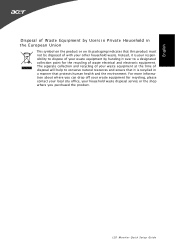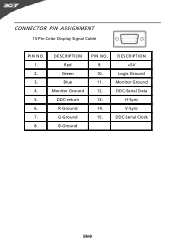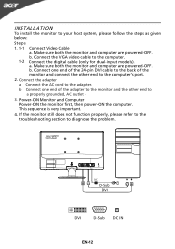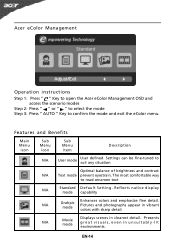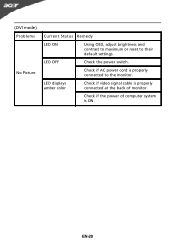Acer S201HL Support Question
Find answers below for this question about Acer S201HL.Need a Acer S201HL manual? We have 2 online manuals for this item!
Question posted by popakr on September 29th, 2014
Acer Display Monitor How To Adjust Contrast
The person who posted this question about this Acer product did not include a detailed explanation. Please use the "Request More Information" button to the right if more details would help you to answer this question.
Current Answers
Related Acer S201HL Manual Pages
Similar Questions
How To Remove Acer P206hv Monitor Back Cover?
how to remove acer p206hv monitor back cover? the ac power point is burnt and i would like to remove...
how to remove acer p206hv monitor back cover? the ac power point is burnt and i would like to remove...
(Posted by lvictorlincoln 5 years ago)
Acer Al1913 Monitor
I need a driver for my Acer AL1913 Monitor so I can use it with my MacBook Pro HD 'laptop'. Which d...
I need a driver for my Acer AL1913 Monitor so I can use it with my MacBook Pro HD 'laptop'. Which d...
(Posted by wilannlog 11 years ago)