Acer Aspire X1430 Support Question
Find answers below for this question about Acer Aspire X1430.Need a Acer Aspire X1430 manual? We have 1 online manual for this item!
Question posted by photex01 on November 23rd, 2012
Connecting 2 Monitores
can i connect 2 monitors using HDMI and parrallel connection
Current Answers
There are currently no answers that have been posted for this question.
Be the first to post an answer! Remember that you can earn up to 1,100 points for every answer you submit. The better the quality of your answer, the better chance it has to be accepted.
Be the first to post an answer! Remember that you can earn up to 1,100 points for every answer you submit. The better the quality of your answer, the better chance it has to be accepted.
Related Acer Aspire X1430 Manual Pages
Acer Aspire X1430 and X1430G Desktop Service Guide - Page 1
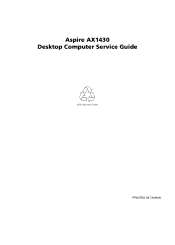
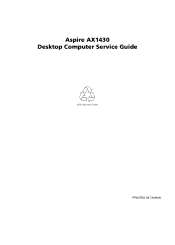
Aspire AX1430 Desktop Computer Service Guide
PRINTED IN TAIWAN
Acer Aspire X1430 and X1430G Desktop Service Guide - Page 2
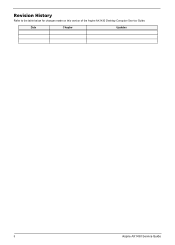
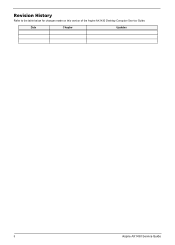
Date
Chapter
Updates
ii
Aspire AX1430 Service Guide Revision History
Refer to the table below for changes made on this version of the Aspire AX1430 Desktop Computer Service Guide.
Acer Aspire X1430 and X1430G Desktop Service Guide - Page 8
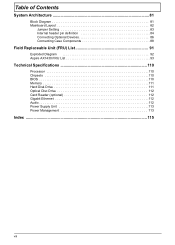
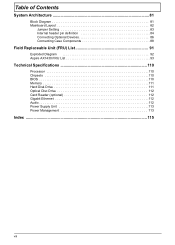
... Contents
System Architecture 81
Block Diagram 81 Mainboard Layout 82
Jumper Setting 83 Internal header pin definition 84 Connecting Optional Devices 86 Connecting Case Components 88
Field Replaceable Unit (FRU) List 91
Exploded Diagram 92 Aspire AX1430 FRU List 93
Technical Specifications 110
Processor 110 Chipsets 110 BIOS 110 Memory 111 Hard Disk...
Acer Aspire X1430 and X1430G Desktop Service Guide - Page 9
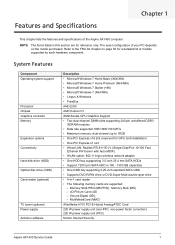
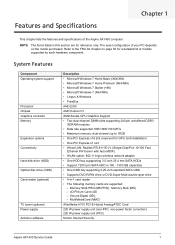
....
System Features
Component Operating system support
Processor Chipset Graphics controller Memory
Expansion options Connectivity
Hard disk drive (HDD) Optical disc drive (ODD) Card reader (optional)...non-PFC, non-power factor correction) 220 W power supply unit (PFC)
Norton Internet Security
Aspire AX1430 Service Guide
1 Refer to 16GB
• One PCI Express x16 slot (reserved for ...
Acer Aspire X1430 and X1430G Desktop Service Guide - Page 10
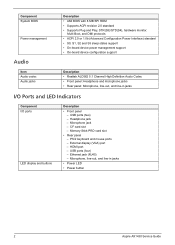
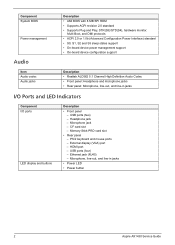
...
• Rear panel - USB ports (two) - HDMI port - Headphone jack - External display (VGA) port ...Supports ACPI revision 2.0 standard • Supports Plug and Play, STR(S3)/STD(S4), hardware monitor,
Multi Boot, and DMI protocols • ACPI 2.0 or 1.0b (Advanced Configuration Power Interface)... button
2
Aspire AX1430 Service Guide CF card slot - PS/2 keyboard and mouse ports -
Acer Aspire X1430 and X1430G Desktop Service Guide - Page 13
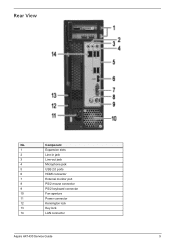
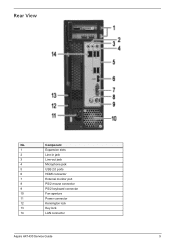
Component
1
Expansion slots
2
Line-in jack
3
Line-out jack
4
Microphone jack
5
USB 2.0 ports
6
HDMI connector
7
External monitor port
8
PS/2 mouse connector
9
PS/2 keyboard connector
10
Fan aperture
11
Power connector
12
Kensington lock
13
Key lock
14
LAN connector
Aspire AX1430 Service Guide
5 Rear View
No.
Acer Aspire X1430 and X1430G Desktop Service Guide - Page 29
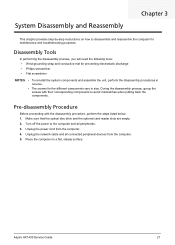
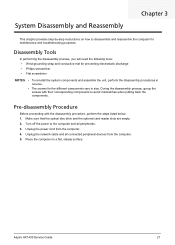
... cord from the computer. 5. Place the computer on how to the computer and all connected peripheral devices from the computer. 4. During the disassembly process, group the screws with the disassembly procedure, perform the steps listed below: 1. Aspire AX1430 Service Guide
21
Disassembly Tools
In performing the disassembly process, you will need the...
Acer Aspire X1430 and X1430G Desktop Service Guide - Page 31
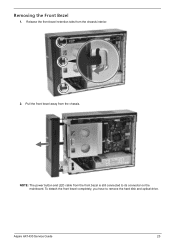
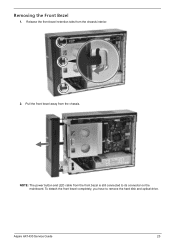
To detach the front bezel completely, you have to its connector on the mainboard. Aspire AX1430 Service Guide
23 Pull the front bezel away from the chassis interior.
2.
Release the front bezel retention tabs from the chassis. NOTE: The power button and LED cable from the front bezel is still connected to remove the hard disk and optical drive. Removing the Front Bezel
1.
Acer Aspire X1430 and X1430G Desktop Service Guide - Page 50
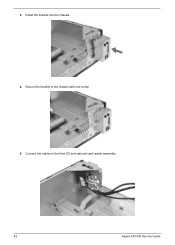
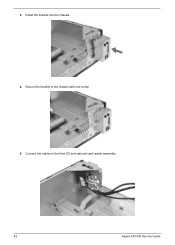
Install the bracket into the chassis. 4. Secure the bracket to the front I/O and optional card reader assembly. .
42
Aspire AX1430 Service Guide Connect the cables to the chassis with one screw. 5. 3.
Acer Aspire X1430 and X1430G Desktop Service Guide - Page 51
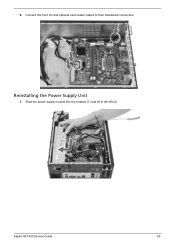
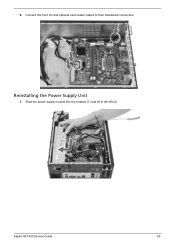
Reinstalling the Power Supply Unit
1. Aspire AX1430 Service Guide
43 Slide the power supply module into the chassis (1) and tilt to their mainboard connectors. Connect the front I/O and optional card reader cables to the left (2).
6.
Acer Aspire X1430 and X1430G Desktop Service Guide - Page 53
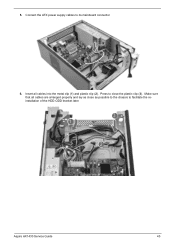
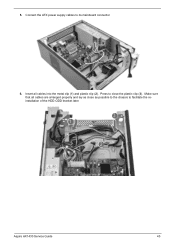
Make sure that all cables into the metal clip (1) and plastic clip (2). Aspire AX1430 Service Guide
45 Connect the ATX power supply cables to facilitate the reinstallation of the HDD-ODD bracket later. Insert all cables are arranged properly and lay as close the plastic clip (3). Press to close as possible to the chassis to its mainboard connector.
6. 5.
Acer Aspire X1430 and X1430G Desktop Service Guide - Page 56
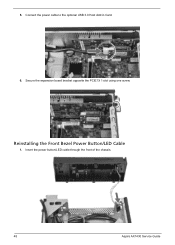
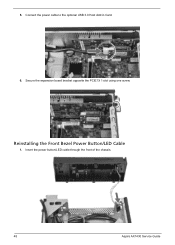
Secure the expansion board bracket opposite the PCIE1X 1 slot using one screw. Connect the power cable to the optional USB 3.0 Host Add in Card.
6. 5. Reinstalling the Front Bezel Power Button/LED Cable
1. Insert the power button/LED cable through the front of the chassis.
48
Aspire AX1430 Service Guide
Acer Aspire X1430 and X1430G Desktop Service Guide - Page 57
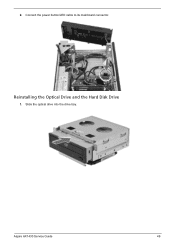
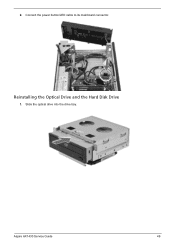
Slide the optical drive into the drive bay.
Aspire AX1430 Service Guide
49 Connect the power button/LED cable to its mainboard connector.
2. Reinstalling the Optical Drive and the Hard Disk Drive
1.
Acer Aspire X1430 and X1430G Desktop Service Guide - Page 59
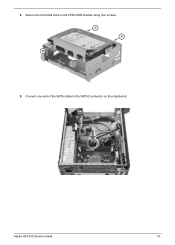
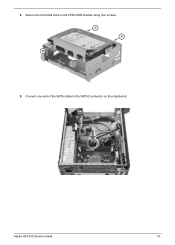
Secure the hard disk drive to the SATA2 connector on the mainboard. Aspire AX1430 Service Guide
51 Connect one end of the SATA cable to the HDD-ODD bracket using four screws. 5. 4.
Acer Aspire X1430 and X1430G Desktop Service Guide - Page 60
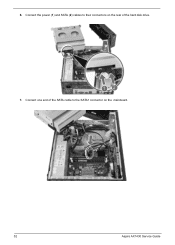
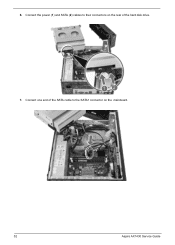
Connect one end of the hard disk drive. 7. Connect the power (1) and SATA (2) cables to the SATA1 connector on the rear of the SATA cable to their connectors on the mainboard.
52
Aspire AX1430 Service Guide 6.
Acer Aspire X1430 and X1430G Desktop Service Guide - Page 61
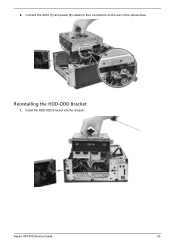
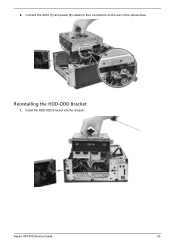
Aspire AX1430 Service Guide
53 Connect the SATA (1) and power (2) cables to their connectors on the rear of the optical drive. Install the HDD-ODD bracket into the chassis.
Reinstalling the HDD-ODD Bracket
1. 8.
Acer Aspire X1430 and X1430G Desktop Service Guide - Page 63
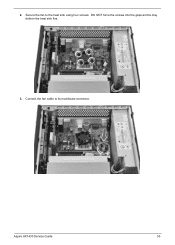
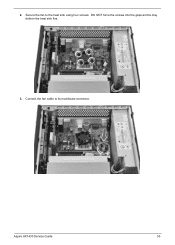
DO NOT force the screws into the gaps as this may deform the heat sink fins.
3. Aspire AX1430 Service Guide
55 Connect the fan cable to the heat sink using four screws. Secure the fan to its mainboard connector. 2.
Acer Aspire X1430 and X1430G Desktop Service Guide - Page 67
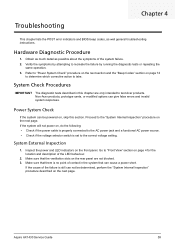
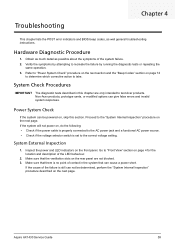
... will not power on, do the following: • Check if the power cable is properly connected to the AC power jack and a functional AC power source. • Check if the voltage...Inspection
1. Make sure that there is still can give false errors and invalid system responses. Aspire AX1430 Service Guide
59 Troubleshooting
Chapter 4
This chapter lists the POST error indicators and BIOS beep...
Acer Aspire X1430 and X1430G Desktop Service Guide - Page 68


... all power and data cables are very useful in aiding software developers or technicians in scratch CMOS.
Viewing BIOS Checkpoints
Viewing all cable connections inside the system are properly seated. 7.... sets up from the computer.
3.
Perform keyboard controller BAT test. Set stack.
60
Aspire AX1430 Service Guide
Test base 512 KB memory. If the cause of checkpoints that occur ...
Acer Aspire X1430 and X1430G Desktop Service Guide - Page 80
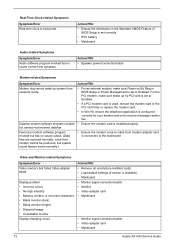
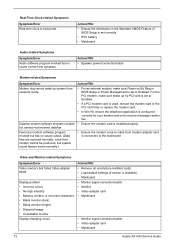
... connection/cable • Monitor • Video adapter card • Mainboard
• Monitor signal connection/cable • Video adapter card • Mainboard
72
Aspire AX1430 Service Guide
Action/FRU • Speaker power/connection/cable
Modem-related Symptoms
Symptom/Error Modem ring cannot wake up by PCI card is set to Enabled.
• If a PCI modem card is used...
Similar Questions
Connect To 2 Monitors.
Can Acer Aspire X1430 connect to 2 monitors?
Can Acer Aspire X1430 connect to 2 monitors?
(Posted by cgjeffery 11 years ago)
I Have A Problem Connecting Pc To Monitor Using Vga Connector What Shall I Do
(Posted by atm837 11 years ago)

