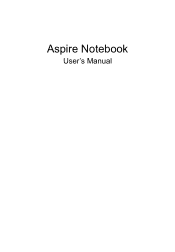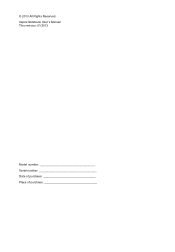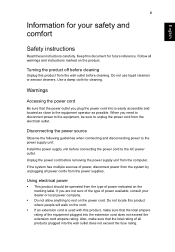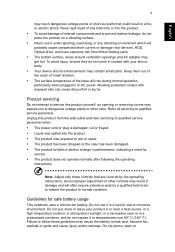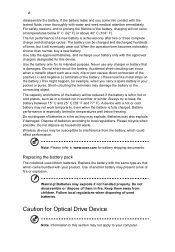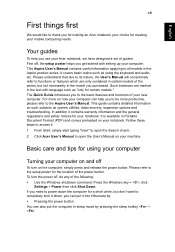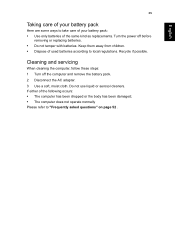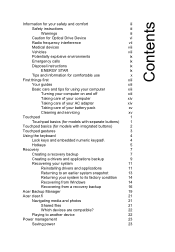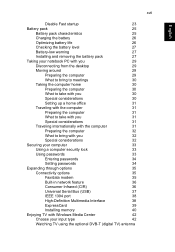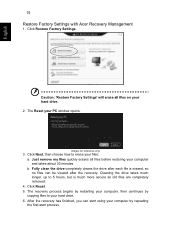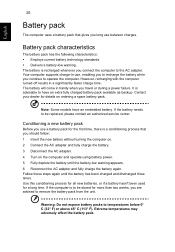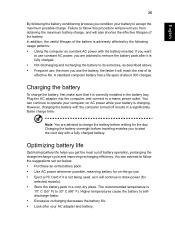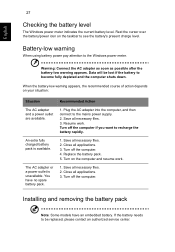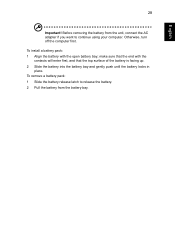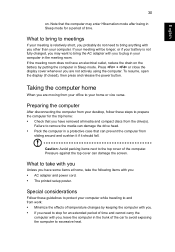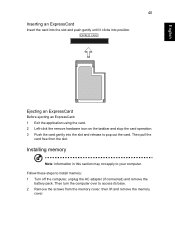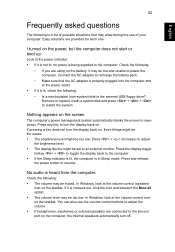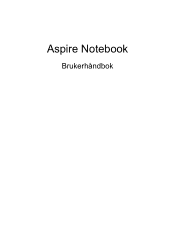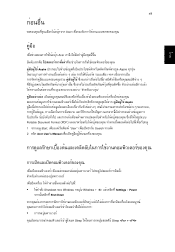Acer Aspire E1-471G Support Question
Find answers below for this question about Acer Aspire E1-471G.Need a Acer Aspire E1-471G manual? We have 1 online manual for this item!
Question posted by edwardakpotu on January 21st, 2015
How To Remove The Battery Of Aspire E1 510
Current Answers
Answer #1: Posted by bernadette2013 on January 21st, 2015 11:03 AM
1. Turn off the computer.
2. Slide the battery release latch to release the battery.
3. Remove the battery.
Refer to the manual for the diagram: http://www.manualowl.com/p/Acer%20Computers/Aspire-E1-510/Manual/216729
Hope this solution helps.
If you find the answer helpful, kindly accept it as a Solution.
Related Acer Aspire E1-471G Manual Pages
Similar Questions
how can i remove battery from laptop pls show with pics
Acer loads very slow...only about 3 months old....sometimes it won't load pages at all...no virues o...