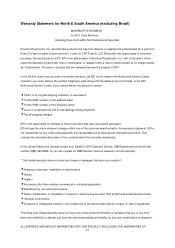AOC e970Swn Support Question
Find answers below for this question about AOC e970Swn.Need a AOC e970Swn manual? We have 2 online manuals for this item!
Question posted by ndu0808 on August 18th, 2015
Aoc E970swn Monitor Brightness Adjust Issue
i have AOC E970SWM monitor. Installed driver and I-Menu, but i couldn't click the brightness button in I-menu to adjust brightness. Appreciate anyone can help.
Current Answers
Answer #1: Posted by lawDaimy on August 18th, 2015 2:34 AM
visit the manual link for assistance.
or
watch video link for assistance.
if it is doesn't work too. It could be a hardware button problem.
thnaks
lawDaimy
Related AOC e970Swn Manual Pages
Similar Questions
How To Adjust E2070sw Led 20 Class(49.4cm) Monitor - Bad Glare
Have just purchased the above monitor and it has very bad glare which is bad for the eyes. Could you...
Have just purchased the above monitor and it has very bad glare which is bad for the eyes. Could you...
(Posted by goldmine67866 7 years ago)
No Sound From My Monitor
I have no sound from my monitor. Is there a separate cable that I have to connect. My system is runn...
I have no sound from my monitor. Is there a separate cable that I have to connect. My system is runn...
(Posted by rtauszky 9 years ago)
Monitor Brightness Adjustment
i am using AOC e970swn monitor. My problem is i do not have the i-menu software to adjust the bright...
i am using AOC e970swn monitor. My problem is i do not have the i-menu software to adjust the bright...
(Posted by choykl5 9 years ago)
Aoc Monitor E2060sw led And Screen Is Too Bright. How To Dim Or Reduce
brightness?
brightness?
(Posted by janrob2 9 years ago)
No Manual Came With This Monitor And I Find The Screen Too Bright.
(Posted by janrob2 9 years ago)