3M S15 Support Question
Find answers below for this question about 3M S15.Need a 3M S15 manual? We have 1 online manual for this item!
Question posted by frea18 on January 6th, 2012
Got A 3ms15 For Xmas. Getting A Split Screen And It's Only Showing B&w.
3M S15. S-video routed through independant DVD player. Image is split. Color shows only black and white.
Current Answers
There are currently no answers that have been posted for this question.
Be the first to post an answer! Remember that you can earn up to 1,100 points for every answer you submit. The better the quality of your answer, the better chance it has to be accepted.
Be the first to post an answer! Remember that you can earn up to 1,100 points for every answer you submit. The better the quality of your answer, the better chance it has to be accepted.
Related 3M S15 Manual Pages
Operation Guide - Page 2


...Adjusting the projector's elevator . . . 12
Color space, Video format, Frame lock, Information
Connecting your devices 13 SETUP menu 34
Connecting power supply 15 Zoom, Keystone, Whisper, Mirror,
Power on/off 16 Volume
Turning on the power 16 SCREEN menu 35... 18 Searching an input signal 19
Blank, Start up use . . . 9
My memory
IMAGE menu 30 Aspect, Over scan, V. position, H.
Operation Guide - Page 3


... control (with its many features, this projector is extremely compact and slim, which gives you a higher brightness image on a screen. The image can be sure to use in bright rooms. Low Noise WHISPER mode is missing.
NOTE • Keep the original packing materials for installation and gets a large image from short distance. High Brightness...
Operation Guide - Page 8


.... • Remove the batteries from the remote control and store them in the screen etc. The remote control works with the projector's remote sensor.
30º 30º
approx. 3 meters
• The ... not get the remote control wet or place it is 3 meters with a 60 degree range (30 degrees to the left and right of the projector to keep light from directly hitting the projector's remote...
Operation Guide - Page 10


... weak in direct sunlight or near a hot object such as heater. • Put nothing that gets wet. Put nothing on a carpet, cushion or bedding. • Don't place the projector in heat. • Don't place the projector on the projector. • Put nothing about lens and vents of a ceiling installation or the like, contact your...
Operation Guide - Page 11


The values shown in the table are calculated (±3%) for a full size screen of
(b)
800x600 for the model S15, or 1024x768 for the model X15.
4:3 (a)
16:9 (a)
(c) up (c) down
For the model S15
At 4:3 Screen
(a) Screen size [inch (m)]
(b) Projection distance[m(inch)]
(c) Screen height [cm (inch)]
down
up
40 (1.0) 1.5 (57) 8.7 (3) 52.3 (21)
50 (1.3) 1.8 (72) 10.9 (4) 65.3 (26)
60 ...
Operation Guide - Page 13
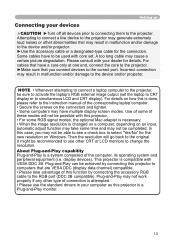
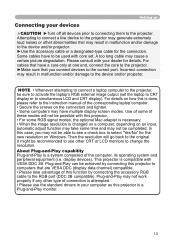
...type cable for details. For cables that have multiple display screen modes. NOTE • Whenever attempting to connect a laptop computer to the projector, be used with your dealer for the connection. For ... might be achieved by connecting the accessory RGB cable to activate the laptop's RGB external image output (set . About Plug-and-Play capability Plug-and-Play is changed on a computer...
Operation Guide - Page 15


Never attempt to the AC inlet of the projector. 2.
Before connecting, make sure that came with the power cord's specified voltage range. • ...and/or electrical shock. • Only use the power cord that the power switch is damaged, contact your dealer to newly get correct one. • Only plug the power cord into the outlet.
15 Firmly plug the power cord's plug into an ...
Operation Guide - Page 17


... cooling is complete.
POWER
(Solid orange)
4. Only push the restart switch in right order. The projector lamp will go off. Then the POWER indicator will begin blinking orange. POWER
(Blinking orange)
POWER... to the OFF position.
The POWER indicator will appear on the screen for an emergency, whenever you turn the projector off, obey the procedure of the following "Turning off the power...
Operation Guide - Page 18


... AUTO SEARCH item in adjusting
ASPECT
MAGNIFY ON
OFF FREEZE
AUTO BLANK
VOLUME MUTE
KEYSTONE ZOOM
-+
VIDEO RGB SEARCH
ASPECT
AUTO BLANK
MAGNIFY
VOLUME
the volume.
Press the INPUT button on the screen indicating that you in the OPTION menu (38) POSITION theMENU
projector will appear on the screen to adjust the volume.
Operation Guide - Page 19


....
At a RGB signal NORMAL 4:3 16:9
At a video signal /no signal is found , the projector will appear on the picture.
19 POSITION
-+
MENU
● At a HDTV component video signal of the signal.
Use the focus ring to focus on the screen to check its input ports in adjusting the zoom.
2. Then...
Operation Guide - Page 20


... appear outside a picture.
Even if you don't
do anything , the dialog will be incorrectly adENTEjRusted.
ESC
RESET
At a video signal
S-VIDEO · VIDEO:
The video format best suited for correcting will appear on the screen. For a component video signal, the signal type is automatically identified,
regardless of this function is performed at the...
Operation Guide - Page 21


...
ENTER
RESET
To exit the FREEZE mode and restore the screen to the input signal screen, press FREEZE theKEYSTONE
BLANK button again. The blank screen will enter the FREEZE mode. Press the FREEZE button on the screen, and the projector will be displayed instead of the screen
VIDEO
STANDBY/ON RGB SEARCH
ASPECT
AUTO BLANK
MAGNIFY ON...
Operation Guide - Page 22


...
+0
CONTRAST
+0
GAMMA
DEFAULT 1
COLOR TEMP HIGH
COLOR
+0
TINT
+0
SHARPNESS
+0
PROGRESSIVE TURN OFF
MY MEMORY SAVE 1
Advanced MENU
EASY MENU
EASY MENU
22 The Advanced MENU or EASY MENU will appear.
2. VIDEO RGB SEARCH
ASPECT
AUTO BLANK
Using the menu function
MAGNIFY
VOLUME
This projector haONs the following menus: PICTURE, IMAGE, INPUT, SETUP,
SCREEN, OPTION and EAMUSTE...
Operation Guide - Page 23


...Multifunctional settings
(2) Main of Advanced MENU Main → one of Advanced MENU
(3) Advanced Menu (Main) → EASY MENU
MENU [RGB]
PICTURE IMAGE INPUT SETUP SCREEN OPTION EASY MENU
:SELECT
BRIGHT
+0
CONTRAST
+0
GAMMA
DEFAULT 1
COLOR TEMP HIGH
COLOR
+0
TINT
+0
SHARPNESS
+0
PROGRESSIVE TURN OFF
MY MEMORY SAVE 1
Advanced Menu (Main)
▼
MENU [RGB]
PICTURE...
Operation Guide - Page 24


...seconds.
24 SETUP menu) → Main of Advanced MENU
MENU [RGB]
PICTURE IMAGE INPUT SETUP SCREEN OPTION EASY MENU
ZOOM KEYSTONE WHISPER MIRROR VOLUME
:SELECT
100 +0 NORMAL NORMAL 16
◄ / ESC
...
MENU [RGB]
PICTURE IMAGE INPUT SETUP SCREEN OPTION EASY MENU
ZOOM KEYSTONE WHISPER MIRROR VOLUME
:SELECT
100 +0 NORMAL NORMAL 16
SETUP...
Operation Guide - Page 26


... button ► displays a dialog to use time of PICTURE, IMAGE, INPUT, SETUP, SCREEN or OPTION.
26 Multifunctional settings
EASY MENU (continued)
Item SHARPNESS
WHISPER...the filter timer which counts use the menu of air filter. See the item LANGUAGE of section SCREEN menu. (35)
Pointing at RESET using the button ▲. (24)
Performing this item resets all ...
Operation Guide - Page 27


... you in adjusting the mode.
MENU [RGB]
PICTURE IMAGE INPUT SETUP SCREEN OPTION EASY MENU
:SELECT
BRIGHT
+0
CONTRAST
+0
GAMMA
DEFAULT 1
COLOR TEMP HIGH
COLOR
+0
TINT
+0
SHARPNESS
+0
PROGRESSIVE TURN OFF
MY MEMORY... the cursor buttons ▲/▼ on the projector or remote control, and press the cursor button ► on the projector or remote control, or the ENTER button on...
Operation Guide - Page 29


...select the TURN OFF, even though the screen image may cause a certain defect (for adjustment data.
The FILM mode is selected, the screen image will be crisper. Performing the LOAD1,... SAVE2 SAVE1
This projector has 4 numbered memories for example, jagged line) of the picture at an interlaced signal of a VIDEO input, a S-VIDEO input or a component video input of MY MEMORY using the...
Operation Guide - Page 30


... the horizontal phase to the following table. MENU [RGB]
PICTURE IMAGE INPUT SETUP SCREEN OPTION EASY MENU
:SELECT
ASPECT
4:3
OVER SCAN
95
V POSITION
...9660; on the projector or remote control, and press the cursor button ► on the projector or remote control... signal
4:3 16:9 NORMAL
At a video signal / no signal 4:3 16:9
• The NORMAL mode keeps the original...
Operation Guide - Page 32


MENU [RGB]
PICTURE IMAGE INPUT SETUP SCREEN OPTION EASY MENU
:SELECT
COLOR SPACE AUTO VIDEO FORMAT AUTO FRAME LOCK TURN OFF INFORMATION
Item
Description Using the buttons ▲/▼ switches the mode for video format. If the picture becomes unstable (ex.
AUTO RGB SMPTE240 REC709 REC601
COLOR SPACE VIDEO FORMAT
• This item can...
Similar Questions
3m Mp220 Problem
My MP220 projector screen starts flickering as soon as i turn on a document., it started doing this ...
My MP220 projector screen starts flickering as soon as i turn on a document., it started doing this ...
(Posted by av8tor366 10 years ago)
Where Can I Buy Parts For 3m Overhead Projectors- The 9000 And 1700 Series?
(Posted by hiqenterprises 10 years ago)
3mpro 110 - Getting An Error Message Each Time I Connect To My Win8 Computer.
Is there a special driver for Windows 8?
Is there a special driver for Windows 8?
(Posted by jim69853 10 years ago)
Colour Shadow On Screen
switch on the projector colour shadow on screen with vertical sync please solve this problem
switch on the projector colour shadow on screen with vertical sync please solve this problem
(Posted by mahe050382 12 years ago)

