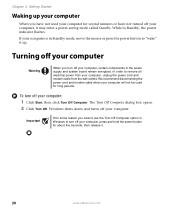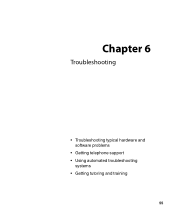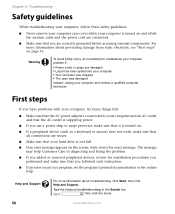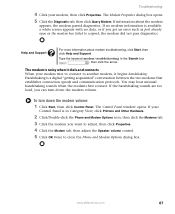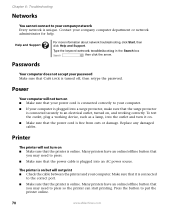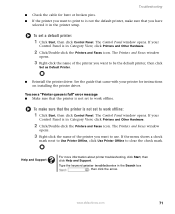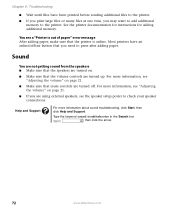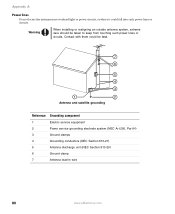eMachines W3503 Support and Manuals
Get Help and Manuals for this eMachines item

View All Support Options Below
Free eMachines W3503 manuals!
Problems with eMachines W3503?
Ask a Question
Free eMachines W3503 manuals!
Problems with eMachines W3503?
Ask a Question
Most Recent eMachines W3503 Questions
W3503 Air Flow Directions
concerning the fan which has a vent on the side of the tower case; in which direction should the air...
concerning the fan which has a vent on the side of the tower case; in which direction should the air...
(Posted by ambitious43 12 years ago)
Popular eMachines W3503 Manual Pages
eMachines W3503 Reviews
We have not received any reviews for eMachines yet.