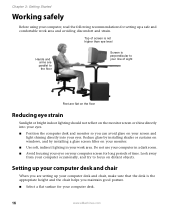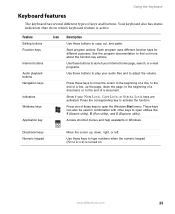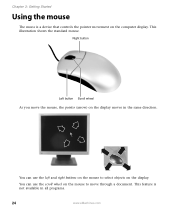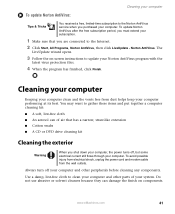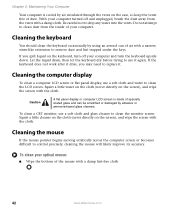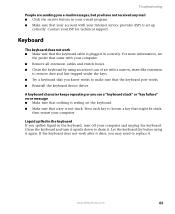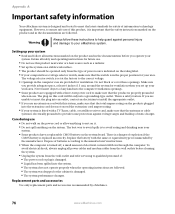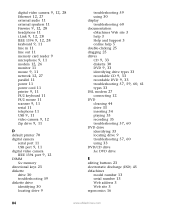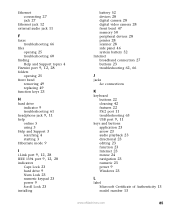eMachines W3503 Support Question
Find answers below for this question about eMachines W3503.Need a eMachines W3503 manual? We have 1 online manual for this item!
Question posted by ambitious43 on December 9th, 2011
W3503 Air Flow Directions
concerning the fan which has a vent on the side of the tower case; in which direction should the air be flowing through this vent/fan.
Current Answers
Related eMachines W3503 Manual Pages
Similar Questions
Emachines T1150
I want to replace a damaged tower case for emachines T1150. What kind of tower case should i buy? t...
I want to replace a damaged tower case for emachines T1150. What kind of tower case should i buy? t...
(Posted by sportingcp2000 11 years ago)
Is Emachine El1850 Desktop Wifi Enabled?
I want to connect an EL1850 desktop to internet via a wifi router. Is the EL1850 wifi enabled or do ...
I want to connect an EL1850 desktop to internet via a wifi router. Is the EL1850 wifi enabled or do ...
(Posted by glennjennyfisher2 11 years ago)
Emachine Desktop W3107 Printing Connection
Why does the emachine desktop w3107 have problems connecting to the printer?
Why does the emachine desktop w3107 have problems connecting to the printer?
(Posted by kedwards 12 years ago)
Where Do I Find A Replacement Motherboard For An Emachines T1801 Desktop
I have an emachines T1801 desktop computer and the motherboard is bad where do I fund a replacement ...
I have an emachines T1801 desktop computer and the motherboard is bad where do I fund a replacement ...
(Posted by TLJ1963 12 years ago)
My T6544 Stopped Last Time Repaired Shop Said That Had Re-flow Solder On Chip?
(Posted by izzy408cal 12 years ago)