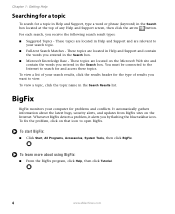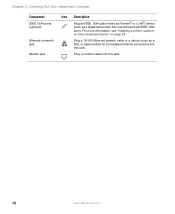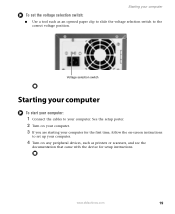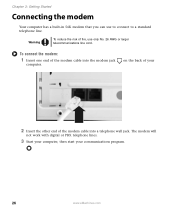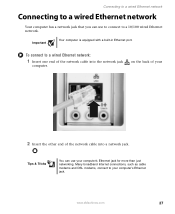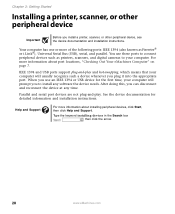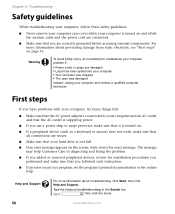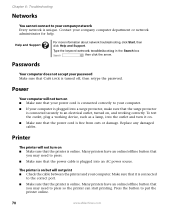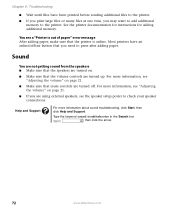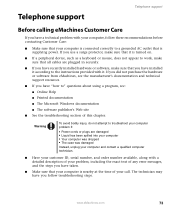eMachines W3107 Support Question
Find answers below for this question about eMachines W3107.Need a eMachines W3107 manual? We have 1 online manual for this item!
Question posted by kedwards on August 23rd, 2011
Emachine Desktop W3107 Printing Connection
Current Answers
Answer #1: Posted by kcmjr on August 23rd, 2011 9:32 AM
Printing issues can be caused by many different things, incorrect drivers, network issues, problems with Windows, viruses, printer hardware issues, etc
B e as specific as possible. List any error messages, specific symptoms, how everything is connected, etc. and someone will try to assist you.
Licenses & Certifications: Microsoft, Cisco, VMware, Novell, FCC RF & Amateur Radio licensed.
Related eMachines W3107 Manual Pages
Similar Questions
emachine EL1852G-52W to HP Photosmart 3210