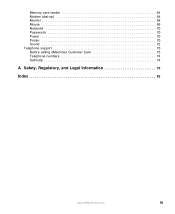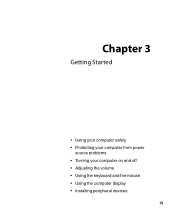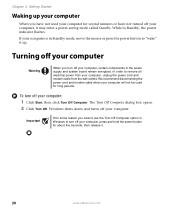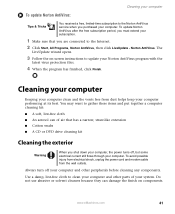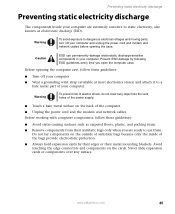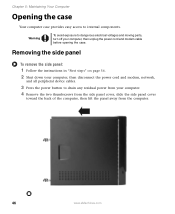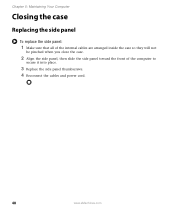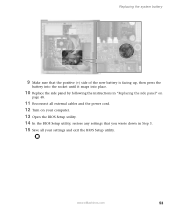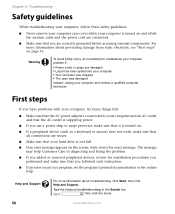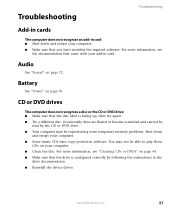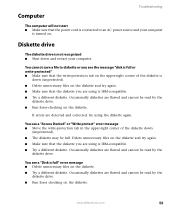eMachines W3107 Support Question
Find answers below for this question about eMachines W3107.Need a eMachines W3107 manual? We have 1 online manual for this item!
Question posted by karSap on December 20th, 2013
W3107 Will Not Power Up
The person who posted this question about this eMachines product did not include a detailed explanation. Please use the "Request More Information" button to the right if more details would help you to answer this question.
Current Answers
Related eMachines W3107 Manual Pages
Similar Questions
No Boot Or Sound When Power Button Is Pressed.
When the power button is pressed, the internal fan comes on. nothing else happens. no light, no outp...
When the power button is pressed, the internal fan comes on. nothing else happens. no light, no outp...
(Posted by rfull4 3 years ago)
Desktop With No Power
e-machine et1331g-05w wich suddenly power off now won't turn on if I push the power button the fans ...
e-machine et1331g-05w wich suddenly power off now won't turn on if I push the power button the fans ...
(Posted by johnnymaldon 8 years ago)
Where To Plug In Wires For Power On And Off Switch Emachine W3107
(Posted by jrsrlarr 10 years ago)
Emachine Desktop W3107 Printing Connection
Why does the emachine desktop w3107 have problems connecting to the printer?
Why does the emachine desktop w3107 have problems connecting to the printer?
(Posted by kedwards 12 years ago)