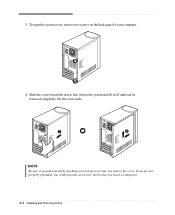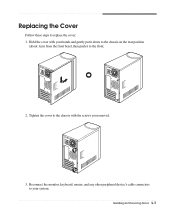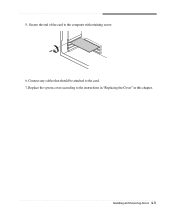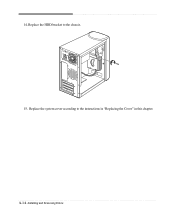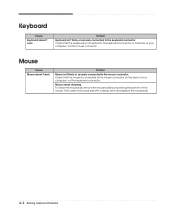eMachines W2646 Support and Manuals
Get Help and Manuals for this eMachines item

View All Support Options Below
Free eMachines W2646 manuals!
Problems with eMachines W2646?
Ask a Question
Free eMachines W2646 manuals!
Problems with eMachines W2646?
Ask a Question
Most Recent eMachines W2646 Questions
Orange Light
the orange light in frontn of my w2646 is on and wont' shut off. when i try to type it makes 2 beeps...
the orange light in frontn of my w2646 is on and wont' shut off. when i try to type it makes 2 beeps...
(Posted by iamprettynurnot 10 years ago)
How Do I
How do I restart my computer so I can log back in? Because I cant remember my old password and I rea...
How do I restart my computer so I can log back in? Because I cant remember my old password and I rea...
(Posted by mcgeetyler98 10 years ago)
eMachines W2646 Videos
Popular eMachines W2646 Manual Pages
eMachines W2646 Reviews
We have not received any reviews for eMachines yet.