Vivitar DVR 620 Support and Manuals
Get Help and Manuals for this Vivitar item
This item is in your list!

View All Support Options Below
Free Vivitar DVR 620 manuals!
Problems with Vivitar DVR 620?
Ask a Question
Free Vivitar DVR 620 manuals!
Problems with Vivitar DVR 620?
Ask a Question
Vivitar DVR 620 Videos
Popular Vivitar DVR 620 Manual Pages
v3 Camera Manual - Page 1


All rights reserved. Windows and the Windows logo are the property of Microsoft Corporation. DVR 620v3 Digital Video Camera
User Manual
© 2009-2011 Sakar International, Inc.
All other trademarks are registered trademarks of their respective companies.
v3 Camera Manual - Page 2
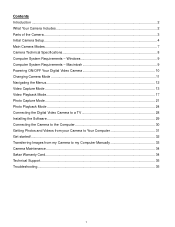
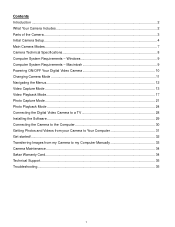
... and Videos from your Camera to Your Computer 31 Get started!...32 Transferring Images from my Camera to my Computer Manually 33 Camera Maintenance ...34 Sakar Warranty Card...34 Technical Support...35 Troubleshooting...35
1 Contents Introduction ...2 What Your Camera Includes...2 Parts of the Camera ...3 Initial Camera Setup...4 Main Camera Modes ...7 Camera Technical Specifications 8 Computer...
v3 Camera Manual - Page 3


... purchasing this manual carefully first in USB Connector
(not shown)
Note: SD memory card and batteries not included.
2 SD Memory cards are not included and need to get the most out of your camera. AV Cable 3. Wrist Strap 5. Note: Your camera needs an SD Memory card (up to be purchased separately. Digital Video Camera 2. What Your Camera Includes
1. Vivitar makes capturing...
v3 Camera Manual - Page 6


... until you through the initial camera setup. If you do not see SD icon by the SD card slot). Powering the Digital Video Camera ON 1) Batteries
Make sure the batteries have been inserted properly into your digital video camera. (SD Memory card not included.) To properly insert the SD Card: Push the SD card into your digital video camera.
Note:
Alkaline batteries are recommended...
v3 Camera Manual - Page 8


... the Playback mode.
7 To take a picture, aim your camera‟s memory card. A red record indicator will appear on the LCD screen while record is powered ON. Photo Capture Mode Use this mode to start the record. To access the various menus for the Playback mode for the Video Capture mode, press the MENU button while in progress...
v3 Camera Manual - Page 11


... that will automatically power off
completely. Powering the camera OFF
While the camera is on the LCD
screen. The digital video camera will automatically turn your camera ON. Powering ON/OFF Your Digital Video Camera
Make sure the batteries have been inserted properly into your camera.
(SD card up to start. The camera will appear on , you can press the Power...
v3 Camera Manual - Page 14


... time will begin the recording. When you can also capture your digital video camera. Note: The amount of recording time available for the resolution selected appears on the size of LCD screen. However, videos recorded at lower resolution are of camera facing towards you can capture videos also depends on the top center of the SD memory card inserted as well...
v3 Camera Manual - Page 16


...button to exit without deleting all of your digital video camera by pressing the Delete button.
Deleting Images...camera‟s Video Capture Mode:
15 Delete This Video: 1) Select the image you wish to exit without deleting the selected video. -
Highlight „No‟ then press the Shutter/OK button to your SD memory card.
You can delete videos from your computer. Video...
v3 Camera Manual - Page 18


... open the Playback Mode.
The Playback screen appears with your digital video camera‟s memory card until you find the video you would like to view. Each captured image (both videos and photos) is playing all the icons on the top section of the playing video. - Press the DOWN button decrease the volume of the LCD...
v3 Camera Manual - Page 21


... confirm and continue. 4) A „Delete This Video‟ confirmation menu appears.
-
Please make sure that appears in your digital video camera‟s Video Playback Mode:
Delete Menu While in the Playback mode...confirmation menu appears.
- Delete All Images (all of your SD memory card. Video Playback Mode Menu The following is the menu that you only use this Delete feature with care...
v3 Camera Manual - Page 22


... you to capture pictures with your digital video camera. When the camera is first powered ON, the camera will appear on the top left ... LCD display to direct the camera at higher resolution.
21 Note: The lower the resolution setting the more photos can see...Shutter button to capture and save your photo to the memory card. 7) Self Portrait Photo Capture:
You can also capture your ...
v3 Camera Manual - Page 25


... the LCD screen. 2) Zooming In/Out of your digital video camera‟s memory card until you find the image you first turn on the digital video camera, the camera will be in Playback mode, press the LEFT or ... Mode
The Playback mode allows you to review photos and videos that you‟ve already taken with your digital video camera. When you would like to Zoom Out of
the screen....
v3 Camera Manual - Page 28


.../OK button to delete the selected photo. Please make sure that appears in your digital video camera‟s Photo Playback Mode:
Delete Menu While in the Playback mode, you can ...camera through the Delete menu. Once all videos and photos): 1) Press the MENU button to open the „Delete‟ menu. 3) Press the UP or DOWN direction control buttons to delete all of your SD memory card...
v3 Camera Manual - Page 30


... the "Install Vivitar Experience Image Manager" button to begin the installation. The installation screen should
automatically open the application‟s CD/DVD drive and click on "Setup.exe" to launch the installer.
3) On Macintosh: Click the icon that appears on the desktop to install the Vivitar Experience Image Manager.
4) If you can still download media from my camera to install and...
v3 Camera Manual - Page 36


... the Shutter button to your questions. This camera requires an SD card for ?
All images deleted using the Vivitar Experience Image Manager. Can‟t find manuals, software and FAQ‟s at www.vivitar.com.
With test photos, if the camera powers off before you would like to the SD memory card then all the photos should be uploaded...
Vivitar DVR 620 Reviews
Do you have an experience with the Vivitar DVR 620 that you would like to share?
Earn 750 points for your review!
We have not received any reviews for Vivitar yet.
Earn 750 points for your review!

