ViewSonic Pro8800WUL - 1920 x 1200 Resolution 5 200 ANSI Lumens 1.07-1.71:1 Throw Ratio Support and Manuals
Get Help and Manuals for this ViewSonic item
This item is in your list!

View All Support Options Below
Free ViewSonic Pro8800WUL - 1920 x 1200 Resolution 5 200 ANSI Lumens 1.07-1.71:1 Throw Ratio manuals!
Problems with ViewSonic Pro8800WUL - 1920 x 1200 Resolution 5 200 ANSI Lumens 1.07-1.71:1 Throw Ratio?
Ask a Question
Free ViewSonic Pro8800WUL - 1920 x 1200 Resolution 5 200 ANSI Lumens 1.07-1.71:1 Throw Ratio manuals!
Problems with ViewSonic Pro8800WUL - 1920 x 1200 Resolution 5 200 ANSI Lumens 1.07-1.71:1 Throw Ratio?
Ask a Question
Popular ViewSonic Pro8800WUL - 1920 x 1200 Resolution 5 200 ANSI Lumens 1.07-1.71:1 Throw Ratio Manual Pages
User Guide - Page 1
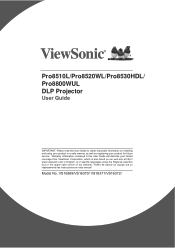
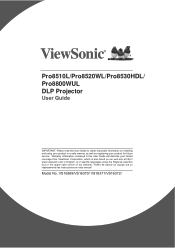
"Antes de operar su equipo lea cu idadosamente las instrucciones en este manual"
Model No. Pro8510L/Pro8520WL/Pro8530HDL/ Pro8800WUL DLP Projector
User Guide
IMPORTANT: Please read this User Guide will describe your limited coverage from ViewSonic Corporation, which is also found on installing and using your product in the upper right corner of our website. VS16369/VS16370/ VS16371...
User Guide - Page 5
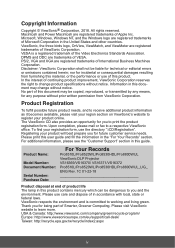
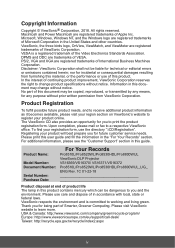
...ViewSonic Corporation. Product Name:
Model Number: Document Number:
Serial Number: Purchase Date:
For Your Records
Pro8510L/Pro8520WL/Pro8530HDL/Pro8800WUL ViewSonic...service needs. For additional information, please see the "Customer Support" section in the "For Your Records" section. ViewSonic... The ViewSonic CD also provides an opportunity for technical or editorial errors or ...
User Guide - Page 9
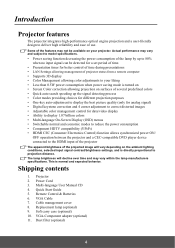
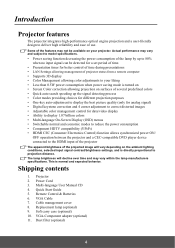
...remote computer • Supports 3D display • Color Management allowing color adjustments to your projector.
Multi-language User Manual CD 4.
Power Cord 3. VGA-Component adapter (optional) 11. Projector 2. Remote Control & Batteries 6. Some of the features may vary within the lamp manufacturers specifications. Shipping contents
1. Replacement lamp (optional) 9. Dust...
User Guide - Page 10
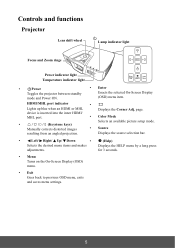
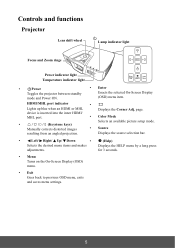
...the inner HDMI/
MHL port.
• Color Mode
Selects an available picture setup mode.
•
/ / / (Keystone keys)
Manually corrects distorted images
• Source
resulting from an angled projection. Controls and functions...Exit
Goes back to previous OSD menu, exits and saves menu settings.
5
page. HDMI/MHL port indicator
•
Lights up blue when an HDMI or MHL
Displays the...
User Guide - Page 16
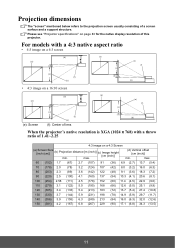
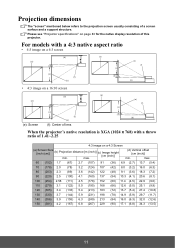
... image on a 16:10 screen
(b) (a)
(d)
(a) (e) (f)
(c)
(e): Screen
(c)
(f) (e)
(f): Center of lens
(d) (b)
When the projector's native resolution is XGA (1024 x 768) with a throw ratio of 1.41~2.25
4:3 image on page 83 for the native display resolution of a screen surface and a support structure.
distance [m (inch)] max.
(c) Image height [cm (inch)]
(d) Vertical offset [cm (inch)]
min...
User Guide - Page 18
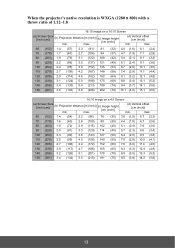
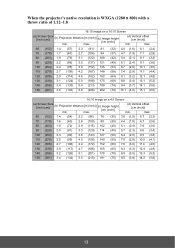
distance [m (inch)] max.
(c) Image height [cm (inch)]
(d) Vertical offset [cm (inch)]
min.
When the projector's native resolution is WXGA (1280 x 800) with a throw ratio of 1.12~1.8
16:10 image on a 4:3 Screen
(a) Screen Size [inch (cm)]
(b)
Projection
distance
[m
(inch)]
(c)
Image height
min. max.
60 (152) 1.4 (57) 2.3 (91) 81 (32) 4.0 (1.6) 6.1 (2.4)
70 (...
User Guide - Page 19
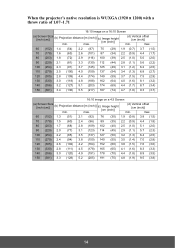
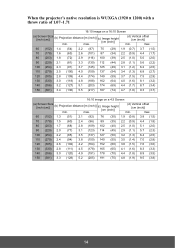
...) 2.8 (111) 4.5 (178) 165 (65) 4.1 (1.6) 8.3 (3.3)
140 (356) 3.0 (120) 4.9 (191) 178 (70) 4.4 (1.8) 8.9 (3.5)
150 (381) 3.3 (128) 5.2 (205) 191 (75) 4.8 (1.9) 9.5 (3.8)
14
When the projector's native resolution is WUXGA (1920 x 1200) with a throw ratio of 1.07~1.71
16:10 image on a 4:3 Screen
(a) Screen Size [inch (cm)]
(b)
Projection
distance
[m
(inch)]
(c)
Image height
min.
User Guide - Page 20
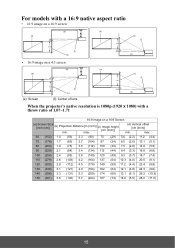
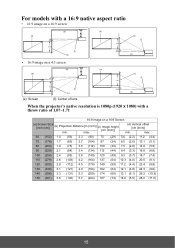
For models with a 16:9 native aspect ratio
• 16:9 image on a 16:9 screen
(b) (a)
(d)
(c) (f)
(e)
• 16:9 image on a 4:3 screen
(a) (e) (f)
(c)
(d) (b)
(b) (a)
(d)
(a)
(e) (f)
(c)
(e): Screen
(c) (f)
(e)
(f): Center of lens
(d) (b)
When the projector's native resolution is 1080p (1920 x 1080) with a throw ratio of 1.07~1.71
16:9 image on a 16:9 Screen
(a) Screen Size [inch (cm...
User Guide - Page 31
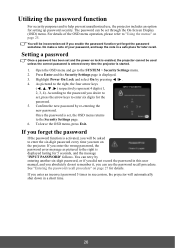
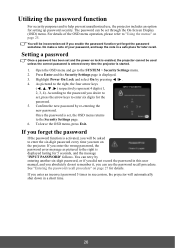
...-Screen Display (OSD) menu. If you enable the password function yet forget the password somehow. Highlight Power On Lock and select On by re-entering the new password. Press Enter and the Security Settings page is started.
1. According to the password you enter the wrong password, the password error message as pictured to the right is enabled, the...
User Guide - Page 32
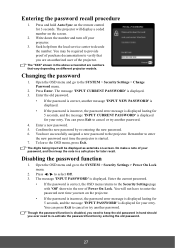
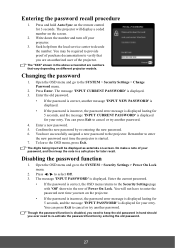
... display a coded number on the screen.
2.
Press / to decode the number. Write down the number and turn on the remote control for 5 seconds, and the message 'INPUT CURRENT PASSWORD' is displayed. 3. Enter a new password. 5.
You will not have successfully assigned a new password to the SYSTEM > Security Settings > Change Password menu.
2. Seek help from the local service center...
User Guide - Page 33
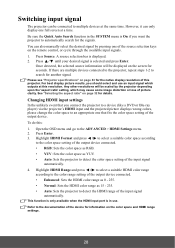
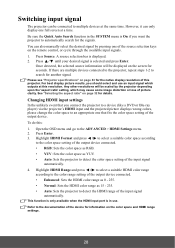
... "Projector specifications" on page 83 for the native display resolution of the device for information on page 32 for another signal. Open the OSD menu and go to detect the color space setting of the output device.
However, it can also manually select the desired signal by the projector depending upon the 'aspect ratio' setting, which...
User Guide - Page 44
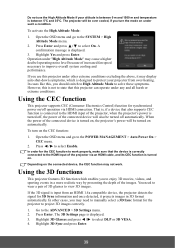
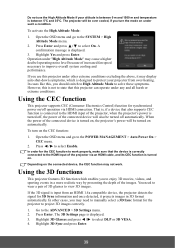
...connected device is turned on the CEC function:
1. The 3D Settings page is displayed.
3.
Using the CEC function
This projector supports CEC (Consumer Electronics Control) function for the projector to the ... and temperature is designed to the HDMI input of the images.
You need to manually select a 3D Sync format for synchronized power on/off automatically. Using the 3D functions...
User Guide - Page 88
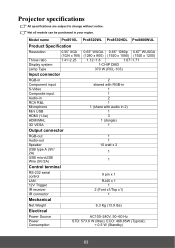
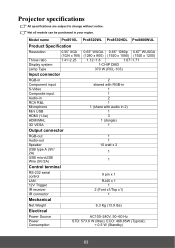
Model name
Pro8510L Pro8520WL Pro8530HDL Pro8800WUL
Product Specification
Resolution
0.55" XGA (1024 x 768)
Throw ratio
1.41~2.25
Display system
Lamp Type
Input connector
0.65" WXGA 0.65" 1080p 0.67" WUXGA (1280 x 800) (1920 x 1080) (1920 x 1200)
1.12~1.8
1.07~1.71
1-CHIP DMD
370 W (RCL-103)
RGB-in Component input S-Video Composite input Audio-in RCA R&L Microphone Mini USB HDMI ...
User Guide - Page 93
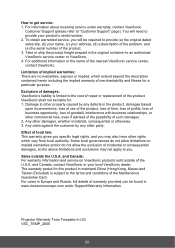
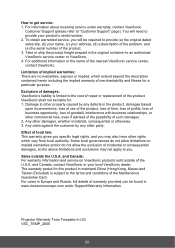
... incidental or consequential damages, so the above limitations and exclusions may not apply to the cost of repair or replacement of the U.S.A. For information about receiving service under Support/Warranty Information. and Canada: For warranty information and service on implied warranties and/or do not allow the exclusion of local law: 7KLVZDUUDQW\JLYHV\RX...
User Guide - Page 94
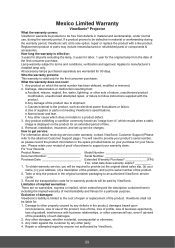
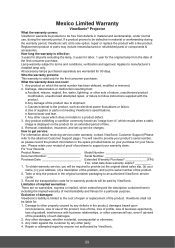
...XQDXWKRUL]HGDWWHPSWHGUHSDLURUIDLOXUHWRIROORZLQVWUXFWLRQVVXSSOLHGZLWKWKH product. Removal, installation, insurance, and set-up service charges. You will be liable for an extended period of time. 4. Replacement product or parts may include remanufactured or refurbished parts or components & accessories. All accessory lamps purchased separately are no warranties, express or implied...
ViewSonic Pro8800WUL - 1920 x 1200 Resolution 5 200 ANSI Lumens 1.07-1.71:1 Throw Ratio Reviews
Do you have an experience with the ViewSonic Pro8800WUL - 1920 x 1200 Resolution 5 200 ANSI Lumens 1.07-1.71:1 Throw Ratio that you would like to share?
Earn 750 points for your review!
We have not received any reviews for ViewSonic yet.
Earn 750 points for your review!
