Vantec NST-475LX-BK - NexStar LX Ultra Support and Manuals
Get Help and Manuals for this Vantec item
This item is in your list!

View All Support Options Below
Free Vantec NST-475LX-BK manuals!
Problems with Vantec NST-475LX-BK?
Ask a Question
Free Vantec NST-475LX-BK manuals!
Problems with Vantec NST-475LX-BK?
Ask a Question
Popular Vantec NST-475LX-BK Manual Pages
User Guide - Page 2
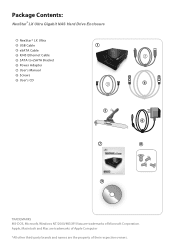
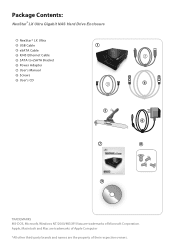
...
*All other third-party brands and names are trademarks of their respective owners. Package Contents:
NexStar®LX Ultra Gigabit NAS Hard Drive Enclosure
1 NexStar® LX Ultra 2 USB Cable 3 eSATA Cable 4 RJ45 Ethernet Cable 5 SATA to eSATA Bracket 6 Power Adapter 7 User's Manual 8 Screws 9 User's CD
1 2
SATA
3
SATA
4
5 6
7
8
9
TRADEMARKS MS-DOS, Microsoft, Windows NT/2000/ME/XP...
User Guide - Page 3


....1 Upgrading firmware...27 13.2 System reboot...28 13.3 Restoring factory defaults 28
14. Installation
5.1 Installation of the hard drive 06 5.2 How to use the FTP server 14
8. Enable /Disable FTP user account 13 7.4. How to find the NexStar LX Ultra 08 5.3 Formatting the hard disk for the first time 09
6. Hardware Reset...30 16. Table of Contents
1 Specifications...
User Guide - Page 4
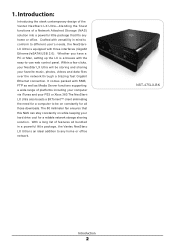
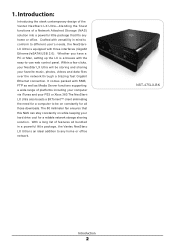
... as well as Media Server functions supporting a wide range of features all those downloads. Introduction:
Introducing the sleek contemporary design of the Vantec NexStar® LX Ultra-blending the finest functions of a Network Attached Storage (NAS) solution into a powerful little package that this NAS can stay constantly on while keeping your NexStar LX Ultra will be on constantly for...
User Guide - Page 5
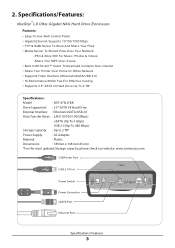
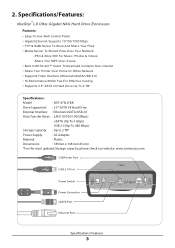
... 2 TB*
Specifications:
Model
: NST-475LX-BK
Drive Supported: : 3.5" SATA I/II Hard Drive
External Interface: : Ethernet/eSATA/USB 2.0
Data Transfer Rates: : LAN (10/100/1000 Mbps)
eSATA (Up To 3 Gbps)
USB 2.0 (Up To 480 Mbps)
Storage Capacity: : Up to 2 TB*
Power Supply:
: AC Adapter
Material:
: Plastic
Dimensions:
: 185mm x 168 mm 65 mm
*For the most updated Storage capacity...
User Guide - Page 8


... out the hard drive tray and place the hard drive in with screws. ( Figure 5.1-B ) ,( Figure 5.1-C )
Universal Storage Adapter
3.5"/5.25"
MS
CF
( Figure 5.1-B )
XD
CF
( Figure 5.1-C ) Installation
6 Be sure to fasten the hard drive in . Installation:
NexStar®LX Ultra Gigabit NAS Hard Drive Enclosure
5.1. 5.
User Guide - Page 10
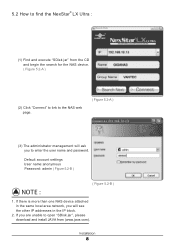
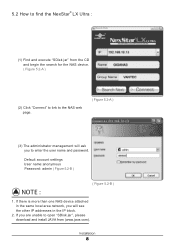
... find the NexStar® LX Ultra :
(1) Find and execute "SDisk jar" from (www.java.com). Default account settings User name:anonymous Password: admin ( Figure 5.2-B )
NOTE :
( Figure 5.2-B )
1. If you to open "SDisk jar", please download and install JAVA from the CD and begin the search for the NAS device. ( Figure 5.2-A )
(2) Click "Connect" to link to the NAS web page...
User Guide - Page 17
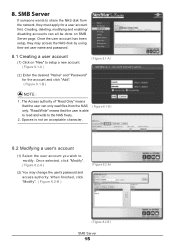
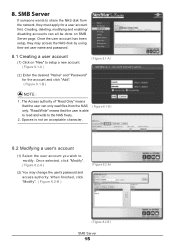
... the user can all be done on "New" to the NAS freely.
2. Once selected, click "Modify". ( Figure 8.2-A )
(2) You may access the NAS disk by using their set user name and password.
8.1 Creating a user account
(1) Click on SMB Server page. 8. Once the user account has been setup, they must apply for the account and click "Add...
User Guide - Page 19
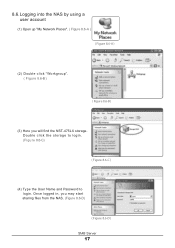
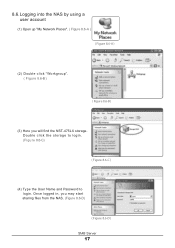
Once logged in, you will find the NST-475LX storage. Double click the storage to login. (Figure 8.6-C)
( Figure 8.6-C )
(4) Type the User Name and Password to login. 8.6.Logging into the NAS by using a user account
(1) Open up "My Network Places". ( Figure 8.6-A )
( Figure 8.6-A )
(2) Double click "Workgroup". ( Figure 8.6-B )
( Figure 8.6-B )
(3) Here you may start sharing files from the ...
User Guide - Page 20
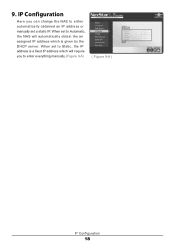
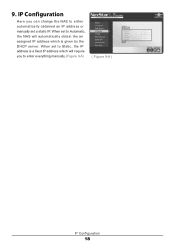
When set a static IP. When set to Automatic, the NAS will require you can change the NAS to either automatically obtained an IP address or manually set to enter everything manually.(Figure 9-A)
( Figure 9-A )
IP Configuration
18 IP Configuration
Here you to Static, the IP address is a fixed IP address which will automatically obtain the an assigned ...
User Guide - Page 21


...C )
(4) Click "Add a printer". ( Figure 10-D)
( Figure 10- B )
( Figure 10- D ) Printer Setup
19 C ) ( Figure 10- 10. Printer Setup
(1) Plug the printer into the USB Printer Port.( Figure 10- A )
USB CABLE USB Printer Port
( Figure 10- A )
(2) Ensure the printer is installed on the NAS's web page.( Figure 10- B )
(3) Locate your computer's "Printers and Faxes" settings. ( Figure 10-
User Guide - Page 25
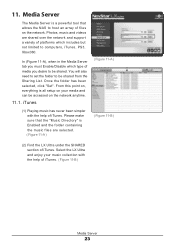
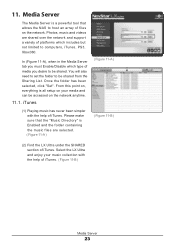
Media Server
The Media Server is all setup on the network anytime.
11.1. Select the LX Ultra and enjoy your media and can be accessed on your music collection with the help of iTunes. Photos, music and videos are selected. ( Figure 11-A )
( Figure 11-A ) ( Figure 11-B )
(2) Find the LX Ultra under the SHARED section of iTunes...
User Guide - Page 31


...
Select the sleep time and click "Set" ( Figure 14-A )
( Figure 14-A )
14.3. Formatting the Hard Disk Please refer to begin the scanning of the hard disk. Number of Files, Number of Directories, Used Size and Number of this manual.
14.2. Scan Disk
Click on "Start" to 5.3 of Errors. Once complete, a report will be...
User Guide - Page 32


... reset button while you turn on the LX Ultra. ( Figure 15-B )
(3) Continue to default settings.
You have completed the Factory Reset procedure. Reset button
( Figure 15-B )
Power on the LX Ultra. Now preform a power cycle of the reset button. All settings on the NAS will be reentered.
(1) Power off the NexStar® LX Ultra. ( Figure 15-A )
Power off and on...
User Guide - Page 33
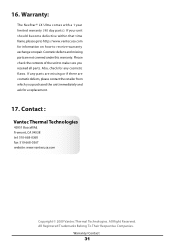
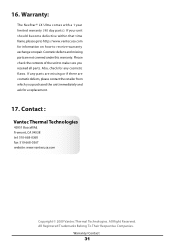
...
Vantec Thermal Technologies
43951 Boscell Rd. All Registered Trademarks Belong To Their Respective Companies. Warranty:
The NexStar® LX Ultra comes with a 1 year limited warranty ( 90 day parts ). Also, check for a replacement.
17. If any cosmetic flaws. All Right Reserved. Please check the contents of the unit to receive warranty exchange or repair. Cosmetic defects and missing parts...
Flyer - Page 1
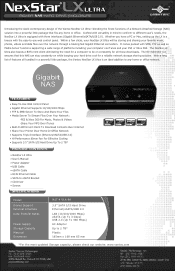
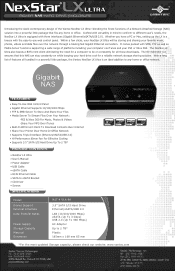
... Up To 2 TB*
• NexStar LX Ultra • User's Manual • Power Adapter • USB Cable • eSATA Cable • RJ45 Ethernet Cable • SATA to eSATA Bracket • CD Driver • Screws
Ethernet
eSATA
USB
RoHS
Model: Device Support External Interface Data Transfer Rates
Power Supply Storage Capacity Material Dimension
NST-475LX-BK
3.5" SATA I/II Hard Drive Ethernet...
Vantec NST-475LX-BK Reviews
Do you have an experience with the Vantec NST-475LX-BK that you would like to share?
Earn 750 points for your review!
We have not received any reviews for Vantec yet.
Earn 750 points for your review!
