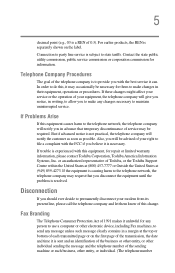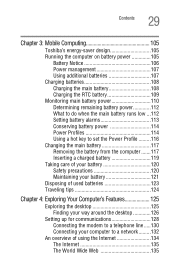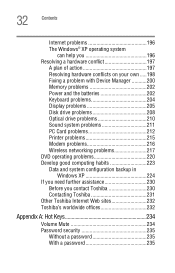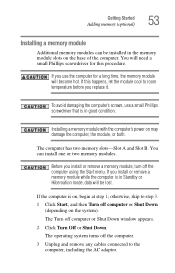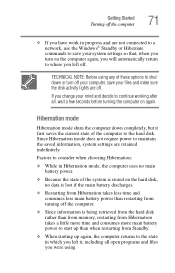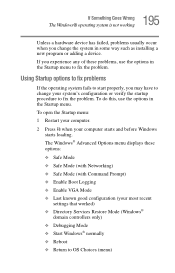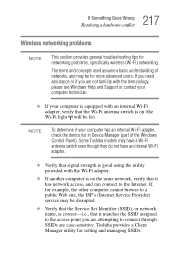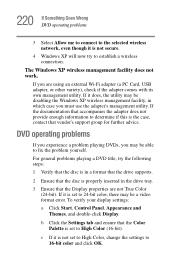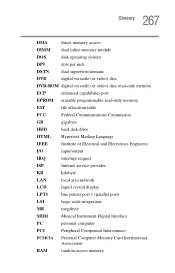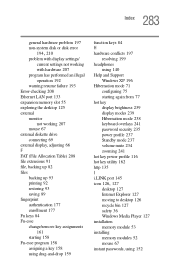Toshiba Satellite M115-S3154 Support and Manuals
Get Help and Manuals for this Toshiba item

View All Support Options Below
Free Toshiba Satellite M115-S3154 manuals!
Problems with Toshiba Satellite M115-S3154?
Ask a Question
Free Toshiba Satellite M115-S3154 manuals!
Problems with Toshiba Satellite M115-S3154?
Ask a Question
Popular Toshiba Satellite M115-S3154 Manual Pages
Toshiba Satellite M115-S3154 Reviews
We have not received any reviews for Toshiba yet.