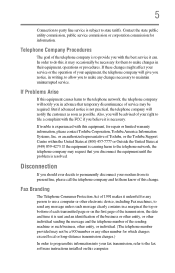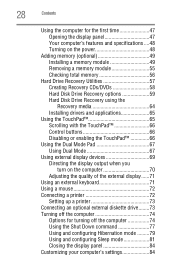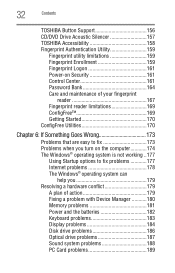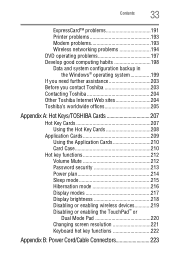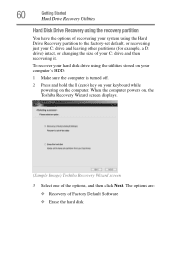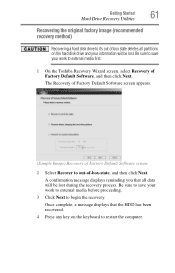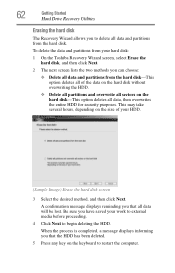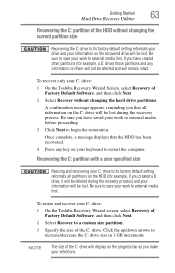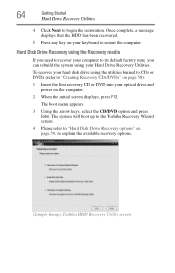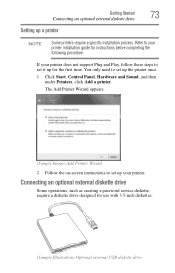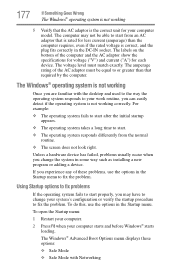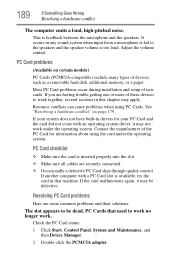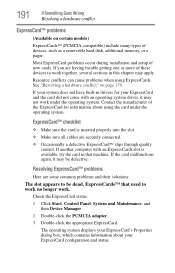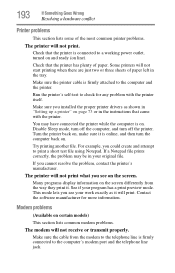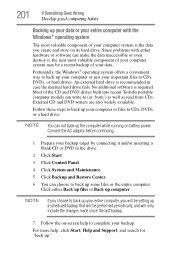Toshiba Satellite A215-S4757 Support and Manuals
Get Help and Manuals for this Toshiba item

View All Support Options Below
Free Toshiba Satellite A215-S4757 manuals!
Problems with Toshiba Satellite A215-S4757?
Ask a Question
Free Toshiba Satellite A215-S4757 manuals!
Problems with Toshiba Satellite A215-S4757?
Ask a Question
Toshiba Satellite A215-S4757 Videos
Popular Toshiba Satellite A215-S4757 Manual Pages
Toshiba Satellite A215-S4757 Reviews
We have not received any reviews for Toshiba yet.