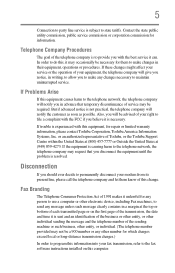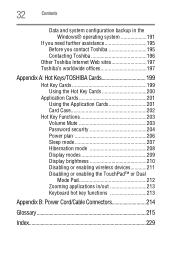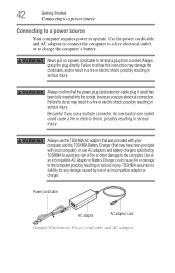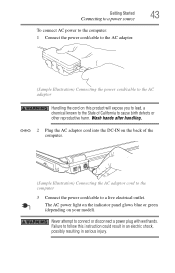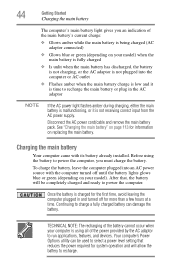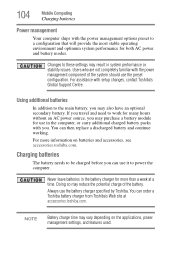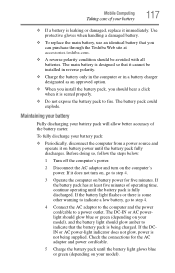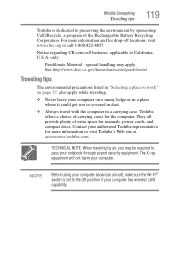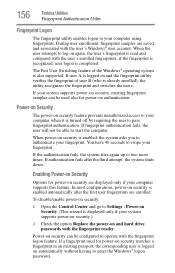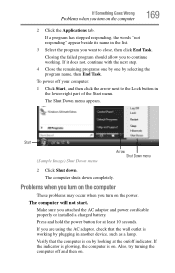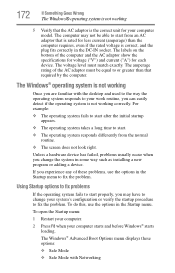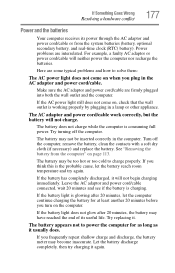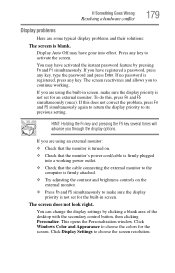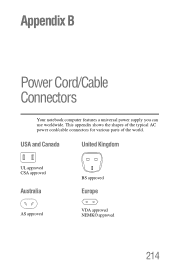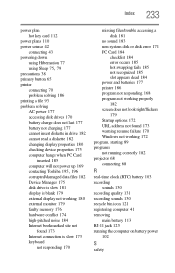Toshiba Satellite A135-S7404 Support and Manuals
Get Help and Manuals for this Toshiba item

View All Support Options Below
Free Toshiba Satellite A135-S7404 manuals!
Problems with Toshiba Satellite A135-S7404?
Ask a Question
Free Toshiba Satellite A135-S7404 manuals!
Problems with Toshiba Satellite A135-S7404?
Ask a Question
Most Recent Toshiba Satellite A135-S7404 Questions
How Do I Reset My Laptop?
How do i reset my laptop to factory state with out the CD? I've tried to power it on holding down th...
How do i reset my laptop to factory state with out the CD? I've tried to power it on holding down th...
(Posted by dalmationgirl 11 years ago)
Popular Toshiba Satellite A135-S7404 Manual Pages
Toshiba Satellite A135-S7404 Reviews
We have not received any reviews for Toshiba yet.