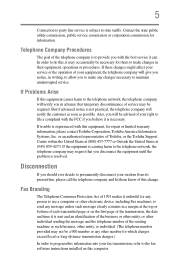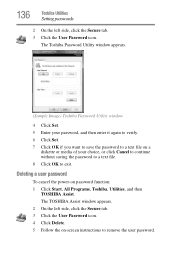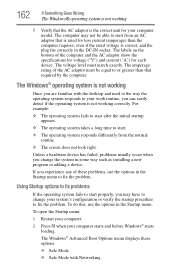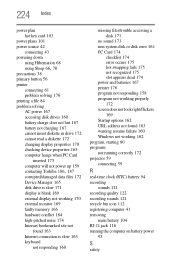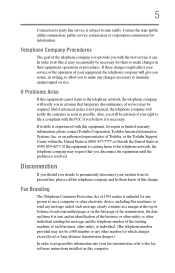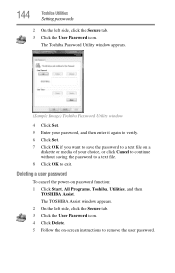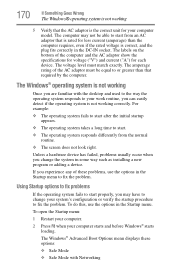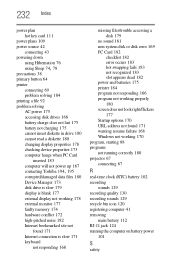Toshiba Satellite A135-S4417 Support and Manuals
Get Help and Manuals for this Toshiba item

View All Support Options Below
Free Toshiba Satellite A135-S4417 manuals!
Problems with Toshiba Satellite A135-S4417?
Ask a Question
Free Toshiba Satellite A135-S4417 manuals!
Problems with Toshiba Satellite A135-S4417?
Ask a Question
Popular Toshiba Satellite A135-S4417 Manual Pages
Toshiba Satellite A135-S4417 Reviews
We have not received any reviews for Toshiba yet.