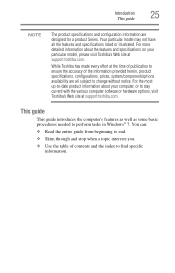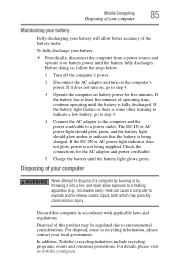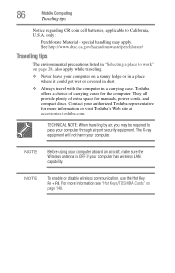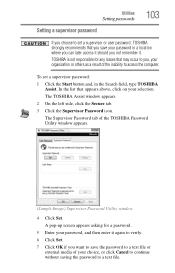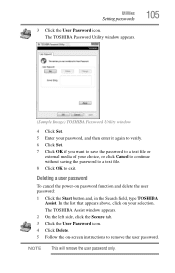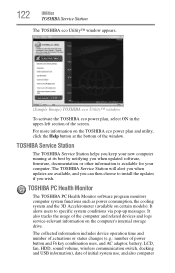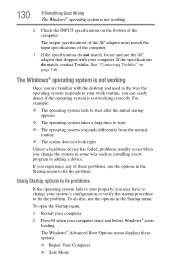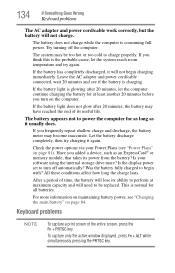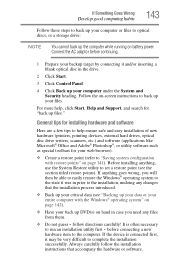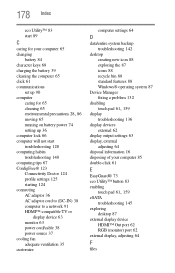Toshiba Portege Z935 Support and Manuals
Get Help and Manuals for this Toshiba item

View All Support Options Below
Free Toshiba Portege Z935 manuals!
Problems with Toshiba Portege Z935?
Ask a Question
Free Toshiba Portege Z935 manuals!
Problems with Toshiba Portege Z935?
Ask a Question
Toshiba Portege Z935 Videos
Popular Toshiba Portege Z935 Manual Pages
Toshiba Portege Z935 Reviews
We have not received any reviews for Toshiba yet.