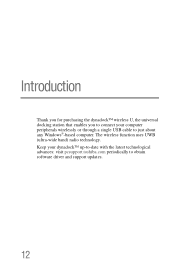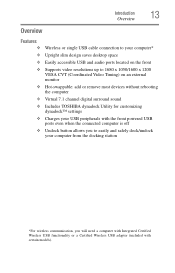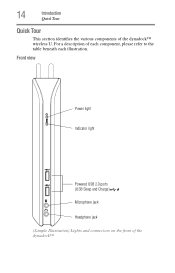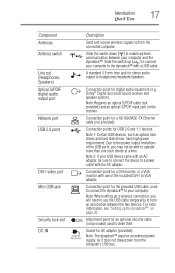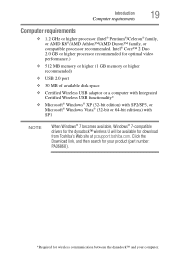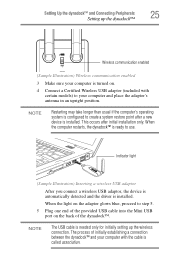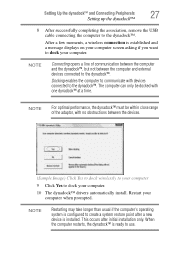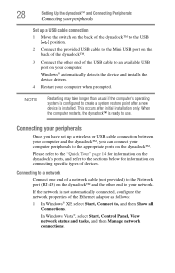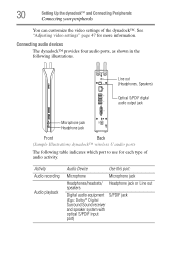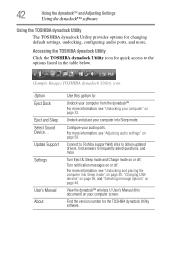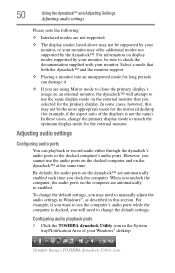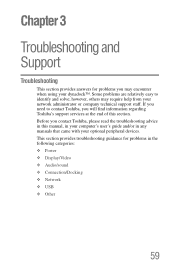Toshiba PA3686U-1SET dynadock wireless Support and Manuals
Get Help and Manuals for this Toshiba item

View All Support Options Below
Free Toshiba PA3686U-1SET dynadock wireless manuals!
Problems with Toshiba PA3686U-1SET dynadock wireless?
Ask a Question
Free Toshiba PA3686U-1SET dynadock wireless manuals!
Problems with Toshiba PA3686U-1SET dynadock wireless?
Ask a Question
Popular Toshiba PA3686U-1SET dynadock wireless Manual Pages
Toshiba PA3686U-1SET dynadock wireless Reviews
We have not received any reviews for Toshiba yet.
Popular Toshiba PA3686U-1SET dynadock wireless Search Terms
The following terms are frequently used to search for Toshiba PA3686U-1SET dynadock wireless support:- pa3686u 1set toshiba dynadock wireless u universal usb docking station
- pa3686u 1set toshiba dynadock wireless u
- pa3686u 1set dynadock wireless u universal usb docking station
- pa3686u-1set dynadock wireless u docking station
- toshiba pa3686u 1set toshiba dynadock wireless u universal usb docking station