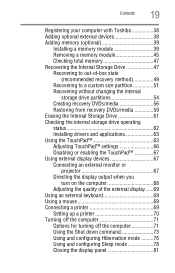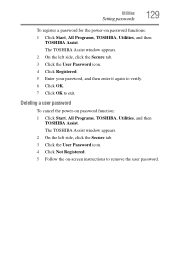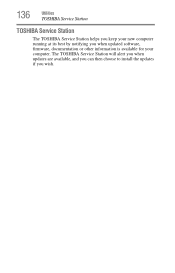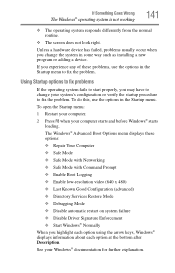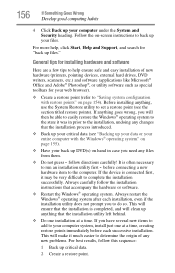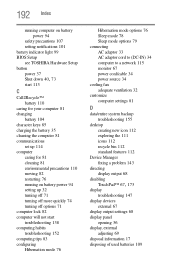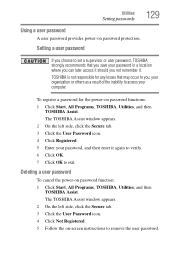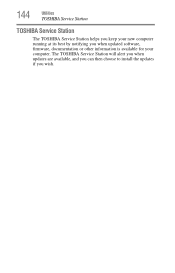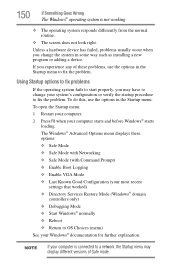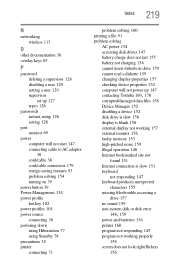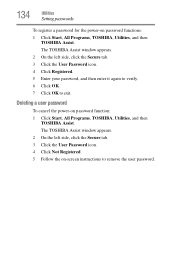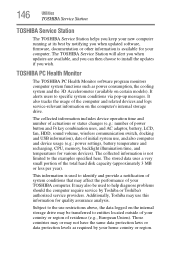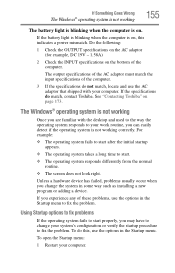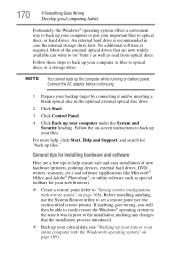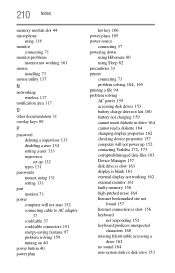Toshiba NB305-N413BN Support and Manuals
Get Help and Manuals for this Toshiba item

View All Support Options Below
Free Toshiba NB305-N413BN manuals!
Problems with Toshiba NB305-N413BN?
Ask a Question
Free Toshiba NB305-N413BN manuals!
Problems with Toshiba NB305-N413BN?
Ask a Question
Most Recent Toshiba NB305-N413BN Questions
Monitor Broken
Where do I purchase a replacement screen for my Toshiba NB305. Also, where can I find the instructio...
Where do I purchase a replacement screen for my Toshiba NB305. Also, where can I find the instructio...
(Posted by martyw61 11 years ago)
Popular Toshiba NB305-N413BN Manual Pages
Toshiba NB305-N413BN Reviews
We have not received any reviews for Toshiba yet.