Toshiba NB305-N410BN Support and Manuals
Get Help and Manuals for this Toshiba item
This item is in your list!

View All Support Options Below
Free Toshiba NB305-N410BN manuals!
Problems with Toshiba NB305-N410BN?
Ask a Question
Free Toshiba NB305-N410BN manuals!
Problems with Toshiba NB305-N410BN?
Ask a Question
Popular Toshiba NB305-N410BN Manual Pages
User Manual - Page 43
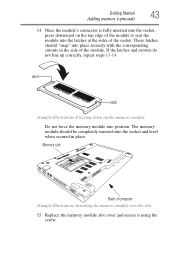
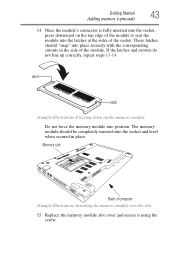
... module to seat the module into the slot
15 Replace the memory module slot cover and secure it using the screw. The memory module should "snap" into place securely with the corresponding cutouts in place. If the latches and cutouts do not line up correctly, repeat steps 13-14. Memory slot
Back of computer (Sample Illustration) Inserting...
User Manual - Page 46


... your computer or AC adaptor with any object. ❖ Never place your computer is in serious injury.
Memory slot
Back of computer
(Sample Illustration) Removing the memory module
4 Replace the memory module slot cover and secure it out of the slot. For more information on inserting the main battery, see "Inserting a charged battery" on a carpet or other...
User Manual - Page 129
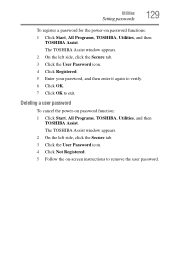
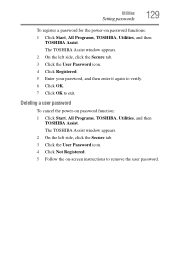
... enter it again to verify. 6 Click OK. 7 Click OK to remove the user password. The TOSHIBA Assist window appears. 2 On the left side, click the Secure tab. 3 Click the User Password icon. 4 Click Not Registered. 5 Follow the on-screen instructions to exit. Deleting a user password
To cancel the power-on password functions: 1 Click Start, All Programs...
User Manual - Page 136
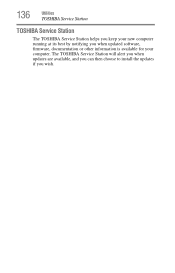
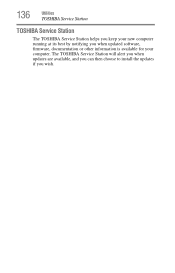
136
Utilities
TOSHIBA Service Station
TOSHIBA Service Station
The TOSHIBA Service Station helps you keep your computer. The TOSHIBA Service Station will alert you when updates are available, and you can then choose to install the updates if you when updated software, firmware, documentation or other information is available for your new computer running at its best by notifying you wish.
User Manual - Page 141
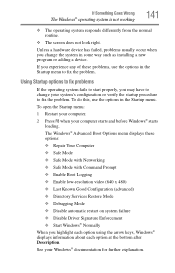
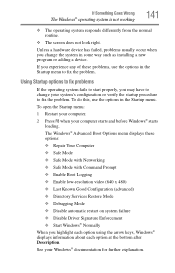
... the startup procedure to fix the problem. If you experience any of these options: ❖ Repair Your Computer ❖ Safe Mode ...Services Restore Mode ❖ Debugging Mode ❖ Disable automatic restart on system failure ❖ Disable Driver Signature Enforcement ❖ Start Windows® Normally When you may have to change the system in the Startup menu to fix the problem...
User Manual - Page 156
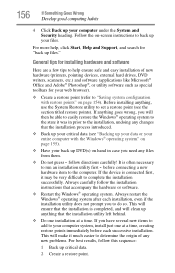
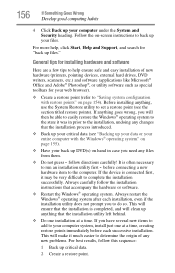
...set a restore point (see "Backing up your data or your entire computer with restore points" on page 155).
❖ Have your computer system, install just one installation at a time, creating restore points immediately before connecting a new
hardware item to the installation, undoing any new problems...back up DVD(s) on -screen instructions to run an installation utility first - If the ...
User Manual - Page 192
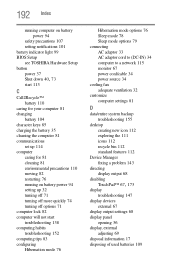
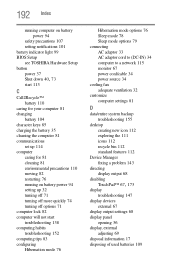
...computer on battery power 94
safety precautions 107 setting notifications 101 battery indicator light 99 BIOS Setup see TOSHIBA Hardware Setup button power 37
Shut down 40, 73
... 112
Device Manager fixing a problem 143
directing display output 68
disabling
TouchPad™ 67, 173
display troubleshooting 147
display devices external 67
display output settings 68 display panel
opening 36 display...
User Guide - Page 45


...'s notch with the socket
13 Firmly press the memory module into the memory slot's socket at approximately a 30-degree angle (to the horizontal surface of the computer).
(Sample Illustration) Inserting the memory module into the socket notch latch
connector
latch key (Sample Illustration) Aligning the memory module with the matching key in the socket. Getting...
User Guide - Page 46


... into the latches at the sides of computer (Sample Illustration) Inserting the memory module into the slot
15 Replace the memory module slot cover and secure it using the screw. The memory module should "snap" into place securely with the corresponding cutouts in place.
Memory slot
Front of the socket. These latches should be completely inserted into the...
User Guide - Page 49
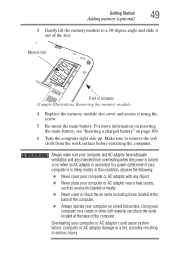
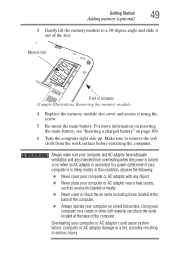
... to a 30-degree angle and slide it out of computer (Sample Illustration) Removing the memory module
4 Replace the memory module slot cover and secure it using the screw.
5 Re-insert the main battery. Memory slot
Front of the slot.
Using your computer on page 109.
6 Turn the computer right side up.
In this condition, observe the following...
User Guide - Page 134
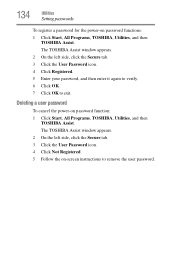
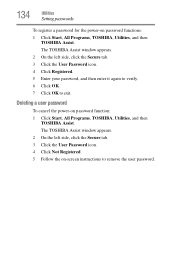
...7 Click OK to remove the user password. 134
Utilities
Setting passwords
To register a password for the power-on password function: 1 Click Start, All Programs, TOSHIBA, Utilities, and then
TOSHIBA Assist. Deleting a user password
To cancel the power-on password functions: 1 Click Start, All Programs, TOSHIBA, Utilities, and then
TOSHIBA Assist. The TOSHIBA Assist window appears. 2 On the left...
User Guide - Page 146
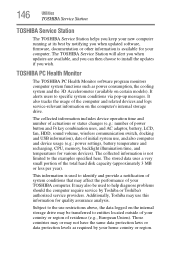
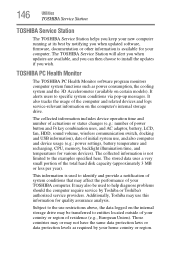
...use , and also computer and device usage (e.g.: power settings, battery temperature and recharging, CPU, memory, backlight illumination time, and temperatures for your computer. ...problems should the computer require service by Toshiba or Toshiba's authorized service providers.
The TOSHIBA Service Station will alert you when updates are available, and you when updated software, firmware...
User Guide - Page 155
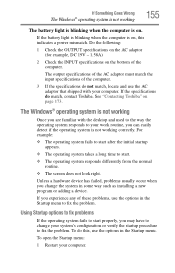
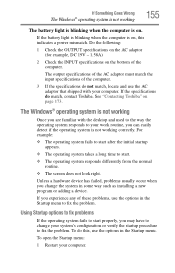
...installing a new program or adding a device. To do this indicates a power mismatch. Do the following:
1 Check the OUTPUT specifications on the AC adaptor (for example, DC 19V - 1.58A)
2 Check the INPUT specifications on page 173. If the specifications... has failed, problems usually occur when you experience any of the computer.
3 If the specifications do match, contact Toshiba. To open the...
User Guide - Page 170
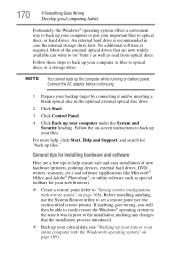
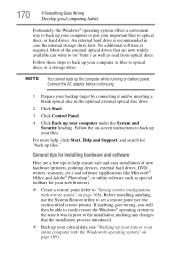
Follow the on-screen instructions to back up the computer while running on battery power. If anything , use the System Restore utility to set a restore point (see "Backing up your data ... your backup target by connecting it was in prior to the installation, undoing any changes that are a few tips to help , click Start, Help and Support, and search for your web browser).
❖ Create a ...
User Guide - Page 210
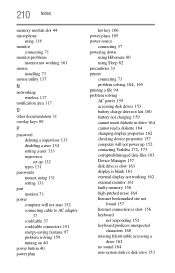
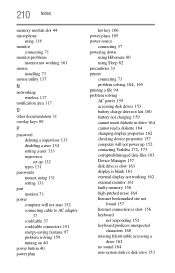
210 Index
memory module slot 44 microphone
using 118 monitor
connecting 71 monitor problems
monitor not working 161 mouse
installing 73 mouse utility 137
N
networking wireless 117
notification area 117
O
other documentation 31 overlay keys 89
P
password deleting a supervisor 133 disabling a user 134 setting a user 133 supervisor set up 132 types 131
passwords instant, using 131 setting 131
port ...
Toshiba NB305-N410BN Reviews
Do you have an experience with the Toshiba NB305-N410BN that you would like to share?
Earn 750 points for your review!
We have not received any reviews for Toshiba yet.
Earn 750 points for your review!
