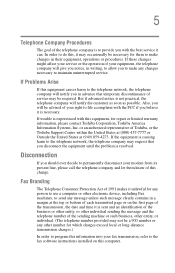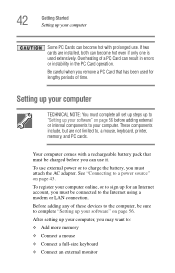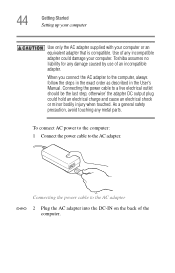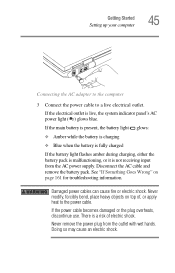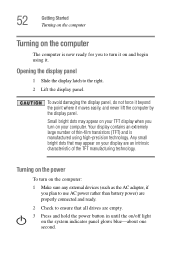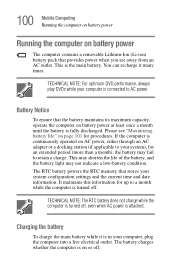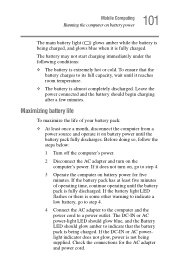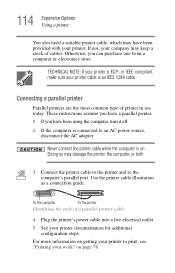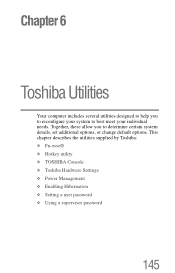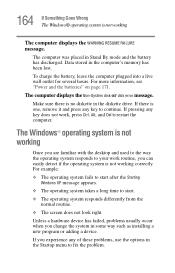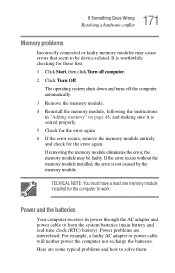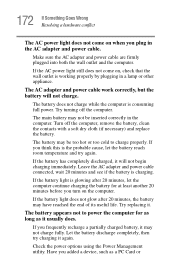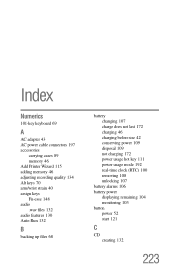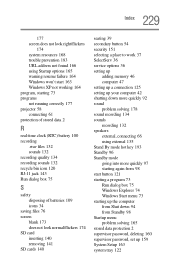Toshiba M35 S456 - Satellite - Pentium M 1.7 GHz Support and Manuals
Get Help and Manuals for this Toshiba item

View All Support Options Below
Free Toshiba M35 S456 manuals!
Problems with Toshiba M35 S456?
Ask a Question
Free Toshiba M35 S456 manuals!
Problems with Toshiba M35 S456?
Ask a Question
Most Recent Toshiba M35 S456 Questions
Satellite M35-s456: What Hardware To Upgrade?
My laptop runs like a pro until I connect to the internet then it slows to a crawl, for example play...
My laptop runs like a pro until I connect to the internet then it slows to a crawl, for example play...
(Posted by patcarl45 11 years ago)
Popular Toshiba M35 S456 Manual Pages
Toshiba M35 S456 Reviews
We have not received any reviews for Toshiba yet.