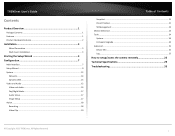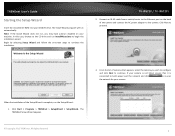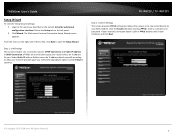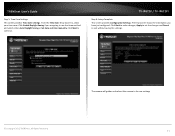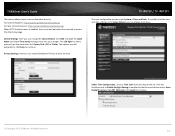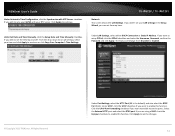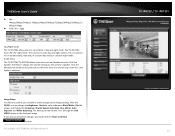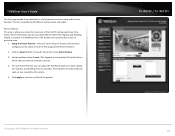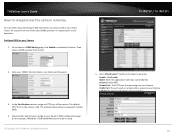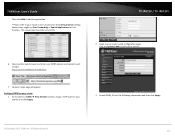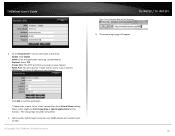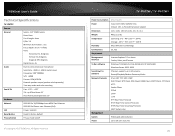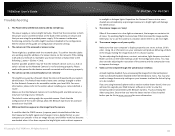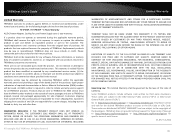TRENDnet TV-IP672P Support and Manuals
Get Help and Manuals for this TRENDnet item

View All Support Options Below
Free TRENDnet TV-IP672P manuals!
Problems with TRENDnet TV-IP672P?
Ask a Question
Free TRENDnet TV-IP672P manuals!
Problems with TRENDnet TV-IP672P?
Ask a Question
TRENDnet TV-IP672P Videos
Popular TRENDnet TV-IP672P Manual Pages
TRENDnet TV-IP672P Reviews
We have not received any reviews for TRENDnet yet.