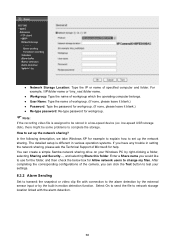TP-Link TL-SC3430 Support and Manuals
Get Help and Manuals for this TP-Link item

View All Support Options Below
Free TP-Link TL-SC3430 manuals!
Problems with TP-Link TL-SC3430?
Ask a Question
Free TP-Link TL-SC3430 manuals!
Problems with TP-Link TL-SC3430?
Ask a Question
TP-Link TL-SC3430 Videos
Popular TP-Link TL-SC3430 Manual Pages
TP-Link TL-SC3430 Reviews
We have not received any reviews for TP-Link yet.