Sony VGC-LT34E - Vaio All-in-one Desktop Computer Support and Manuals
Get Help and Manuals for this Sony item
This item is in your list!

View All Support Options Below
Free Sony VGC-LT34E manuals!
Problems with Sony VGC-LT34E?
Ask a Question
Free Sony VGC-LT34E manuals!
Problems with Sony VGC-LT34E?
Ask a Question
Popular Sony VGC-LT34E Manual Pages
User Guide - Page 7
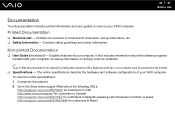
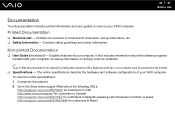
... owner information. Non-printed Documentation
❑ User Guide (this manual by clicking their respective URLs beginning with http://, your computer.
Printed Documentation
❑ Welcome mat - To view the online specifications: 1 Connect to the Internet. 2 Go to the Sony online support Web site at the following URLs:
http://esupport.sony.com/EN/VAIO/ for customers in USA...
User Guide - Page 8
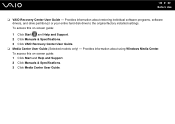
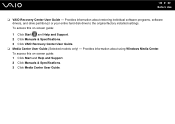
...:
1 Click Start and Help and Support. 2 Click Manuals & Specifications. 3 Click VAIO Recovery Center User Guide. ❑ Media Center User Guide (Selected models only) - Provides information about restoring individual software programs, software drivers, and drive partition(s) or your entire hard disk drive to the original factory installed settings. Provides information about using Windows...
User Guide - Page 9
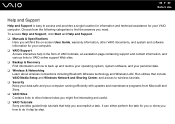
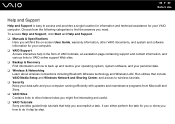
...support Web sites. ❑ Backup & Recovery Find information on how to find the on-screen User Guide, warranty information, other Internet sites you might find interesting and useful. ❑ VAIO Tutorials Sony provides guided help tutorials that include VAIO Media Setup... To access Help and Support, click Start and Help and Support. ❑ Manuals & Specifications
Here you will find ...
User Guide - Page 48
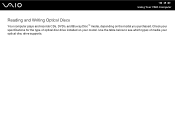
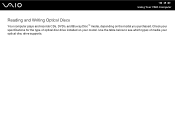
n 48 N Using Your VAIO Computer
Reading and Writing Optical Discs
Your computer plays and records CDs, DVDs, and Blu-ray Disc™ media, depending on your optical disc drive supports. Use the table below to see which types of optical disc drive installed on the model you purchased. Check your specifications for the type of media your model.
User Guide - Page 56


... help file on your software. See the online specifications to find out about the supported disc media. Copying Files to play the disc. For instructions on the desktop, then click Start, All Programs... and Writing Optical Discs (page 48) to use the software, see the help file on selected models only. To copy files to a Blu-ray Disc media
1 Connect the AC adapter to the computer...
User Guide - Page 58
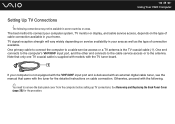
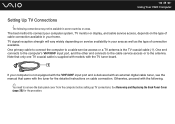
... depending on service availability in some countries or areas.
The following .
✍
You need to connect your home. Note that came with the tuner for the procedure. See Removing and Replacing the Back Panel Cover (page 20) for the detailed instructions on the type of connection available. n 58 N Using Your VAIO Computer
Setting Up...
User Guide - Page 136
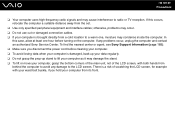
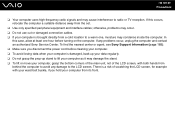
...the computer to avoid any problems occur, unplug the computer and contact an authorized Sony Service Center. otherwise, problems may damage the stand.... losing data when your computer is brought directly from the set.
❑ Use only specified peripheral equipment and interface cables... To find the nearest center or agent, see Sony Support Information (page 185). ❑ Make sure you disconnect...
User Guide - Page 157
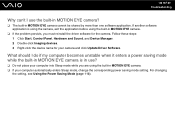
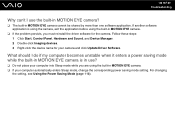
...using the built-in MOTION EYE camera.
❑ If the problem persists, you must reinstall the driver software for your computer automatically enters Sleep mode, change the corresponding power saving mode setting. n 157 N Troubleshooting
Why can't I do if my computer becomes unstable when ...?
❑ The built-in MOTION EYE camera. ❑ If your camera and click Update Driver Software.
User Guide - Page 166
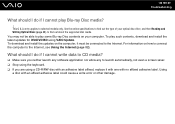
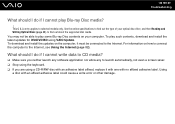
... selected models only. To play such contents, download and install the latest updates for WinDVD BD using a CD-R/RW disc with an adhesive label affixed, replace it must be able to play Blu-ray Disc media?
! To download and install the updates on the computer, it with one with an affixed adhesive label could cause a write error...
User Guide - Page 167


...
DVD recordable media do if I write data to selected models only. The DVD±RW/±R DL/RAM drive does not support it. ❑ BD-R Disc media are using the ...Disc media.
See the online specifications to find out about the supported disc media. ❑ Make sure your optical disc drive supports the Blu-ray Disc writing function. n 167 N Troubleshooting
What should I do not...
User Guide - Page 169
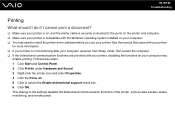
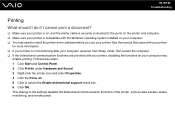
... icon and select Properties. 4 Click the Ports tab. 5 Click to the settings disables the bidirectional communication functions of the printer, such as data transfer, status monitoring, and remote panel. This change to cancel the Enable bidirectional support check box. 6 Click OK. n 169 N Troubleshooting
Printing
What should I do if I cannot print a document?
❑ Make...
User Guide - Page 177
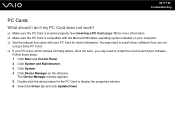
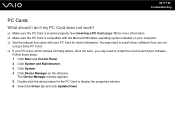
.... ❑ See the manual that came with the Microsoft Windows operating system installed on the left pane.
You may need to install driver software if you are not
using a Sony PC Card. ❑ If your PC Card for the PC Card to display the properties window. 6 Select the Driver tab and click Update Driver. n 177 N Troubleshooting
PC Cards
What...
Safety Information / Renseignements relatifs à la sécurité - Page 2


... of your Sony Service Center. Refer to the model and serial numbers when you call your Sony VAIO® computer. SONY CANNOT WARRANT THAT THE FUNCTIONS DESCRIBED IN THIS GUIDE WILL BE UNINTERRUPTED OR ERROR-FREE. COPIES OF COPYRIGHTED INFORMATION MAY ONLY BE MADE FOR LEGALLY PERMISSIBLE PURPOSES. PROVIDES NO WARRANTY WITH REGARD TO THIS MANUAL, THE SOFTWARE...
Safety Information / Renseignements relatifs à la sécurité - Page 5


.... Class 3B visible and invisible laser radiation when open. Avoid exposure to the models which support the IEEE 802.11a (5 GHz) standard. The following cautions apply to the beam. To change the backup battery, please contact your nearest Sony Service Center. Refer servicing to this product will increase eye hazard. Caution -
High power radars are...
Safety Information / Renseignements relatifs à la sécurité - Page 10


... the Sony Service Center nearest you, call 1-888-4-SONY-PC (1-888-476-6972), or visit the Sony online support Web site at http://esupport.sony.com/EN/VAIO/. Please use a surge arrestor against electrical surges.
Repair of this equipment does not disable your telephone company or a qualified installer. If you disconnect the equipment from the network until the problem...
Sony VGC-LT34E Reviews
Do you have an experience with the Sony VGC-LT34E that you would like to share?
Earn 750 points for your review!
We have not received any reviews for Sony yet.
Earn 750 points for your review!
