Sony VGC-JS140N/B - Vaio All-in-one Desktop Computer Support and Manuals
Get Help and Manuals for this Sony item
This item is in your list!

View All Support Options Below
Free Sony VGC-JS140N/B manuals!
Problems with Sony VGC-JS140N/B?
Ask a Question
Free Sony VGC-JS140N/B manuals!
Problems with Sony VGC-JS140N/B?
Ask a Question
Popular Sony VGC-JS140N/B Manual Pages
User Guide - Page 7
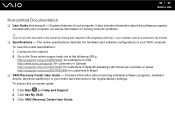
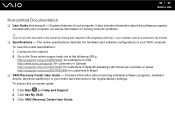
...Guide - To access this on solving common problems.
✍
To go to the Internet. ❑ Specifications - Explains features of your VAIO computer. To view the online specifications: 1 Connect to the Internet. 2 Go to the original factory settings.
The online specifications describe the hardware and software configurations of your entire hard disk drive to the Sony online support...
User Guide - Page 8
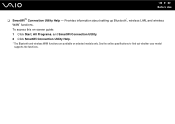
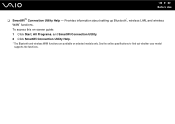
... this on-screen guide: 1 Click Start, All Programs, and SmartWi Connection Utility. 2 Click SmartWi Connection Utility Help. * The Bluetooth and wireless WAN functions are available on selected models only. See the online specifications to find out whether your model supports the functions. n8 N Before Use
❑ SmartWi™ Connection Utility Help - Provides information about setting up...
User Guide - Page 31
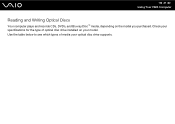
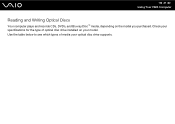
Check your specifications for the type of media your model. Use the table below to see which types of optical disc drive installed on the model you purchased. n 31 N Using Your VAIO Computer
Reading and Writing Optical Discs
Your computer plays and records CDs, DVDs, and Blu-ray Disc™ media, depending on your optical disc drive supports.
User Guide - Page 37
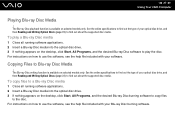
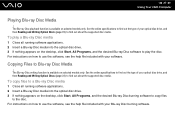
... media into the optical disc drive. 3 If nothing appears on the desktop, click Start, All Programs, and the desired Blu-ray Disc burning ...specifications to find out about the supported disc media.
See the online specifications to find out about the supported disc media.
For instructions on selected models only. For instructions on selected models only. n 37 N Using Your VAIO...
User Guide - Page 51
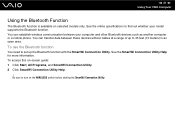
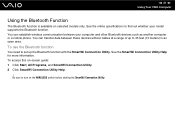
...guide: 1 Click Start, All Programs, and SmartWi Connection Utility. 2 Click SmartWi Connection Utility Help.
! See the SmartWi Connection Utility Help for more information. To access this on selected models only.
To use the Bluetooth function
You need to set up to 33 feet (10 meters) in an open area. See the online specifications... between your model supports the Bluetooth function.
User Guide - Page 66
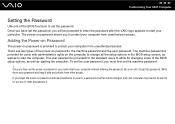
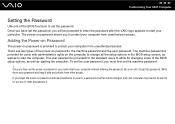
... for service to start the computer. Once you will be sent in the BIOS setup screen, as well as starting the computer. Write down your password and keep it , a password reset fee will be charged, and your computer may need to be prompted to enter the password after the VAIO logo appears to set the password, you have set the password...
User Guide - Page 98
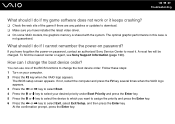
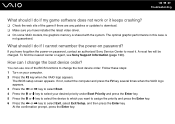
... Enter key. 5 Press the M or m key to select the device to which you have installed the latest video driver. ❑ On some VAIO models, the graphics memory is
not guaranteed. What should I do if I cannot remember the power-on password?
The BIOS setup screen appears.
You can I change the boot device order. How can use one of...
User Guide - Page 103
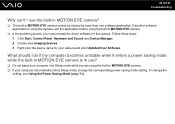
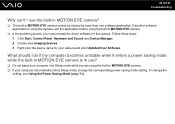
... corresponding power saving mode setting. n 103 N Troubleshooting
Why can't I do if my computer becomes unstable when it enters a power saving mode while the built-in MOTION EYE camera is using the camera, exit the application before using the built-in MOTION EYE camera. ❑ If your camera and click Update Driver Software. Follow these...
User Guide - Page 114
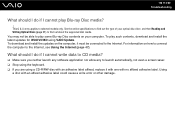
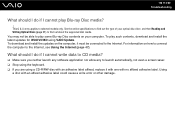
... label affixed, replace it must be able to play such contents, download and install the latest updates for WinDVD BD using VAIO Update. This Q & A entry applies to find out the type of your computer. What should I do if I cannot play Blu-ray Disc media?
! See the online specifications to find out about the supported disc media. To...
User Guide - Page 115
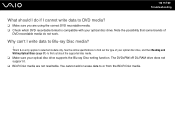
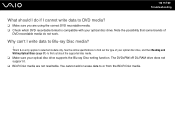
You cannot add or erase data to selected models only.
See the online specifications to find out about the supported disc media. ❑ Make sure your optical disc drive. n 115 N Troubleshooting
What should I do not work. This Q & A entry applies to or from the BD-R Disc media. The DVD±RW/±R DL/RAM drive does...
User Guide - Page 117
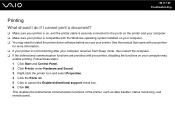
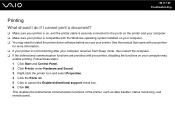
...; You may need to install the printer driver software before you use your computer may
enable printing. Follow these steps: 1 Click Start and Control Panel. 2 Click Printer under Hardware and Sound. 3 Right-click the printer icon and select Properties. 4 Click the Ports tab. 5 Click to cancel the Enable bidirectional support check box. 6 Click...
User Guide - Page 130
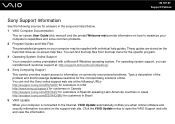
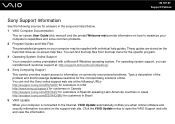
... is posted on -screen help guides. Click the VAIO Update notice to the Internet, VAIO Update automatically notifies you can visit the Sony online support web site at : http://support.microsoft.com/directory/. 4 Sony Computing Support This service provides instant access to information on commonly encountered problems. Type a description of the problem and the Knowledge Database searches for...
User Guide - Page 131
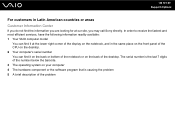
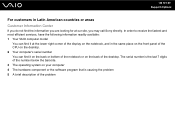
... that is causing the problem 5 A brief description of the desktop. In order to receive the fastest and most efficient services, have the following information readily available: 1 Your VAIO computer model
You can find the ...CPU on the desktop. 2 Your computer's serial number You can find it on the back or bottom of the notebook or on the back of the problem n 131 N Support Options
For ...
Safety Information - Page 2
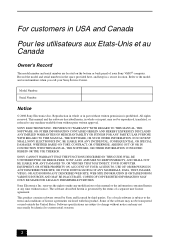
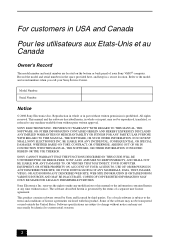
...of your Sony Service Center. Software specifications are located on the bottom or back panel of license agreements enclosed with this manual or ...GUIDE WILL BE UNINTERRUPTED OR ERROR-FREE. Reproduction in whole or in part without written permission is governed by third parties. For customers in USA and Canada
Pour les utilisateurs aux Etats-Unis et au Canada
Owner's Record
The model...
Marketing Specifications (VGC-JS140N/B) - Page 2


.... VGC-JS140N/B
Specifications
General
Computer Type: Desktop Type...installed on PC - Preinstalled software may require Internet services.
4. Features and specifications are subject to retail versions or have all updates from http://www.esupport.sony.com/EN/VAIO
Limited Warranty Term: 1 year limited warranty12 . Lamp in the U.S. Sony, i.LINK, VAIO, XBRITEECO, MOTION EYE, Sony logo, VAIO...
Sony VGC-JS140N/B Reviews
Do you have an experience with the Sony VGC-JS140N/B that you would like to share?
Earn 750 points for your review!
We have not received any reviews for Sony yet.
Earn 750 points for your review!
