Sony SDM-N80 Support and Manuals
Get Help and Manuals for this Sony item
This item is in your list!

View All Support Options Below
Free Sony SDM-N80 manuals!
Problems with Sony SDM-N80?
Ask a Question
Free Sony SDM-N80 manuals!
Problems with Sony SDM-N80?
Ask a Question
Most Recent Sony SDM-N80 Questions
I Need The Conector Cable
conector cable for monitor DSM N80 TFT LCD
conector cable for monitor DSM N80 TFT LCD
(Posted by ISMEJO14 12 years ago)
Popular Sony SDM-N80 Manual Pages
Operating Instructions (primary manual) - Page 2
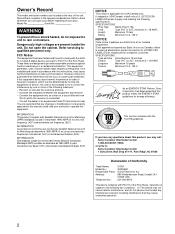
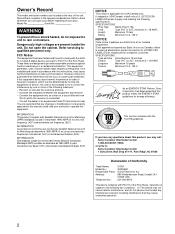
... 1-800-222-SONY (7669)
or write to Part 15 of the unit. Model No. WARNING
To prevent fire or shock hazard, do not expose the unit to USA/Canada, install only a UL LISTED/CSA
LABELLED power supply cord meeting the following
specifications:
SPECIFICATIONS
Plug Type
Nema-Plug 5-15p
Cord
Type SVT or SJT, minimum 3 × 18 AWG
Length
Maximum...
Operating Instructions (primary manual) - Page 3
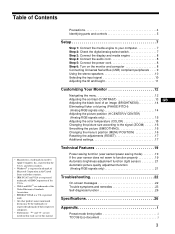
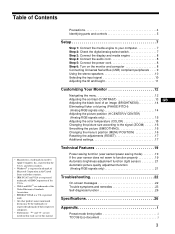
... signals only 15 Adjusting the color temperature (COLOR 15 Changing the picture size according to the signal (ZOOM 16 Smoothing the picture (SMOOTHING 16 Changing the menu's position (MENU POSITION 16 Resetting the adjustments (RESET 17 Additional settings 17
Technical Features 19
Power saving function (user sensor/power saving mode 19 If the user sensor does not seem to...
Operating Instructions (primary manual) - Page 4
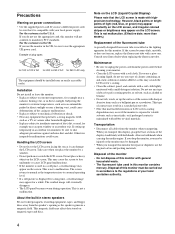
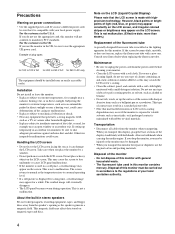
... display stand firmly with a mild detergent solution. Disposal of your local power supply. For the customers in a cold place, a residual image may appear on magnetic tapes and discs. Installation Do not install or leave the monitor: • In places subject to the regulations of this monitor will eventually disappear. • The LCD panel becomes warm during operation. If setting...
Operating Instructions (primary manual) - Page 7
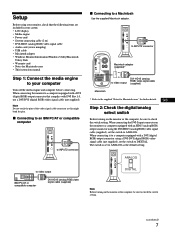
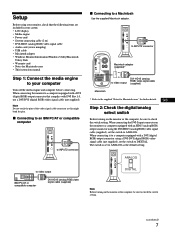
... connector
x Connecting to the supplied "Notes for Macintosh users" for Macintosh users • This instruction manual
Step 1: Connect the media engine to a computer equipped with DVI Rev.1.0, use a DVI-DVI (digital RGB) video signal cable (not supplied). GB
Step 2: Check the digital/analog select switch
Before turning on the monitor or the computer, be sure to check the switch setting...
Operating Instructions (primary manual) - Page 9
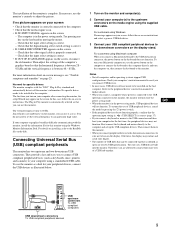
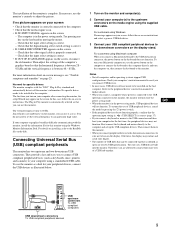
...six tiers by pressing the 1 (power) switch. • If the peripheral devices do not need for specific drivers The monitor complies with this monitor, install the information file for this case, follow the on-screen instructions and select a generic USB hub driver.
3 Connect your computer's instruction manual to the downstream connectors on -screen instructions.
Notes • Not all...
Operating Instructions (primary manual) - Page 17
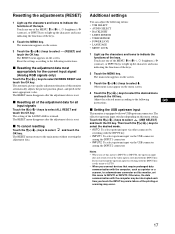
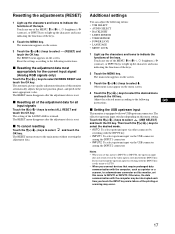
... the printing or scanning may occur.
17 Resetting the adjustments (RESET)
1 Light up the characters and icons to indicate the functions of the keys. Additional settings
You can adjust the following menus: • USB SELECT • AUDIO SELECT • BACKLIGHT • LIGHT SENSOR • USER SENSOR • POWER SAVE • LANGUAGE • MENU LOCK...
Operating Instructions (primary manual) - Page 18
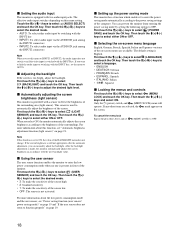
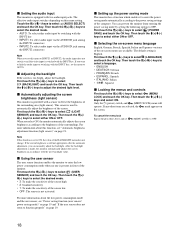
... the low power consumption mode and the user sensor, see "Automatic brightness adjustment function (light sensor)" on the screen. This sensor is provided with two audio input jacks.
First touch the M(+)/m(-) keys to OFF.
18
The default setting is equipped with a sensor to the brightness of the computer. x Setting the audio input
This monitor is English...
Operating Instructions (primary manual) - Page 20
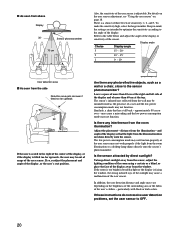
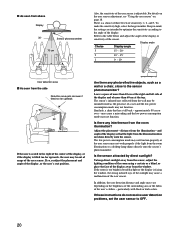
... directly onto the sensor. Adjust the placement -
If these instructions do not resolve user detection problems, set the user sensor to the sensor phototransmitter? There is facing the window, the strong infrared rays of the sunlight may cause a malfunction of the user sensor.
and angle of the display so that has a tall back - If the room is...
Operating Instructions (primary manual) - Page 22
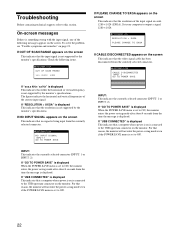
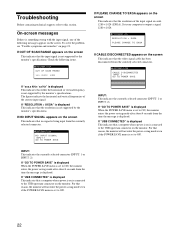
... the message is not supported by the monitor's specifications.
If "USB CONNECTED" is set to the USB upstream connector on the screen This indicates that the resolution of the input signal exceeds 1280 × 1024 (SXGA). If "GO TO POWER SAVE" is displayed When the POWER SAVE menu is displayed This indicates that the video signal cable has been disconnected from...
Operating Instructions (primary manual) - Page 23
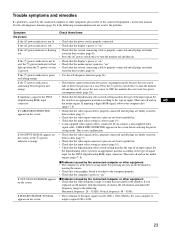
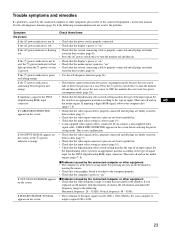
... their sockets (page 8).
• Use the self-diagnosis function (page 26).
• The monitor cannot return from low power consumption mode because the user sensor fails to the type of a user.
If you connect a non-supplied video
signal cable, CABLE DISCONNECTED appears on ." Set
the digital/analog select switch to an appropriate position according to detect the presence...
Operating Instructions (primary manual) - Page 24
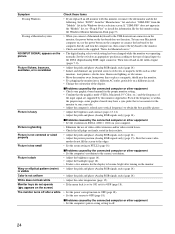
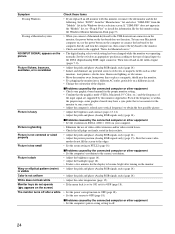
...
xProblems caused by this monitor (Appendix). Note that is set to ON, set it to OFF (page 18).
• Set the power saving function to OFF (page 18). • Set the user sensor to FULL2 (page 16). Select "SONY" from the "Manufactures" list and select "SDM-N80" from power lines or place a magnetic shield near the monitor. • Try plugging the monitor into a different AC...
Operating Instructions (primary manual) - Page 25
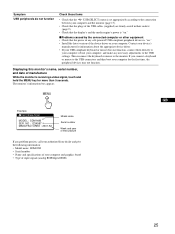
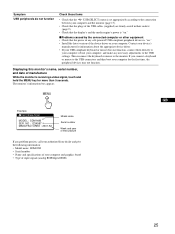
... year of manufacture
If any problem persists, call your authorized Sony dealer and give the following information: • Model name: SDM-N80 • Serial number • Name and specifications of your computer and graphics board • Type of any necessary adjustments to the USB settings. MENU
GB
Example
INFORMATION
MODEL : SDM-N80 SER . Displaying this monitor's name, serial number, and...
Operating Instructions (primary manual) - Page 26
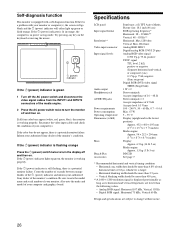
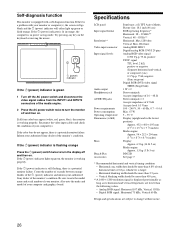
...26
Inform your computer and graphics board.
Specifications
LCD panel Input signal format Resolution** Video input connector Input signal levels
Audio output Headphones jack AUDIO IN jacks Power requirements Power consumption Operating temperature Dimensions (w/h/d)
Mass
Plug & Play Accessories
Panel type: a-Si TFT Active Matrix Picture size: 18.1 inch (46 cm) RGB operating frequency...
Marketing Specifications - Page 1
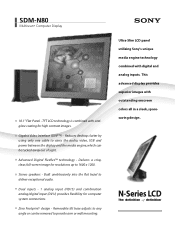
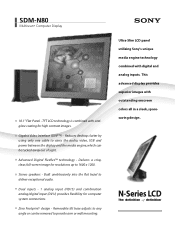
... connections. Gigabit Video Interface (GVIF™) - Stereo speakers - Reduces desktop clutter by using only one cable to carry the audio, video, USB and power between the display and the media engine, which can be tucked away out of sight. Removable tilt base adjusts to deliver exceptional audio. SDM-N80
Multiscan® Computer Display
18.1" Flat Panel - N-Series LCD
Marketing Specifications - Page 2
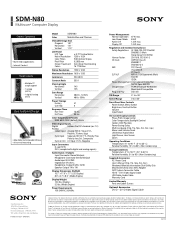
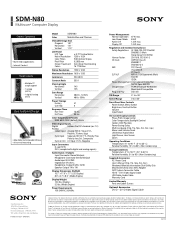
... to any specific software, and Sony does not and cannot make recommendations, they are registered trademarks of Sony. Sony hereby disclaims any combination of the hardware and software in the USA - (04/01/01)
Model
SDM-N80
Color
Metallic Blue and Titanium
Viewable Image Size
Diagonal 18.1"
Horizontal 14.1"
Vertical
11.3"
LCD Panel LCD Type Native Resolution Color Filters Pixel...
Sony SDM-N80 Reviews
Do you have an experience with the Sony SDM-N80 that you would like to share?
Earn 750 points for your review!
We have not received any reviews for Sony yet.
Earn 750 points for your review!
