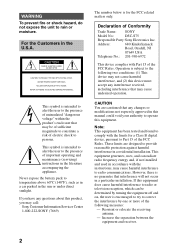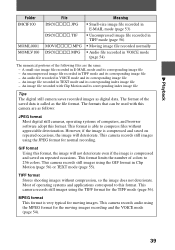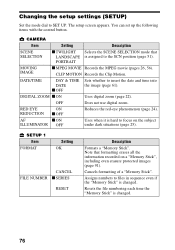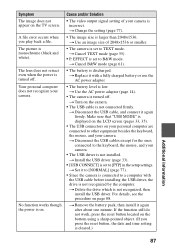Sony DSCS75 - Cyber-shot 3MP Digital Camera Support and Manuals
Get Help and Manuals for this Sony item

Most Recent Sony DSCS75 Questions
How Do You Delete Pictures From The Memory
(Posted by ghaugen 10 years ago)
Why Won't My Camera Turn On?
I just recharged the battery in the camera, and now the camera won't turn on.
I just recharged the battery in the camera, and now the camera won't turn on.
(Posted by carrgardens 11 years ago)
Windows 7 Does Not Support Usb Mode
How do I get my pictures from my camera to my computer
How do I get my pictures from my camera to my computer
(Posted by johntvecchione 12 years ago)
Sony DSCS75 Videos
Popular Sony DSCS75 Manual Pages
Sony DSCS75 Reviews
We have not received any reviews for Sony yet.