Sharp LL-T2020B - LL T2020-B - 20.1" LCD Monitor Support and Manuals
Get Help and Manuals for this Sharp item
This item is in your list!

View All Support Options Below
Free Sharp LL-T2020B manuals!
Problems with Sharp LL-T2020B?
Ask a Question
Free Sharp LL-T2020B manuals!
Problems with Sharp LL-T2020B?
Ask a Question
Popular Sharp LL-T2020B Manual Pages
Operation Manual - Page 4
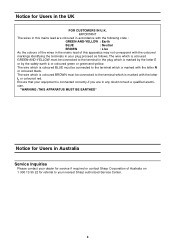
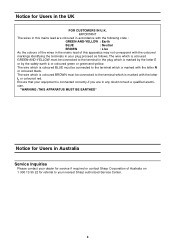
...coloured red.
"WARNING :THIS APPARATUS MUST BE EARTHED"
Notice for Users in your nearest Sharp authorized Service Center.
4
The wire which is coloured BLUE must be connected to the terminal in...connected correctly-if you are coloured in accordance with the following code :
GREEN-AND-YELLOW : Earth
BLUE
: Neutral
BROWN
: Live
As the colours of the wires in the mains lead of...
Operation Manual - Page 6
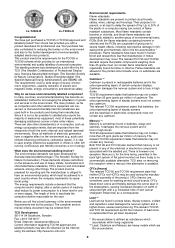
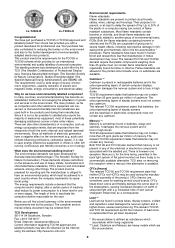
...flat panel monitors as computers and other things. The main problem, as...levels, that batteries, the colour-generating layers of the electrical or electronics components associated ...replacement has yet been developed.
* Bio-accumulative is however one or more than 25 ppm (parts ...electronics products. The relevant TCO'95 and TCO´99 requirement permit the inclusion of goods and services...
Operation Manual - Page 8
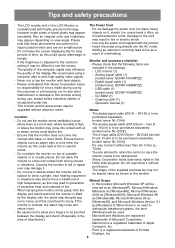
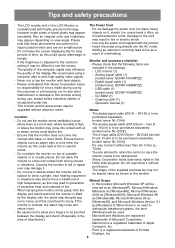
... cable (1)
(model name: QCNW-1051MPZZ) - Operation manual (1)
upgraded without permission.
-
The digital signal cable (DVI-D - Do not use in this could lead to direct sunlight, near heating equipment
- or steam, as a result of dust, where humidity is lifted by the customer or a third party, nor for any other fluids. Do not use the monitor where...
Operation Manual - Page 13
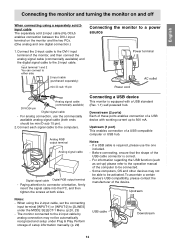
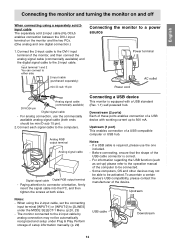
...setup under the MODE SELECT-1 Menu. (p.20, 23) - Upstream (1 port) This enables connection of setup information manually. (p. 29)
USB cable
Downstream
13 For information regarding the USB function (such
as set... signal cable (commercially available)
Digital signal cable
- Connecting a USB device
This monitor is correct. -
When using a separately sold 2input cable The separately sold 2-...
Operation Manual - Page 16
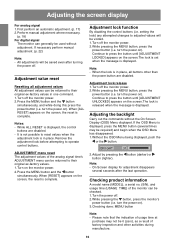
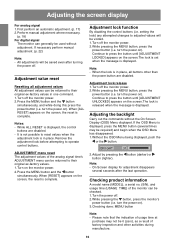
...times may not be 0 (zero), as a result of usage time at
purchase may be required) ...manual adjustment where necessary.
(p. 18) For digital signal
The monitor can be returned to their original ex-factory values. 1. setting...manual adjustment. (p. 22)
Note: - Turn off . 2.While pressing the button, press the monitor's
power button (i.e.
Checking product information
A model name (MODEL...
Operation Manual - Page 17
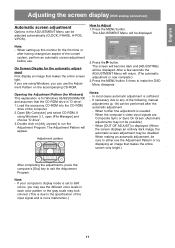
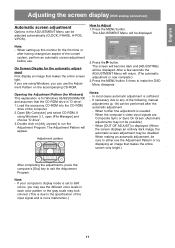
...Manager] and choose "D drive". 3.Double click on the accompanying CD-ROM.
Note: - When setting up this monitor for Windows 95/98/2000/Me/XP, and assumes that the CD-ROM drive is sufficient. ... colored. (This is due to the specification of the input signal and is now complete.)
3.Press the MENU button 5 times to any of the following, manual
adjustments (p. 18) can be adjusted automatically...
Operation Manual - Page 18
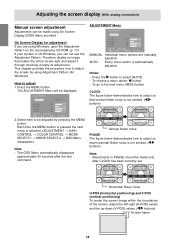
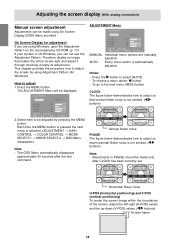
...
Adjustments to PHASE should be displayed. On Screen Display for Windows)
How to select [AUTO]. - ADJUSTMENT MANUAL
AUTO
CLOCK
127
PHASE
6
H-POS
149
V- The OSD Menu automatically disappears
approximately 30 seconds after CLOCK has been correctly set. Therefore display an image that horizontal flicker noise is not emitted. ( buttons)
Note: -
Each time...
Operation Manual - Page 19
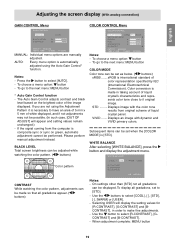
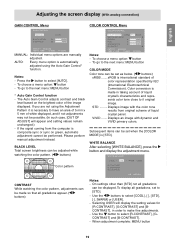
... with the color tone results from the computer is automatically
adjusted using the Adjustment Pattern it original image. Use the button to select [AUTO]. - VIVID .......
On settings other than [STD] not all gradations, set when the [COLOR MODE] is necessary to [STD].
- If you are manually
adjusted. Subsequent items can be set to have an...
Operation Manual - Page 20
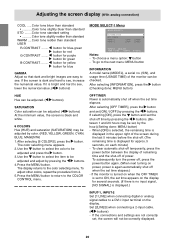
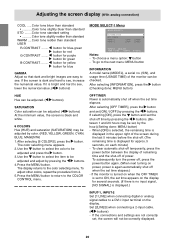
... the display of the monitor can be adjusted by the hour.)(Setting done: MENU button) - Adjusting the screen display (With analog connection)
COOL ..... To go to ON, the set time elapses.
OFF TIMER Power is automatically shut off . (The remaining time is set to the next menu: MENU button
INFORMATION A model name (MODEL), a serial no input...
Operation Manual - Page 25
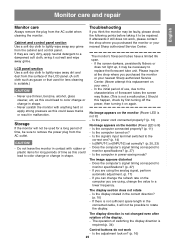
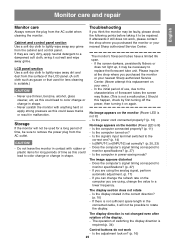
... the
correct one? (p. 14) - No image appears on your nearest Sharp authorized Service Center. (Never attempt this could leave marks or result in shape.
- Is the computer turned on ? (p. 16) 25
LCD panel section Use a soft dry cloth to a lower frequency. Never scratch the monitor with rubber or plastic items for long periods of time...
Operation Manual - Page 27
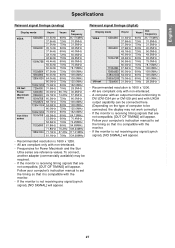
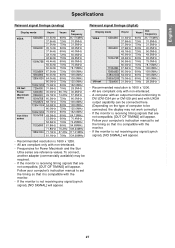
....3MHz
- All are compliant only with the monitor. - Follow your computer's instruction manual to set the timing so that it is compatible with ...UXGA output capability can be connected here. (Depending on the type of computer to be required. - English Español Italiano Français Deutsch English
Specifications...
Operation Manual - Page 28
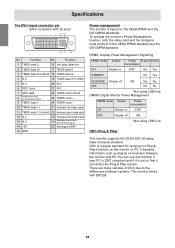
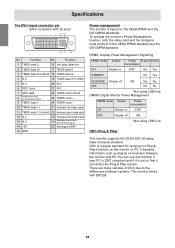
... No
OFF
No No
*Not using USB hub
DDC (Plug & Play)
This monitor supports the VESA DDC (Display Data Channel) standard. It transfers information such as degree of DDC due to the VESA DPMS standard and the DVI DMPM standard. Specifications
The DVI-I input connector pin (DVI-I connector with DDC2B.
28 There are...
Operation Manual - Page 29
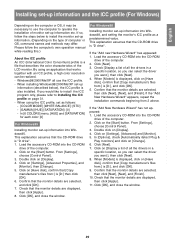
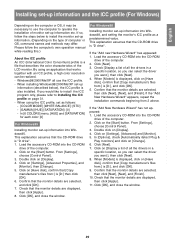
In [6 COLORS] menu, [HUE] and [SATURATION]
for each color: [0]
For Windows95
Installing monitor set-up information. (Depending on the type of all the drivers in a
specific location, so you can select the driver you want .], then click [Next]. 8. From [Settings],
choose [Control Panel]. 3. Click on [Display]. 4. Click on [Have disk], confirm that works together with an ICC profile...
Operation Manual - Page 30
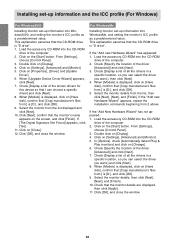
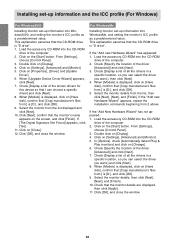
...I can choose a specific driver] and click [Next]. 8. When [Upgrade Device Driver Wizard] appears,
click [Next]. 7. Load the accessory CD-ROM into Windows2000, and setting the monitor's ICC profile as a predetermined value. This explanation assumes that the CD-ROM drive is "D drive". For WindowsMe
Installing monitor set -up information into WindowsMe, and setting the monitor's ICC profile...
Operation Manual - Page 31


... ICC profile (For Windows)
For WindowsXP
Installing monitor set as follows: - [COLOR MODE] [WHITE BALANCE]: [STD] - [GAMMA] [HUE] [SATURATION]: [0] - Load the accessory CD-ROM into the CD-ROM
drive of the computer. 2. Click on the [Start] button. Click on [Have Disk], confirm that the monitor's name appears on [Properties], [Driver] and [Update
Driver]. 7. Click on [Color Management...
Sharp LL-T2020B Reviews
Do you have an experience with the Sharp LL-T2020B that you would like to share?
Earn 750 points for your review!
We have not received any reviews for Sharp yet.
Earn 750 points for your review!
