Seagate STM303203OTA3E1-RK - Maxtor OneTouch 4 Support and Manuals
Get Help and Manuals for this Seagate item
This item is in your list!

View All Support Options Below
Free Seagate STM303203OTA3E1-RK manuals!
Problems with Seagate STM303203OTA3E1-RK?
Ask a Question
Free Seagate STM303203OTA3E1-RK manuals!
Problems with Seagate STM303203OTA3E1-RK?
Ask a Question
Popular Seagate STM303203OTA3E1-RK Manual Pages
User Guide for Windows - Page 2


Contents
Getting Started 1 Installing the Software 1 Using the Maxtor System Tray Icon 6 Restoring the System Tray Icon 8
Managing Your Drives 9 Customizing the OneTouch Button 10 Adjusting the Power Setting 14 Testing Your Drive 17 Using RAID (OneTouch III Users 21 Updating Your Software 26
Backing Up & Restoring Folders 30 Creating a Backup Plan 30 Using Simple Backup 30...
User Guide for Windows - Page 3


... 73 Using the Sync Preview Window 75
Using Automatic Overwrite 76 Managing Security 78
Setting Up DrivePass 78 Enabling DrivePass 78 Unlocking Your OneTouch Drive 81 Removing DrivePass 83 Changing Your DrivePass Password 86 If You Forget Your Password 92
Using Maxtor Encryption 99 Creating an Encrypted Folder 100 Managing an Encrypted Folder 103 Changing...
User Guide for Windows - Page 4


...energy when your Maxtor OneTouch 4
isn't being used
Installing the Software
To install the Maxtor Manager software,
Step 1: Connect your OneTouch 4 drive to your data • Sync to synchronize one or more folders between two or more computers • Security settings to password-protect both the OneTouch 4 Plus and the OneTouch 4 Mini drives. Getting Started
This User's Guide is written for...
User Guide for Windows - Page 5


The EULA language selection window opens:
Maxtor OneTouch IV
2 The Welcome window opens:
Figure 2: Welcome
Step 3: Click Next. Figure 1: Main Menu
Step 2: Click Install Maxtor One Touch.
User Guide for Windows - Page 7


Step 7: Click Next. Figure 5: Select a Destination
Step 6: Accept the default destination folder or click Browse to select a different folder. A Setup Status window keeps you informed as the installation proceeds:
Figure 6: Setup Status When the installation is complete, a Register window opens:
Maxtor OneTouch IV
4
User Guide for Windows - Page 11


... Tray Icon
If you select Exit from the System Tray menu, the Maxtor icon disappears from the System Tray. Table 1: Using your Mouse with the Maxtor System Tray Icon
Click the system tray icon to Run your mouse over the icon to
Start > Programs > Maxtor > OneTouch Icon
072407
Figure 13: Restore System Tray Icon...
User Guide for Windows - Page 13


... performs the action of your choice
To customize your choice when you click the OneTouch button. The Settings window opens:
Figure 2: Settings
Step 2: Click Customize OneTouch Button. The Customize OneTouch Button window opens:
Maxtor OneTouch IV
10 Customizing the OneTouch Button
You can set the OneTouch button to
• Back up now • Sync folders now • Open the...
User Guide for Windows - Page 17


... OneTouch Confirmation Step 7: Click OK.
The Settings window opens:
Maxtor OneTouch IV
14 You can choose how long your OneTouch button. Adjusting the Power Setting
You can now open the selected application by pressing your drive should remain inactive before it goes into powersaving mode.
To adjust the power setting, Step 1: In the My Drives window, click Settings...
User Guide for Windows - Page 23
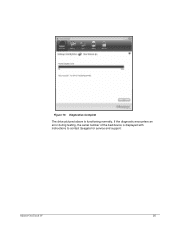
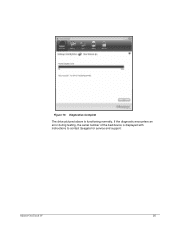
Figure 13: Diagnostics Complete
The drive pictured above is displayed with instructions to contact Seagate for service and support:
Maxtor OneTouch IV
20 If the diagnostic encounters an error during testing, the serial number of the bad device is functioning normally.
User Guide for Windows - Page 29


To check for use. Updating Your Software
The Software Update feature automatically informs you when an update is available or you can turn off the Software Update feature. The Settings window opens:
Maxtor OneTouch IV
26 However, you can manually check to your OneTouch III User Guide. For further information about using RAID, refer to see if an update is available for...
User Guide for Windows - Page 64


... a file
• Sync Encryption
- Sync manually using the Sync Now button in the Sync window
• Copy & Replace Rules
- Always overwrite older file versions with newer versions - Automatically encrypt synchronized files on the Maxtor drive You must delete your current Sync settings and create new settings. The Sync window opens:
Maxtor OneTouch IV
61 See Using Sync...
User Guide for Windows - Page 130
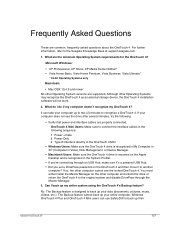
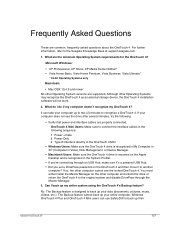
.... 3. No. If your computer does not see the locked OneTouch 4. You must either install the Maxtor Manager on the OneTouch 4 and then move it 's a powered USB Hub. • Did you set a DrivePass password on the other Operating System versions are properly connected, OneTouch 4 Mini Users: Make sure to another
computer? Although other computer cannot see the drive...
User Guide for Windows - Page 131
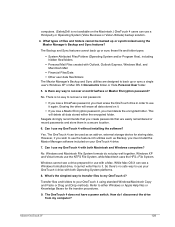
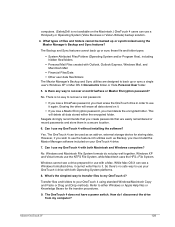
... files and folders to recover a lost password.
• If you lose a DrivePass password, you must delete the encrypted folder.
Erasing the drive will delete all data stored on , external storage device for file transfer procedures.
9.
Seagate strongly recommends that you must install the Maxtor Manager software included on the Macintosh.) OneTouch 4 users can be backed up...
User Guide for Windows - Page 132


... the Download Center link for all installation files to properly disconnect the OneTouch 4 drive may result in both windows. 3 Disconnect your OneTouch 4 from your computer. Maxtor OneTouch IV
129 Failure to your OneTouch 4.
These files will be permanently lost or corrupted? You can download new copies from the Seagate Website at www.seagate.com.
What do I do if...
User Guide for Windows - Page 134


...Password... 92 Installing the Software 1
M
Managing an Encrypted Folder 103 Changing Your Encryption Password 104 Decrypting Files and Folders 115 Deleting an Encrypted Folder 109 Deleting Files and Folders from an Encrypted Folder 116 Opening an Encrypted Folder 113
Managing Backup Settings 39 Backing Up Manually... SafetyDrill Copies 118 Managing SafetyDrill Copies 122
Maxtor OneTouch IV
ii
Seagate STM303203OTA3E1-RK Reviews
Do you have an experience with the Seagate STM303203OTA3E1-RK that you would like to share?
Earn 750 points for your review!
We have not received any reviews for Seagate yet.
Earn 750 points for your review!
