Sanyo XU105 - PLC XGA LCD Projector Support and Manuals
Most Recent Sanyo XU105 Questions
Popular Sanyo XU105 Manual Pages
Instruction Manual, PLC-XU105 - Page 4


...To the Owner
Before installing and operating this projector, read this manual again, check operations and cable connections and try the solutions in the "Troubleshooting" section in the back of your local community waste collection/recycling centre. This projector produces intense light from the power outlet.
NO USER-SERVICEABLE PARTS INSIDE EXCEPT LAMP REPLACEMENT. NOTE: This symbol...
Instruction Manual, PLC-XU105 - Page 8
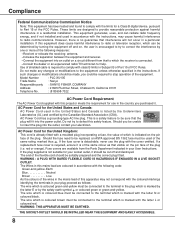
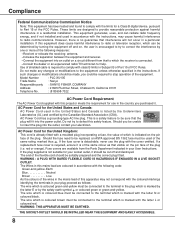
... and found to comply with the letter N or coloured black. Model Number
: PLC-XU105
Trade Name
: Sanyo
Responsible party : SANYO FISHER COMPANY
Address
: 21605 Plummer Street, Chatsworth, California 91311
Telephone No.
: (818)998-7322
AC Power Cord Requirement
The AC Power Cord supplied with this projector meets the requirement for your electrician. Should you could be...
Instruction Manual, PLC-XU105 - Page 13
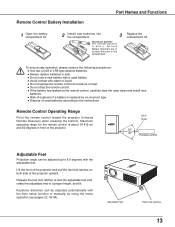
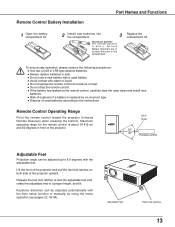
...
Adjustable Feet
Projection angle can be adjusted up to 8.9 degrees with the Auto setup function or manually by an incorrect type. ● Dispose of used batteries according to the instructions.
Remote Control Battery Installation
Part Names and Functions
1 Open the battery compartment lid.
2 Install new batteries into the compartment.
3
Two AA size batteries For correct polarity...
Instruction Manual, PLC-XU105 - Page 19
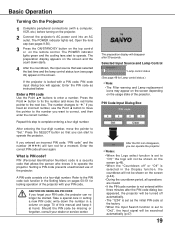
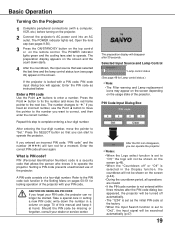
...-digit number, move the red frame pointer to "Set."
If you forget your PIN code. Refer to operate the projector. Should the PIN code be shown on pages 50-51 for Lamp control status.)
Note:
• The Filter warning and Lamp replacement icons may appear on the screen depending on the remote control. Press the Point ► button to fix...
Instruction Manual, PLC-XU105 - Page 25
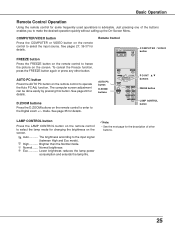
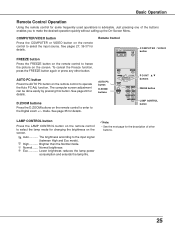
... some frequently used operations is advisable.
Basic Operation
Remote Control Operation
Using the remote control for details. Normal brightness Eco Lower brightness reduces the lamp power
consumption and extends the lamp life.
Note:
• See the next page for changing the brightness on the screen. The computer screen adjustment can be done easily by pressing this...
Instruction Manual, PLC-XU105 - Page 43
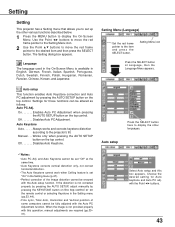
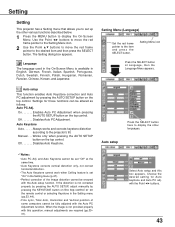
... manually by pressing the AUTO SETUP button on the remote control or selecting Keystone in the On-Screen Menu is not provided properly with the Auto PC Adjustment function.
and Auto Keystone cannot be fully adjusted with this box appears.
Language The language used in the Setting menu (pp.23, 44).
• Fine sync, Total...
Instruction Manual, PLC-XU105 - Page 46
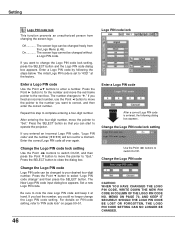
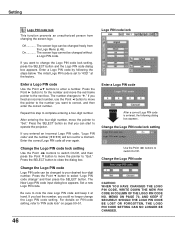
... details on PIN code setting, refer to operate the projector. The number changes to complete entering a four-digit number. If you want to correct, and then enter the correct number. Press the SELECT button to enter a number.
should the LOGO pin code be changed freely from changing the screen logo.
Off The screen logo can be...
Instruction Manual, PLC-XU105 - Page 52
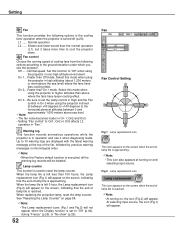
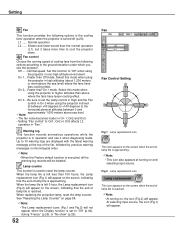
... that the end of the list, followed by previous warning messages in chronological order.
Note:
• When the Factory default function is reached. On 3....Be sure to set to reset the lamp counter. Fig.2 Lamp replacement icon
This icon appears on the screen when the end of lamp life is reached.
Note:
• At turning on...
Instruction Manual, PLC-XU105 - Page 53
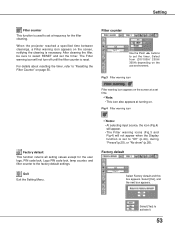
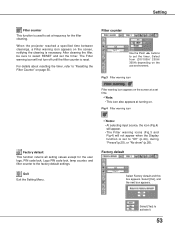
...default This function returns all setting values except for the filter cleaning. When the projector reached a specified time between cleanings, a Filter warning icon appears on the use environment. After cleaning the filter, be sure to select RESET and set a frequency for the user logo, PIN code lock, Logo PIN code lock, lamp counter, and filter counter to set the timer. Factory default
On...
Instruction Manual, PLC-XU105 - Page 55
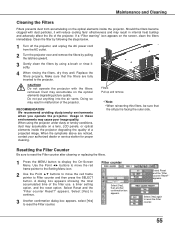
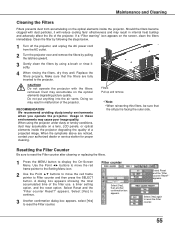
If a "Filter warning" icon appears on the optical elements inside the projector degrading the quality of the projector. Clean the filter by using the projector under dusty or smoky conditions, dust may accumulate on a lens, LCD panels, or optical elements inside the projector.
CAUTION Do not operate the projector with dust particles, it softly.
4 When rinsing the filters, dry they well...
Instruction Manual, PLC-XU105 - Page 57
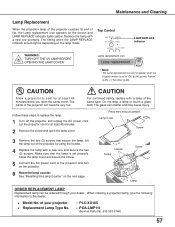
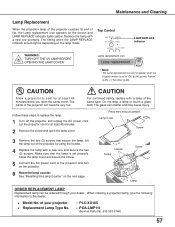
...; Replacement Lamp Type No.
: PLC-XU105
: POA-LMP111
(Service Parts No. 610 333 9740)
57
Maintenance and Cleaning
Lamp Replacement
When the projection lamp of the projector reaches its end of the same type. Follow these steps to the projector and turn on the lamp mode. Lift the lamp out of the projector by using the handle.
4 Replace the lamp with a lamp of life, the Lamp...
Instruction Manual, PLC-XU105 - Page 58
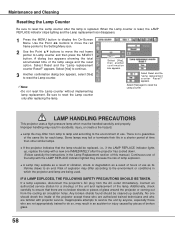
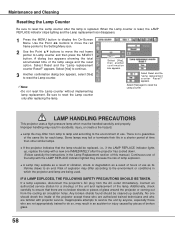
...showing the total accumulated time of the lamp.
LAMP HANDLING PRECAUTIONS
This projector uses a high-pressure lamp which the projector and lamp are no guarantee of the same life for a checkup of the unit and replacement of the lamp usage and the reset option. There is reset, the LAMP REPLACE indicator stops lighting and the Lamp replacement icon disappears.
1 Press the MENU button to...
Instruction Manual, PLC-XU105 - Page 59


... indicator lights red.
- Wait until condensation evaporates. See page 54.
-
See page 14.
- The projector can be turned on . -When the projector does not project an image from a cool to peripheral equipment as the default set.
- See page 57.
-
See page 52 or 53. See page 56.
-
Picture is the Lamp replacement icon or the Filter warning icon...
Instruction Manual, PLC-XU105 - Page 60
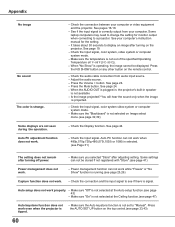
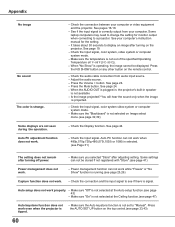
... top control.(see page 32,39)
Some displays are not seen during the operation.
- Press the AUTO SET UP button on the projector. Check the connection between your computer's instruction manual for monitor output
when connecting to "Manual". Make sure the temperature is not available
- Check the audio cable connection from your computer. See page...
Specifications - Page 1
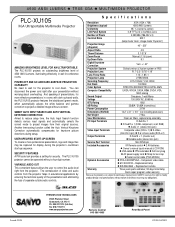
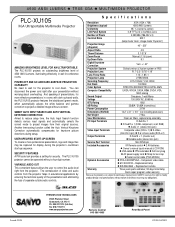
... any obligations. Another time-saving function called the Auto Vertical Keystone Correction automatically compensates for the projector to cool down.
Replacement remote
Warranty
Three years parts and labor; 90 days Initial lamp; SECURITY FEATURES A PIN code lock provides a setting for lens cap
z Serial control cable (POA-MCSRL)
z POA-CACOMPVGA - And speaking of Pixels
2,359,296 (786,432...
Sanyo XU105 Reviews
Do you have an experience with the Sanyo XU105 that you would like to share?
Earn 750 points for your review!
We have not received any reviews for Sanyo yet.
Earn 750 points for your review!

