Sanyo XF30N - PLC XGA LCD Projector Support and Manuals
Popular Sanyo XF30N Manual Pages
Owners Manual - Page 2
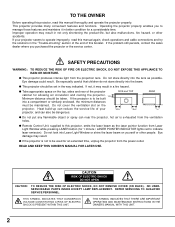
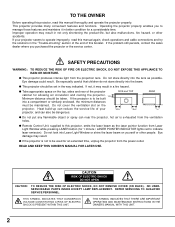
... QUALIFIED SERVICE PERSONNEL. This projector provides many convenient features and functions. If not, it in better condition for allowing air circulation and cooling the projector. 20cm Minimum distance should be taken.
THIS SYMBOL INDICATES THAT THERE ARE IMPORTANT OPERATING AND MAINTENANCE INSTRUCTIONS IN THE OWNER'S MANUAL WITH THIS UNIT.
2 q This projector should be set in...
Owners Manual - Page 5
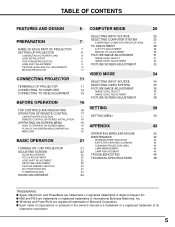
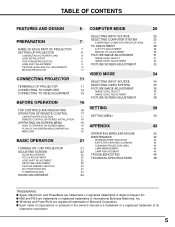
...
25
PREPARATION
7
SELECTING COMPUTER SYSTEM
COMPATIBLE COMPUTER SPECIFICATIONS
25
27
PC ADJUSTMENT
28
NAME OF EACH PART OF PROJECTOR
7
AUTO PC ADJUSTMENT
28
SETTING-UP PROJECTOR
8
MANUAL PC ADJUSTMENT
29
CONNECTING AC POWER CORD
8
PICTURE IMAGE ADJUSTMENT
31
LENS INSTALLATION
9
IMAGE LEVEL SELECT
31
POSITIONING PROJECTOR
9
IMAGE LEVEL ADJUSTMENT
32
LENS SHIFT ADJUSTMENT...
Owners Manual - Page 6
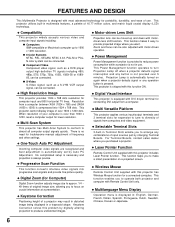
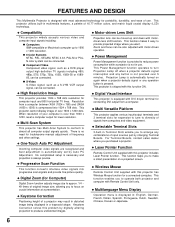
... No complicated setup is necessary and projection is displayed in use . Projection Lamp is equipped with Remote Control Unit only.
Keystone Correction solves this projector has Wireless Mouse.... When resolution of frequency and other settings. This projector utilizes built-in multimedia features, a palette of a projector may result in distorted image being displayed in...
Owners Manual - Page 8
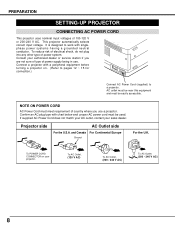
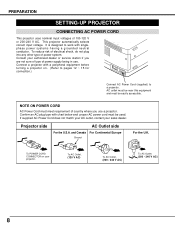
...power supply being in use a projector.
If supplied AC Power Cord does not match your AC outlet, contact your authorized dealer or service station if you use . ... a projector on your projector. PREPARATION
SETTING-UP PROJECTOR
CONNECTING AC POWER CORD
This projector uses nominal input voltages of power system. This projector automatically selects correct input voltage. Projector side
AC...
Owners Manual - Page 9
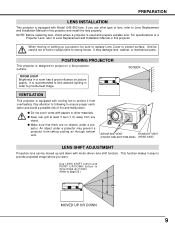
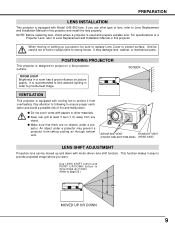
... lens shift function. SCREEN
VENTILATION
This projector is equipped with Model LNS-S02 lens. For specifications of lens, refer to Lens Replacement and Installation Manual in this projector and install the lens properly. q Make sure that there are no objects under a projector may damage lens, cabinet, or mechanical parts. And be sure to replace Lens Cover to protect surface.
NOTE...
Owners Manual - Page 26
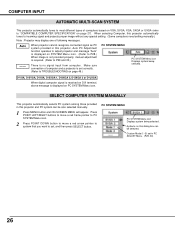
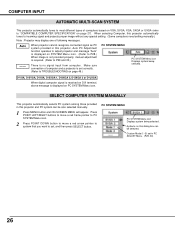
... signal and projects proper image without any special setting. (Some computers need setting manually.)
Note : Projector may display one of following messages. COMPUTER INPUT
AUTOMATIC MULTI-SCAN SYSTEM
This projector automatically tunes to most different types of computers based on VGA, SVGA, XGA, SXGA or UXGA (refer to "COMPATIBLE COMPUTER SPECIFICATION" on PC SYSTEM Menu icon.
Owners Manual - Page 28
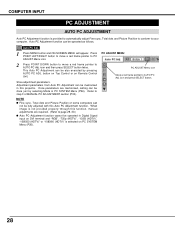
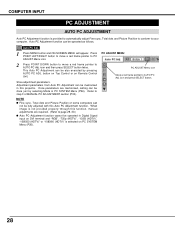
... provided properly through this function, manual adjustments are memorized, setting can be done just by pressing AUTO PC ADJ. icon and press SELECT button.
28 button on Top Control or on PC SYSTEM Menu (P26). Adjustment parameters from Auto PC Adjustment can be fully adjusted with this projector.
Store adjustment parameters. NOTE q Fine...
Owners Manual - Page 29
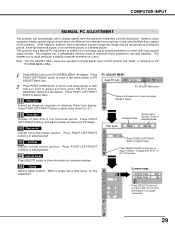
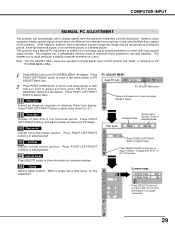
... appear. Press POINT LEFT/RIGHT button to memorize those special signal formats. Vertical Adjusts vertical picture position.
This projector has a Manual PC Adjustment to enable you to precisely adjust several parameters to recall setting for a specific computer whenever you use it. This enables you want to match your PC image. Fine sync
Adjusts an...
Owners Manual - Page 40
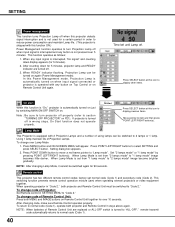
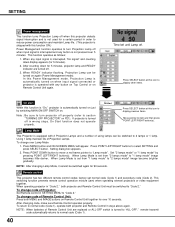
...Projector; Setting dialog box appears.
2. When Lamp Mode is set from "1 lamp mode" to normal code (Code 1).
40 To change code of Projection Lamps. To change over 10 seconds. This function operates as follows;
1. Set "2 lamps mode" or "1 lamp mode" by switching MAIN ON/OFF SWITCH on again (Power Management mode). Remote control
This projector has two different remote control codes...
Owners Manual - Page 42
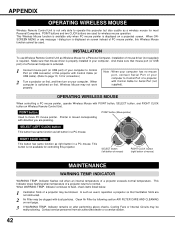
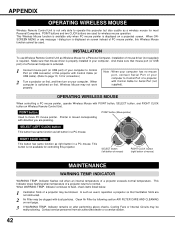
... available for wireless mouse operation. Contact service personnel from an authorized dealer or a service station.
42 INSTALLATION
To use Wireless Remote Control Unit as a wireless mouse for most Personal Computers. APPENDIX
OPERATING WIRELESS MOUSE
Wireless Remote Control Unit is not only able to page 13, 14 for connection.)
2 Turn a projector on first, and then turn on...
Owners Manual - Page 44
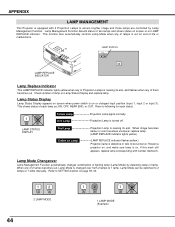
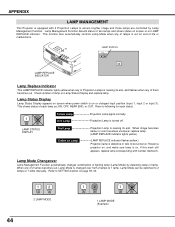
... Display appears on screen when power switch is on or changed over from 2 lamps to SETTING section on . Restart a projector on, and make sure lamp is on Lamp Status Display and replace lamp. This function also automatically controls Lamp Mode when any of lamp on . Check number of Projection Lamps is turned off. Refer to ensure brighter image and those...
Owners Manual - Page 45
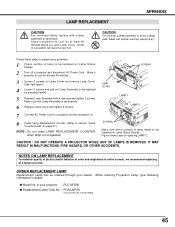
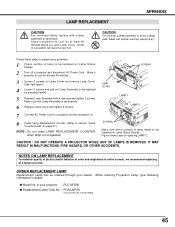
...APPENDIX
LAMP REPLACEMENT
CAUTION For continued safety, replace with a new one and tighten 2 screws. SCREWS
Make sure which number of lamp to be ordered through your projector : PLC-XF30N q Replacement Lamp Type No. : POA-LMP39
(Service Parts No. 610 292 4848)
45 CAUTION : DO NOT OPERATE A PROJECTOR WHILE ANY OF LAMPS IS REMOVED.
Allow a projector to dealer.
q Model...
Owners Manual - Page 46
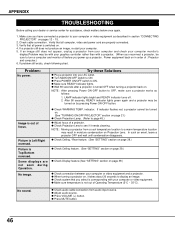
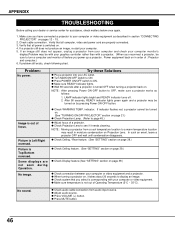
... image. Verify that all computer, video and power cord are not seen during Operation. If a projector still does not produce an image, re-start your AC outlet. Problem:
No power. q Press POWER ON/OFF switch to ON. LAMP indicator lights bright and READY indicator turns off before you select is Left/Right reversed...
Owners Manual - Page 47
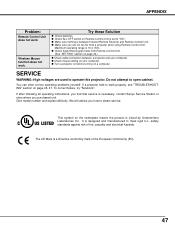
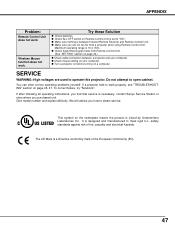
...Community (EC).
47 q Turn a projector on before turning on Remote Control Unit is necessary, contact Sanyo Service Station or store where you purchased unit.
APPENDIX
Problem:
Remote Control Unit does not work. Try these Solution
q Check batteries. q Check ALL-OFF switch on a computer.
If after following all operating instructions, you find that service is set to work . To correct...
Owners Manual - Page 48
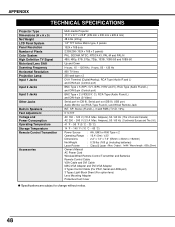
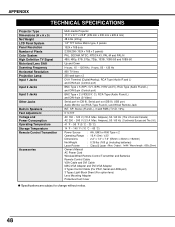
... High Definition TV Signal Motorized Lens Shift Scanning Frequency Horizontal Resolution Projection Lamp Input 1 Jacks
Input 2 Jacks
Input 3 Jacks
Other Jacks
Built-in Speakers Feet Adjustment Voltage and Power Consumption Operating Temperature Storage Temperature Remote Control Transmitter
Accessories
Multi-media Projector
17.3" x 9.1" x 23.8" (439 mm x 230 mm x 605.6 mm)
48.6 lbs (22 kg...
Sanyo XF30N Reviews
Do you have an experience with the Sanyo XF30N that you would like to share?
Earn 750 points for your review!
We have not received any reviews for Sanyo yet.
Earn 750 points for your review!

