Sanyo PLC-XU101 Support and Manuals
Get Help and Manuals for this Sanyo item
This item is in your list!

View All Support Options Below
Free Sanyo PLC-XU101 manuals!
Problems with Sanyo PLC-XU101?
Ask a Question
Free Sanyo PLC-XU101 manuals!
Problems with Sanyo PLC-XU101?
Ask a Question
Sanyo PLC-XU101 Videos
Popular Sanyo PLC-XU101 Manual Pages
User Manual - Page 2
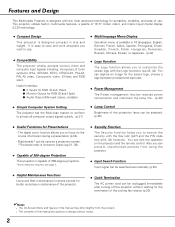
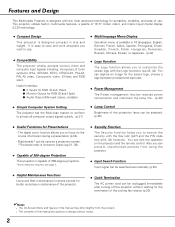
... lamp life. (p.46)
◆ Simple Computer System Setting
The projector has the...PIN code lock (p19, 48) functions. English, German, French, Italian, Spanish, Portuguese, Dutch, Swedish, Finnish, Polish, Hungarian, Romanian, Russian, Chinese, Korean, or Japanese. (p.42)
◆ Logo Function The Logo function allows you to focus on the projector and the remote control. This projector...
User Manual - Page 3
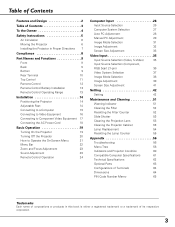
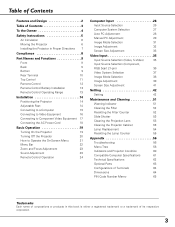
...Cleaning the Projection Lens
53
Cleaning the Projector Cabinet
53
Lamp Replacement
54
Resetting the Lamp Counter
55
Appendix 56
Troubleshooting
56
Menu Tree
58
Indicators and Projector Condition
60
Compatible Computer Specifications
61
Technical Specifications
62
Optional Parts
63
Configurations of Terminals
64
Dimensions
64
PIN Code Number Memo
65
Trademarks
Each name...
User Manual - Page 4


... and manufactured with high quality materials and components which can also be maintained.
0.7' (20 cm)
SIDE and TOP
REAR
1.5' (50 cm)
3' (1 m)
1.5' (50 cm)
- Your SANYO product is unused for used electrical and electronic products. Operating the projector properly enables you purchased the projector or the service center. NO USER-SERVICEABLE PARTS INSIDE EXCEPT LAMP REPLACEMENT.
User Manual - Page 8
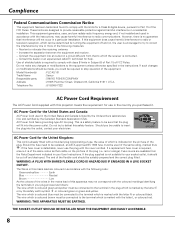
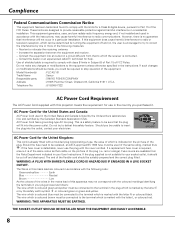
...Part 15 of the FCC Rules. Model Number(s) Trade Name Responsible party Address
: PLC-XU101 : Sanyo : SANYO...code: Green-and-yellow Earth Blue Neutral Brown Live
As the colours of the plug (i.e. The wire which is coloured brown must be connected to be cut off and on the pin face of the wires in accordance with the cover omitted.
THE SOCKET-OUTLET SHOULD BE INSTALLED... instructions....
User Manual - Page 19


... the projector. Enter a PIN code
Use the Point ed buttons to "✳." Repeat this manual and keep it to operate. Press the SELECT button so that allows the person who knows it at the factory.
•When the Input Search function is set as instructed below. If you can start to operate the projector. Enter the correct PIN code...
User Manual - Page 43


... image you captured Default ......the factory-set it for 720p, 1035i, and 1080i.
• When capturing the image that has been adjusted by the Keystone function, the adjustment data is automatically reset and the projector captures an image without keystone adjustment.
• When the Logo PIN code lock function is On, Capture menu cannot...
User Manual - Page 44
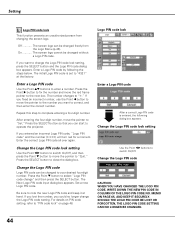
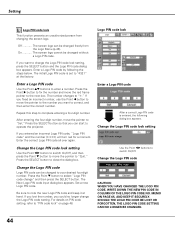
... the projector. Press the SELECT button so that you fixed an incorrect number, use the Point 7 button to move the red frame pointer to "PIN code lock" on PIN code setting, refer to the next box. For details on page 48. Change the Logo PIN code
CAUTION: WHEN YOU HAVE CHANGED THE LOGO PIN CODE, WRITE DOWN THE NEW PIN CODE IN...
User Manual - Page 47
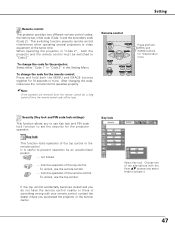
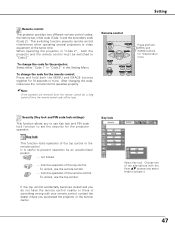
... seconds or more . Remote control
Press and hold both the projector and the remote control must be reset. To unlock, use the top control. If the top control accidentally becomes.... To change the code for the projector; To change the code for the remote control; Security (Key lock and PIN code lock settings)
This function allows you purchased the projector or the service center. Key lock
...
User Manual - Page 48


... correct, and then enter the correct number. The New PIN code input dialog box appears. PIN code lock
When the projector is not locked with the PIN code, the PIN code lock mark appears on the projector. Change the PIN code lock setting
Use the Point 7 8 buttons to enter a number.
Change the PIN code Enter a PIN code
Use the Point ed buttons to switch between the options...
User Manual - Page 49
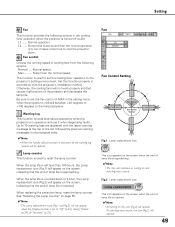
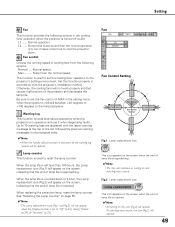
... the Display function is set to 10 warning logs are displayed with the projector's installation method. Up to "Off" (p.42), during "Freeze" (p.24), or "No show" (p.25). When replacing the projection lamp, reset the lamp counter. See "Resetting the Lamp Counter" on the screen, indicating that the end of the projector and decreases the lamp life.
At selecting input source...
User Manual - Page 50
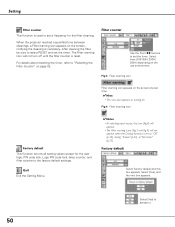
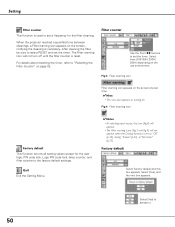
...[Yes] to select RESET and set a frequency for the user logo, PIN code lock, Logo PIN code lock, lamp counter, and filter counter to set time.
✔Note:
•...projector reached a specified time between cleanings, a Filter warning icon appears on the use environment. Fig.4 Filter warning icon
Factory default This function returns all setting values except for the filter cleaning. Setting...
User Manual - Page 54


...
Lamp Replacement
When the projection lamp of the projector reaches its end of life, the Lamp replacement icon appears on the next page. CAUTION
Allow a projector to the dealer.
● Model No. Press here and pull upward.
The inside of the projector can be ordered through your projector ● Replacement Lamp Type No.
: PLC-XU101/PLC-XU101K
: POA-LMP111
(Service Parts...
User Manual - Page 57


... instructions, contact the dealer where you how to obtain service. Give the model number and explain about the problem. The CE Mark is a Directive conformity mark of fire, casualty and electrical hazards.
57
Do not attempt to meet rigid U.L. We will advise you purchased the projector or the service center. Input a PIN code (1234 or numbers you have set...
User Manual - Page 59


... Security
Code 1 / Code 2 Key lock
Off Projector Remote control Quit
PIN code lock Off / On1 / On2 PIN code change Quit
Quit
Fan Fan control Warning log Lamp counter
Filter counter
Factory default Quit
L1 / L2 Normal / Max
Hour(s)
Reset
Yes / No
Quit
Hour(s)
Off / 100H / 200H / 300H
Reset
Yes / No
Quit
Yes / No
59 Appendix
Video Input
Setting
System...
User Manual - Page 65
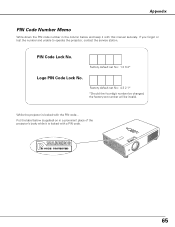
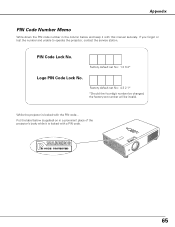
... forgot or lost the number and unable to operate the projector, contact the service station.
PIN Code Lock No. While the projector is locked with a PIN code.
65
Factory default set No: 4 3 2 1* *Should the four-digit number be invalid. Factory default set number will be changed, the factory set No: 1 2 3 4*
Logo PIN Code Lock No. Put the label below (supplied) on in...
Sanyo PLC-XU101 Reviews
Do you have an experience with the Sanyo PLC-XU101 that you would like to share?
Earn 750 points for your review!
We have not received any reviews for Sanyo yet.
Earn 750 points for your review!

