Samsung UN65H7150AF Support and Manuals
Get Help and Manuals for this Samsung item
This item is in your list!

View All Support Options Below
Free Samsung UN65H7150AF manuals!
Problems with Samsung UN65H7150AF?
Ask a Question
Free Samsung UN65H7150AF manuals!
Problems with Samsung UN65H7150AF?
Ask a Question
Popular Samsung UN65H7150AF Manual Pages
User Manual Ver.1.0 (English) - Page 3
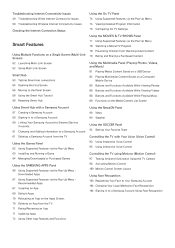
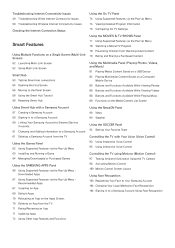
... a Samsung Account from the TV 71 Rating/Reviewing an App 71 Updating Apps 72 Using Other App Features and Functions
Using the NewsON Panel 90 News 90 Weather
Using the SOCCER Panel 92 Setting Your Favorite Team
Controlling the TV with a Samsung Account 57 Creating a Samsung Account 59 Signing in to a Samsung Account 60 Linking Your Samsung Account to External Service...
User Manual Ver.1.0 (English) - Page 5
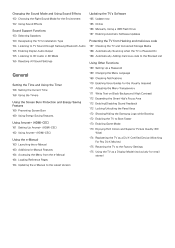
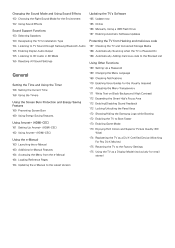
... Version
Updating the TV's Software 165 Update now 165 Online 166 Manually, Using a USB Flash Drive 167 Enabling Automatic Software Updates
Protecting the TV from Hacking and malicious code 167 Checking the TV and Connected Storage Media 168 Automatically Scanning when the TV is Powered On 168 Automatically Adding malicious code to the Blocked List
Using Other Functions 169 Setting Up a Password...
User Manual Ver.1.0 (English) - Page 41
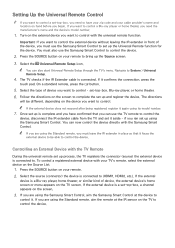
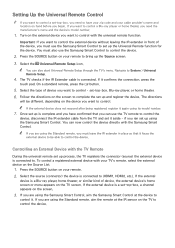
....
"" If you are using its model number.
777 Once set up is complete and you have your zip code and your remote to bring up process, the TV registers the connector (source) the external... the TV remote to control the
device, disconnect the IR extender cable from the TV and set up the Source screen.
333 Select the Universal Remote Setup icon.
You must use the Samsung Smart Control...
User Manual Ver.1.0 (English) - Page 50
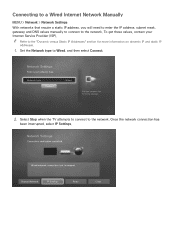
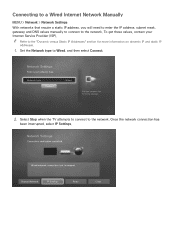
... DNS values manually to connect to Wired, and then select Connect.
Once the network connection has
been interrupted, select IP Settings.
Change Network
IP Settings
Retry
Close Network Settings
Select your TV to the internet.
222 Select Stop when the TV attempts to connect to the network. To get these values, contact your Internet Service Provider (ISP...
User Manual Ver.1.0 (English) - Page 53
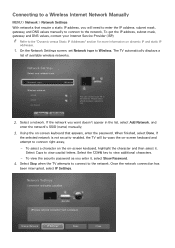
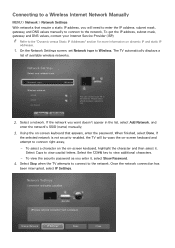
... Settings
With networks that require a static IP address, you want doesn't appear in the list, select Add Network, and
enter the network's SSID (name) manually.
333 Using the on-screen keyboard that appears, enter the password. To get the IP address, subnet mask, gateway and DNS values, contact your Internet Service Provider (ISP). The TV...
User Manual Ver.1.0 (English) - Page 78
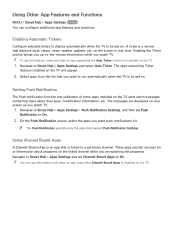
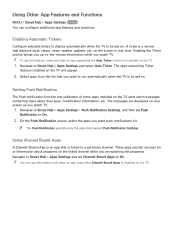
... Tickers
Configure selected tickers to Smart Hub > Apps Settings and select Auto Ticker. The apps supporting Ticker
Autorun installed on the TV will appear.
222 Select apps from the list that is turned on the TV. "" You can configure additional app features and functions.
These apps provide services for or information about their apps, modification information...
User Manual Ver.1.0 (English) - Page 99
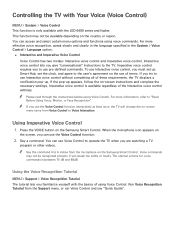
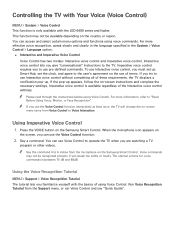
...TV. "" Please read through the instructions before using voice commands. When the microphone icon appears on
the screen, you use the Voice Control function.
222 Say a command. Using the Voice Recognition Tutorial
MENU > Support > Voice Recognition Tutorial The tutorial lets you to 6 inches from the Support menu, or run Voice Control and say "Quick Guide... must set up Smart Hub, set the clock...
User Manual Ver.1.0 (English) - Page 164
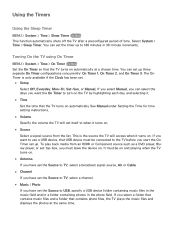
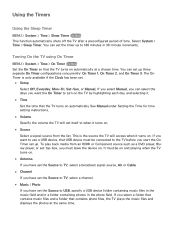
... Bluray player, or set-top-box, you have set .
●● Setup Select Off, Everyday, Mon~Fri, Sat~Sun, or Manual. If you start the On Timer set the Source to TV, select a channel... the Clock has been set the Source to 180 minutes in the photo field. See Manual under Setting the Time for time setting instructions.
●● Volume Specify the volume the TV will access when it ...
User Manual Ver.1.0 (English) - Page 165
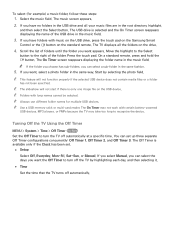
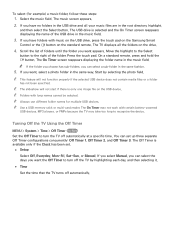
... can set .
●● Setup
Select Off, Everyday, Mon~Fri, Sat~Sun, or Manual. On a standard remote, press and hold the E button. The On Timer may not work with long names cannot be selected.
Start by highlighting each day, and then selecting it.
●● Time
Set the time that the TV turns off automatically at a specific...
User Manual Ver.1.0 (English) - Page 166
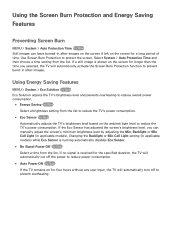
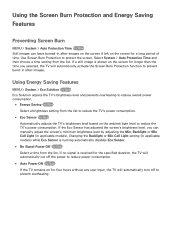
...manually adjust the screen's minimum brightness level by adjusting the Min. If a still image is received for the specified duration, the TV will automatically cut off to prevent burnt-in applicable models). Changing the Backlight or Min Cell Light setting..., the TV will automatically turn off the power to reduce power consumption.
●● Auto Power Off Try Now If the TV remains on...
User Manual Ver.1.0 (English) - Page 169
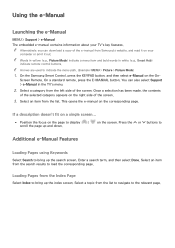
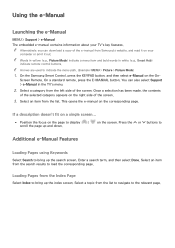
... to indicate the menu path. (Example: MENU > Picture > Picture Mode)
111 On the Samsung Smart Control, press the KEYPAD button, and then select e-Manual on the On-
Screen Remote. Once a selection has been made, the contents
of the selected category appears on your TV's key features. "" Alternatively, you can also select Support > e-Manual in white (e.g., Smart Hub) indicate...
User Manual Ver.1.0 (English) - Page 181
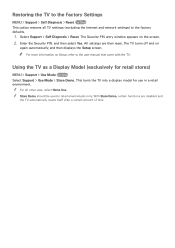
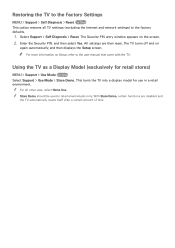
... the TV into a display model for retail stores)
MENU > Support > Use Mode Try Now Select Support > Use Mode > Store Demo. All settings are disabled and
the TV automatically resets itself after a certain amount of time. The TV turns off and on Setup, refer to the user manual that came with the TV. "" For all TV settings (excluding the Internet and network settings) to...
Quick Guide Ver.1.0 (English) - Page 4


... wireless network with a hard-to-guess password.
••Confirm your router's firewall setting is enabled (if so equipped).
••Make sure all your Internet accounts (Netflix, Facebook, Skype, etc.). When an update is available, a popup message appears on "Auto Update" in the TV's menu (Support > Software Update > Auto Update). Recessing the camera makes it to protect...
Quick Guide Ver.1.0 (English) - Page 16


... "Controlling External Devices with the TV Remote
During the universal remote set up is complete and you have your zip code and your remote. 2. For information on hand before you begin. Setting Up the Universal Remote Control
‐‐ If you want to control a set-top-box, you need the manufacturer's name and model number.
1. set -top-box, press the channel...
Quick Guide Ver.1.0 (English) - Page 23


... > Setup) or run Auto Program. (Go to MENU > Broadcasting > Auto Program).
‐‐ For detailed troubleshooting information, watch the troubleshooting videos at 1-800-SAMSUNG (1-800-726-7864). 06.Troubleshooting and Maintenance
Troubleshooting
If the TV seems to have any trouble assembling the stand, review the stand assembly instruction in the Picture Test. If the picture problem is...
Samsung UN65H7150AF Reviews
Do you have an experience with the Samsung UN65H7150AF that you would like to share?
Earn 750 points for your review!
We have not received any reviews for Samsung yet.
Earn 750 points for your review!
