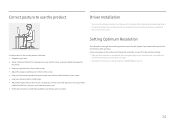Samsung SJ55W Support and Manuals
Get Help and Manuals for this Samsung item

View All Support Options Below
Free Samsung SJ55W manuals!
Problems with Samsung SJ55W?
Ask a Question
Free Samsung SJ55W manuals!
Problems with Samsung SJ55W?
Ask a Question
Samsung SJ55W Videos

It’s Overclockable! Ultra WQHD Samsung 34 inch SJ55W Ultrawide Monitor Review - Netcruzer TECH
Duration: 7:12
Total Views: 30,674
Duration: 7:12
Total Views: 30,674

Samsung S34J550 (SJ55W) OC 95Hz no frame skip with DP (960fps slow motion)
Duration: :15
Total Views: 8,958
Duration: :15
Total Views: 8,958
Popular Samsung SJ55W Manual Pages
Samsung SJ55W Reviews
We have not received any reviews for Samsung yet.