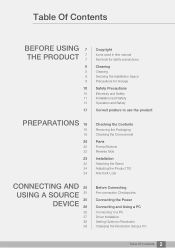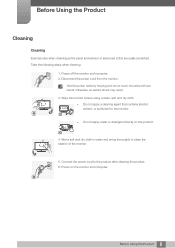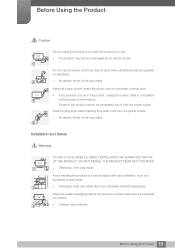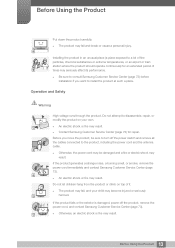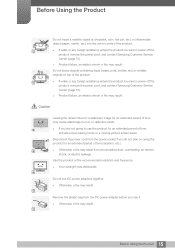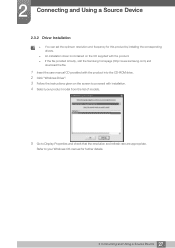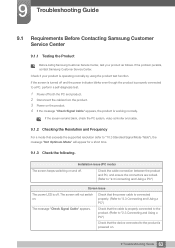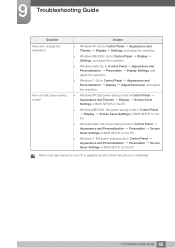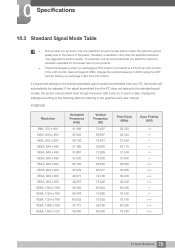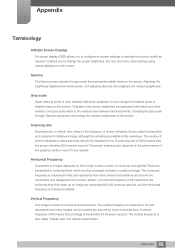Samsung S24B150BL Support and Manuals
Get Help and Manuals for this Samsung item

View All Support Options Below
Free Samsung S24B150BL manuals!
Problems with Samsung S24B150BL?
Ask a Question
Free Samsung S24B150BL manuals!
Problems with Samsung S24B150BL?
Ask a Question
Most Recent Samsung S24B150BL Questions
Where Can I Buy A Power Cord For This
(Posted by Kiropoulos2 8 years ago)
Samsung S24B150BL Videos
Popular Samsung S24B150BL Manual Pages
Samsung S24B150BL Reviews
We have not received any reviews for Samsung yet.