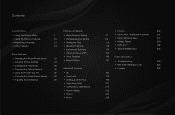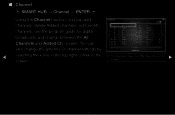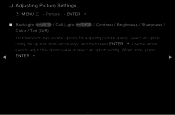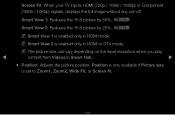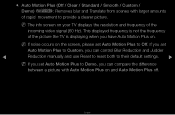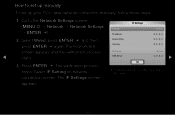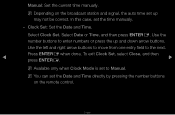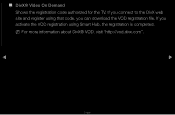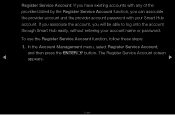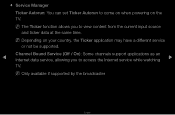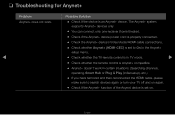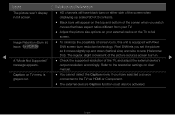Samsung PN51D8000 Support and Manuals
Get Help and Manuals for this Samsung item

View All Support Options Below
Free Samsung PN51D8000 manuals!
Problems with Samsung PN51D8000?
Ask a Question
Free Samsung PN51D8000 manuals!
Problems with Samsung PN51D8000?
Ask a Question
Samsung PN51D8000 Videos
Popular Samsung PN51D8000 Manual Pages
Samsung PN51D8000 Reviews
We have not received any reviews for Samsung yet.