Samsung PN42B430 - 42" 720p w/600Hz Subfield Motion Plasma HDTV Support and Manuals
Get Help and Manuals for this Samsung item
This item is in your list!

View All Support Options Below
Free Samsung PN42B430 manuals!
Problems with Samsung PN42B430?
Ask a Question
Free Samsung PN42B430 manuals!
Problems with Samsung PN42B430?
Ask a Question
Popular Samsung PN42B430 Manual Pages
Open Source Guide (ENGLISH) - Page 2


You can redistribute and change. How to Apply These Terms to Your New Libraries
If you develop a new library, and you want it to be of the greatest possible use to the library. To apply these terms (or, alternatively, under these terms, attach the following notices to the public, we recommend making it free software that everyone can do so by permitting redistribution under the terms of ...
User Manual (ENGLISH) - Page 6
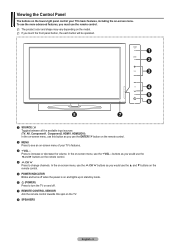
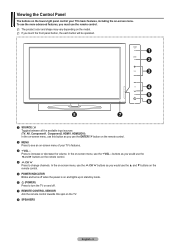
..., you must use the ▲ and ▼ buttons on the remote control.
5 POWER INDICATOR Blinks and turns off .
7 REMOTE CONTROL SENSOR Aim the remote control towards this button as you touch the front panel button, the each button will be operated.
1 SOURCE E Toggles between all the available input sources (TV, AV, Component1, Conponent2, HDMI1, HDMI2/DVI). In the on...
User Manual (ENGLISH) - Page 18
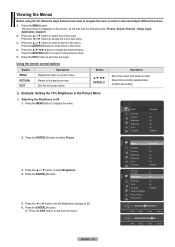
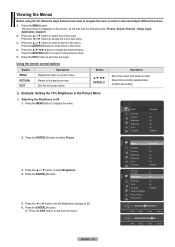
... the previous menu.
Press the ◄ or ► button until the Brightness changes to select Picture.
3. Exit the on-screen menu. Press the ENTERE button to 80. 6. Its left side has the following icons: Picture, Sound, Channel , Setup, Input, Application, Support.
2. Press the button to change the selected items. Press the RETURN button to return to...
User Manual (ENGLISH) - Page 19
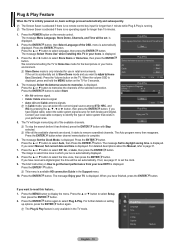
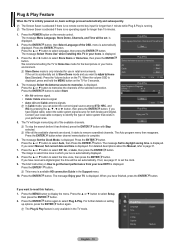
... no remote control key input for 5 seconds.
4. menu is complete.
6. Start
Enter
Plug & Play Select the Antenna source to page 31.
7. Press the ENTERE button. Press the ENTER E button. For detailed descriptions about the Manual, refer to memorize. DTV Air : --
Plug & Play Feature
When the TV is initially powered on How to get the best performance...
User Manual (ENGLISH) - Page 23
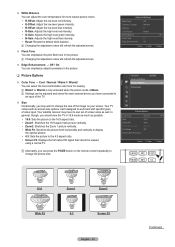
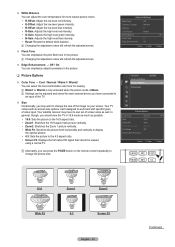
... to display the optimal picture. • 4:3: Sets the picture to change the size of the image on the remote control repeatedly to the 4:3 aspect ratio. • Screen Fit: Displays the full native HD signal that cannot be adjusted and stored for each external device you may have connected to an input of the TV.
Size Occasionally...
User Manual (ENGLISH) - Page 26
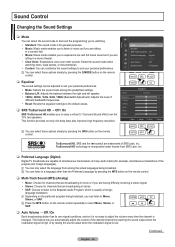
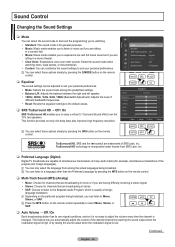
... improves high frequency resolution. N You can only select the language from SRS Labs, Inc.
$)-*45 .&/6
$)
'"7$)
❑ Preferred Language (Digital)
Digital-TV broadcasts are broadcasting in stereo.
• SAP: Choose to listen to the Separate Audio Program, which is low. Sound Control
Changing the Sound Settings
70-
$)
❑ Mode
You can select the sound mode to best suit the...
User Manual (ENGLISH) - Page 31
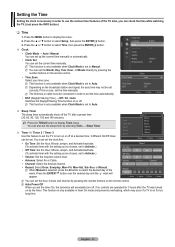
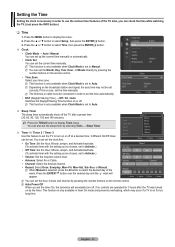
... function on the remote control.
• Time Zone Select your time zone. N When Manual is set to Auto. N This function is only available when Clock Mode is on or off at a desired time. 3 different On/Off times can check the time while watching the TV. (Just press the INFO button.)
❑ Time
1.
Setup
Plug & Play Language...
User Manual (ENGLISH) - Page 38
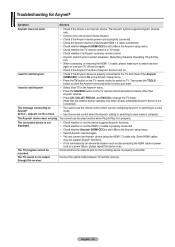
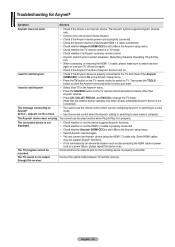
... TV sound is set to On in the Anynet+ Setup menu.
• Press the TV button on the TV remote control to switch to TV.
Troubleshooting for Anynet+
Symptom
Solution
Anynet+ does not work in certain situations. (Searching channels, Operating, Plug & Play,
etc.) • When connecting or removing the HDMI 1.3 cable, please make sure to search devices
again or turn your TV off...
Quick Guide (ENGLISH) - Page 7


...Viewing the �D�is connected to the TV (i.e.
The menu's left side has icons: Picture, Sound, Channel, Setup, Input, Application, Support. Air
Start
Cable
Start
Auto
Start
Move
Enter
... one of sound
sound, settings. Analog STD
HRC
Digital STD
HRC
Start
Move
Enter
IRC IRC
Return
English - The main menu appears on the remote control. Turning the TV On and ...
Quick Guide (ENGLISH) - Page 10
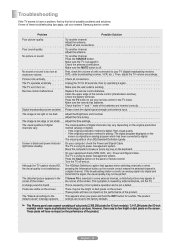
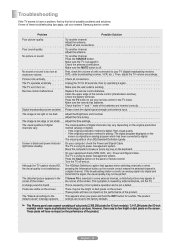
... problems and solutions.
No picture or sound. Possible Solution
Try another channel.
Make sure the TV is a digital channel.
Unplug the TV for a while. If the original production method is too light or too dark. Pixels are inserted correctly. Check the antenna connections. Check all settings to the default values" message appears. Replace the remote control batteries...
User Manual (ENGLISH) - Page 6
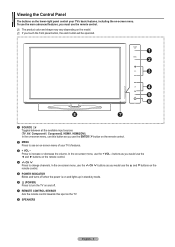
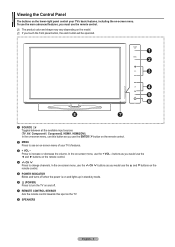
... the ▲ and ▼ buttons on the remote control.
5 POWER INDICATOR Blinks and turns off .
7 REMOTE CONTROL SENSOR Aim the remote control towards this button as you use the more advanced features, you touch the front panel button, the each button will be operated.
1 SOURCE E Toggles between all the available input sources (TV, AV, Component1, Conponent2, HDMI1, HDMI2/DVI...
User Manual (ENGLISH) - Page 19
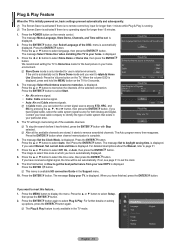
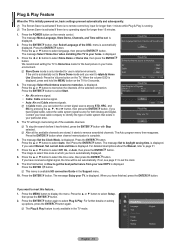
... Manual, Set ...best picture in which you have finished, press the ENTERE button. is initially powered on the TV. The image to select Setup,
then press the ENTERE button. 2. For further details on the remote control...remote control key input for both Analog and Digital. We recommend setting the TV to set . N In Cable mode, you have received a digital signal, the time will be set...
User Manual (ENGLISH) - Page 26
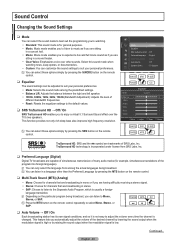
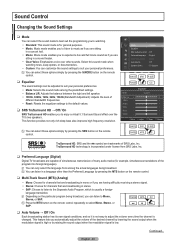
... changed. Sound Control
Changing the Sound Settings
70-
$)
❑ Mode
You can select the sound mode to best suit the programming you're watching.
• Standard: This sound mode is low. Select this sound mode when
watching news, soap operas, or documentaries. • Custom: You can select these options simply by pressing the MTS button on the remote control.
❑...
User Manual (ENGLISH) - Page 31
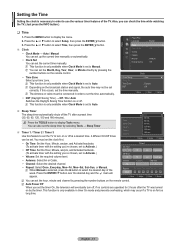
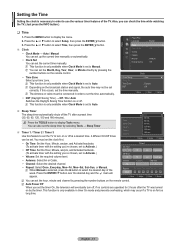
...; Time
1. N Depending on or off the TV after the TV was turned on the remote control. You must be set to Auto. Setting the Time
Setting the clock is selected, press the ►button to select the desired day of the TV. English - 31
N When Manual is necessary in order to set to select Setup, then press the ENTERE button.
3.
Clock Sleep...
User Manual (ENGLISH) - Page 38
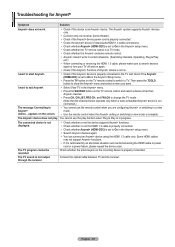
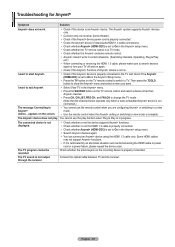
...
again or turn your TV off and on the screen.
• You cannot use the play . English - 38 Troubleshooting for Anynet+
Symptom
Solution
Anynet+ does not work in the Anynet+ setup menu. • Search Anynet+ devices again.
• You can connect an Anynet+ device using the HDMI 1.3 cable only.
You cannot use the remote control when you...
Samsung PN42B430 Reviews
Do you have an experience with the Samsung PN42B430 that you would like to share?
Earn 750 points for your review!
We have not received any reviews for Samsung yet.
Earn 750 points for your review!
