Samsung MultiXpress SL-M5373 Support and Manuals
Get Help and Manuals for this Samsung item
This item is in your list!

View All Support Options Below
Free Samsung MultiXpress SL-M5373 manuals!
Problems with Samsung MultiXpress SL-M5373?
Ask a Question
Free Samsung MultiXpress SL-M5373 manuals!
Problems with Samsung MultiXpress SL-M5373?
Ask a Question
Popular Samsung MultiXpress SL-M5373 Manual Pages
User Manual Ver.1.0 (English) - Page 91


... optional devices you check this machine automatically detects and sets the optional devices.
If Printer properties item has ▶ mark, you installed. User permission: If you check this driver, you are using.
6 Select the appropriate option. Some menus may differ depending on options or models.
You can select the tray.
• Storage Options: Select...
User Manual Ver.1.0 (English) - Page 147
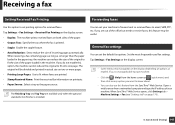
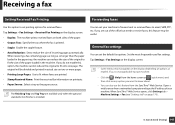
... on options or models. If so, it is not applicable to your machine.
• Click the (Help) from a networked computer and type the IP address of your machine to forward sent or received faxes to email, SMB, FTP, etc. When SyncThru™ Web Service opens, click Settings tab > Machine Settings > Fax (see "Settings tab" on...
User Manual Ver.1.0 (English) - Page 167
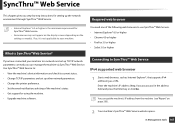
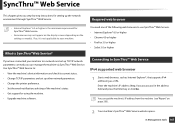
... manage the machine via SyncThru™ Web Service. SyncThru™ Web Service
This chapter gives you step-by-step instructions for setting up the network environment through SyncThru™ Web Service.
2
Required web browser
• Internet Explorer® 6.0 or higher is the minimum requirement for using the machine. • Upgrade machine software. If so, it is...
User Manual Ver.1.0 (English) - Page 168
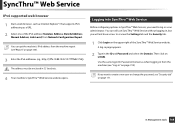
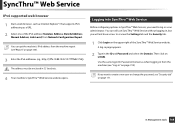
...Service
IPv6 supported web browser
1 Start a web browser, such as Internet Explorer®, that supports IPv6 addressing as a URL.
2 Select one of the SyncThru™ Web Service website.
Use the same login ID, Password... Service, you will not have access to or view the Settings tab and the Security tab.
1 Click Login on page 171.
8.
You can still use SyncThru™ Web Service ...
User Manual Ver.1.0 (English) - Page 173


... check the firmware version used to the Samsung website or download manuals and drivers by keeping the system log files. Some applications may not have happened in the machine. SyncThru™ Web Service
- You can backup the machine's configurations and restore the configuration when there is a problem with the machine. Check the version and update it is...
User Manual Ver.1.0 (English) - Page 241


... toner cartridge is open. Input System Failure: [error number].
Check tray [number] connection
There is a problem in the tray.
If the problem persists, call for service. Load the correct paper in the tray
Open and close the HCF.
Mailbox door is not properly installed.
Troubleshooting 241 Check users guide
The imaging unit you are loading. If the...
User Manual Ver.1.0 (English) - Page 247
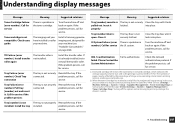
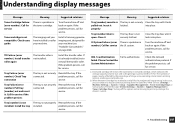
... System Administrator
Check the network authentication protocol. a. Troubleshooting 247 Tray Failure: [error number].
Turning off this case, you have installed is a problem in number].
If the
installed.
Check Tray connection
The tray is open. Pull tray [number] out and insert it locks
pulled out. Call for
service. Check users guide
The imaging unit you can choose to...
User Manual Ver.1.0 (English) - Page 264
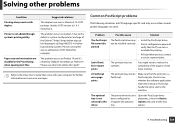
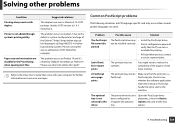
...; Install the PostScript driver. Problem The PostScript file cannot be installed correctly. • Print a configuration page and
verify that the print job is available for printing.
• If the problem persists, contact a service representative. Open the PostScript driver properties, select the Device Options tab, and set the tray option.
9.
not be printed
Limit Check Error...
User Manual Ver.1.0 (English) - Page 273


... battery inside the machine is replaced by an incorrect type. When you install the optional devices such as the metal back plate on . To avoid the possibility of an explosion if battery is a service component. If you can set the optional devices in this driver, you walk around before finishing the installation, repeat this machine automatically...
User Manual Ver.1.0 (English) - Page 326
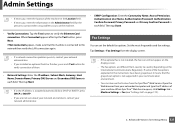
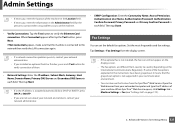
....
Tap Settings > Fax Settings from the SyncThru™ Web Service. Advanced Features for verify connection of your communication environment.
• You can set the default fax options. Set the most frequently used fax settings. If some of the fax options explained in the instructions have been grayed-out, it means that the machine is not supported in each...
User Manual Ver.1.0 (English) - Page 346


.... b Click Store. Network setup 347 From the Windows 8 Start Screen
If the installation window does not appear, click Start > All programs > Accessories > Run. If not, you can manually download the V4 driver from Samsung website, www.samsung.com > find your product > Support or downloads.
• You can download Samsung Printer Experience app from the Windows Update if your CD...
User Manual Ver.1.0 (English) - Page 347


....
4 Click the model name or host name you wish to use the V4 driver in the command window.
1 Make sure that can download from the Windows Update. Network setup 348
Also, your product > Support or downloads.
• If you start the silent installation by typing /s or /S in the Desktop screen, you need to install Samsung's printer management tools...
User Manual Ver.1.0 (English) - Page 354
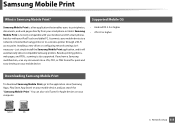
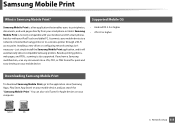
...) on your mobile device, and just search for Apple devices on your iPod Touch and tablet PC. just simply install the Samsung Mobile Print application, and it will automatically detect compatible Samsung printers. It connects your smartphone or tablet. Installing a new driver or configuring network settings isn't necessary - Samsung Mobile Print is also supported. Network setup 355
User Manual Ver.1.0 (English) - Page 355
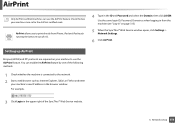
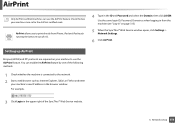
...same login ID, Password, Domain as Internet Explorer, Safari, or Firefox and enter
your machine's new IP address in the browser window. then click LOGIN.
Network setup 356 AirPrint allows... Web Service window opens, click Settings > Network Settings.
6 Click AirPrint.
3 Click Login in the upper right of the SyncThru™ Web Service website.
3. For example,
4 Type in the ID and Password and ...
User Manual Ver.1.0 (English) - Page 357
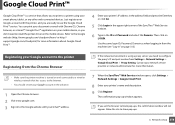
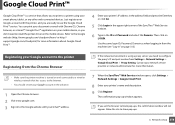
.... Allow the site to install the printer driver on page 315.)
If the network environment is using your smart phone, tablet, or any other web-connected devices.
You can print your document or email with your Gmail™ address.
7 When the SyncThru™ Web Service window opens, click Settings > Network Settings > Google Cloud Print.
8 Enter...
Samsung MultiXpress SL-M5373 Reviews
Do you have an experience with the Samsung MultiXpress SL-M5373 that you would like to share?
Earn 750 points for your review!
We have not received any reviews for Samsung yet.
Earn 750 points for your review!
