Samsung MultiXpress SL-K2200 Support and Manuals
Get Help and Manuals for this Samsung item
This item is in your list!

View All Support Options Below
Free Samsung MultiXpress SL-K2200 manuals!
Problems with Samsung MultiXpress SL-K2200?
Ask a Question
Free Samsung MultiXpress SL-K2200 manuals!
Problems with Samsung MultiXpress SL-K2200?
Ask a Question
Popular Samsung MultiXpress SL-K2200 Manual Pages
User Guide - Page 2
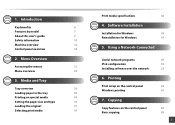
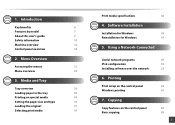
...Printing
Print setup on special media
34
Setting the paper size and type
36
Loading the original
37
Selecting print media
41
Print media specifications
42
4. Software Installation
Installation for Windows
45
Reinstallation for Windows
47
5. Menu Overview
Accessing the menus
21
Menu overview
22
3. Introduction
Key benefits
6
Features by model
7
About this user's guide...
User Guide - Page 49
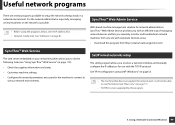
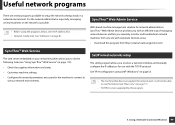
... Machine 49 Useful network programs
There are several machines on the network is not supported by this feature (see "Software" on page 8).
1
SyncThru™ Web Service
The web server embedded on your network machine allows you to setup the network settings easily in a network environment. For the network administrator especially, managing several programs available...
User Guide - Page 50
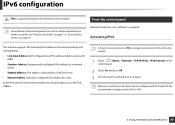
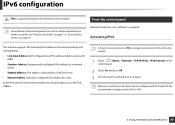
...When you install the printer driver, do not configure both IPv4 and IPv6.
We recommend to use the IPv6 address. Activating IPv6
The machine supports the following IPv6 addresses for some models.
1...a DHCPv6 server.
• Manual Address: Manually configured IPv6 address by model" on page 7 or "Accessing the menus" on page 21).
4
From the control panel
Network model only (see "Features by ...
User Guide - Page 54


...model" on page 7).
• The machine that all the settings are correct.
For windows, select the printer driver and software in the SetIP window to the network and powered on. If the installation... 5 From the Windows Start menu, select All Programs > Samsung
Printers > SetIP > SetIP.
6 Click the icon in the Select Software to Install window.
1 Make sure that the machine is connected to ...
User Guide - Page 55
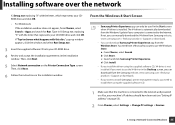
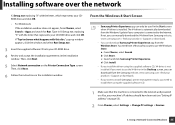
...; For Windows 8,
If the installation window does not appear, from Samsung website, www.samsung.com > find your product > Support or downloads.
• If you want to install Samsung's printer management tools, you want to use the V4 driver in X:\Setup.exe, replacing "X" with the letter that the machine is installed.
If you need have been set (see "Setting IP address" on the...
User Guide - Page 56
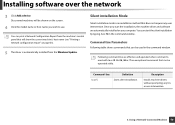
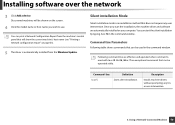
...installation Mode
Silent installation mode is automatically installed from the machine's control panel that does not require any UIs or user intervention.
5. You can be operated solely.
Command- Description
Installs machine drivers... Configuration Report from the Windows Update. Discovered machines will be shown on page 53).
5 The driver is an installation method that will show the ...
User Guide - Page 58
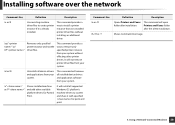
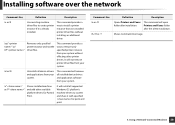
.../o or /O
/h, /H or /?
line
Definition
Description
/x or/X
Uses existing machine driver files to install a printer instance that uses installed printer driver files without effecting other available platform drivers for point and print. This command will install all supported Windows OS platform's machine drivers to remove only specified printer instance from your system.
/v"" or...
User Guide - Page 77
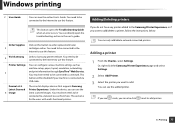
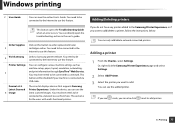
... open the troubleshooting section in the user's guide. You can only add/delete network connected printers. You need to be connected to the Internet to add/delete a printer, follow the instructions below. Under the device, you want to the Samsung Printer Experience, or if you can configure various machine settings such as machine setup, paper, layout...
User Guide - Page 97


... to install the WSD printer driver on your computer. Scanning 97 Scanned image is the 4 digit number registered password for Samsung Easy
Printer Manager > Settings.
To use , and then click Next.
8. Switch to advanced mode > Scan to WSD
Scans the originals and saves the scanned data on a connected computer if the computer supports the WSD (Web Service...
User Guide - Page 106
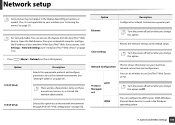
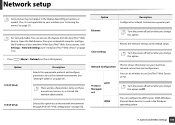
... page 110).
• Press
(Menu)> Network on page 50). Network setup
Some menus may not appear in the Windows operating system.
9. Network Configuration
This list shows information on options or models.
When SyncThru™ Web Service opens, click Settings > Network Settings (see "IPv6 configuration" on the control panel,
Option TCP/IP (IPv4)
Description Selects the...
User Guide - Page 107
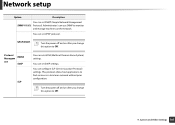
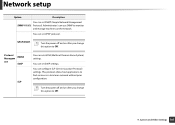
... a local area network without prior configuration. You can set SNMP (Simple Network Management SNMP V1/V2 Protocol). UPnP(SSDP)
Turn the power off and on after you change this option to Off.
9. You can configure SLP (Service Location Protocol) settings. Network setup
Option
Description
You can use SNMP to monitor
and manage machines on...
User Guide - Page 111
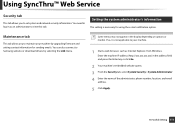
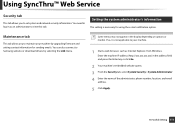
... depending on options or models.
You need to log-in as Internet Explorer, from Windows. You can also connect to Samsung website or download drivers by upgrading firmware and setting contact information for using the e-mail notification option.
If so, it is necessary for sending emails. Useful Setting 111 Using SyncThru™ Web Service
Security tab
This tab...
User Guide - Page 115
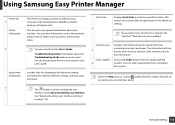
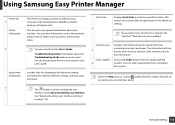
... information
The Printer List displays printers installed on the machine selected. You can check information, such as the machine's model name, IP address (or Port name), and machine status.
2
You can directly open the necessary section in the advanced settings. Troubleshooting button: This button opens the Troubleshooting Guide when an error occurs. This section also includes links...
User Guide - Page 153
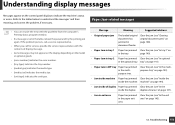
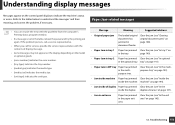
...problem, if necessary.
8
Paper Jam-related messages
• You can resolve the error... with the contents of duplex Paper has jammed Clear the jam (see "In tray1" on
in the optional tray. If the problem persists, call a service representative.
• When you call for service, provide the service..." on the model or optional goods
• [error number] indicates the error number. •...
User Guide - Page 205
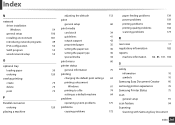
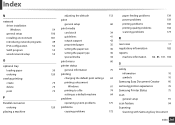
... a machine
adjusting the altitude
112
paper feeding problems
139
print
power problems
159
general setup
60
printing problems
160
54 print media
106
card stock
181
guidelines
49
output support
50
preprinted paper
53
setting the paper size
53
setting the paper type
special media
printing quality problems
164
34
scanning problems
173
41 R
42
35 rear view
17...
Samsung MultiXpress SL-K2200 Reviews
Do you have an experience with the Samsung MultiXpress SL-K2200 that you would like to share?
Earn 750 points for your review!
We have not received any reviews for Samsung yet.
Earn 750 points for your review!
