Samsung MM-DX7 Support and Manuals
Get Help and Manuals for this Samsung item
This item is in your list!
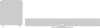
View All Support Options Below
Free Samsung MM-DX7 manuals!
Problems with Samsung MM-DX7?
Ask a Question
Free Samsung MM-DX7 manuals!
Problems with Samsung MM-DX7?
Ask a Question
Popular Samsung MM-DX7 Manual Pages
User Manual (user Manual) (ver.1.0) (English) - Page 3


... Function ...28 Using Disc Menu...29 Using the Title Menu ...30 SETUP Setting the Language...31 Language Code List...32 Setting TV Screen type ...33 Setting Parental Controls (Rating Level)...35 Setting the Password ...36 Setting the Wallpaper...37 Setting the DRC (Dynamic Range Compression)...39 AV SYNC Setup...40 USB Playing USB...41 Selecting a Track from copy-protected DVD...
User Manual (user Manual) (ver.1.0) (English) - Page 4


... MODE OR STOP BUTTON
5
8. AUX/USB 12. AUX-Input
Speaker Output Terminals Cable Clamp
Voltage Selector(Option)
Accessories
Remote Control
Video Cable
AM Antenna
User's Manual
FM Antenna
6
PREPARATION EJECT 9. FM Antenna Connector AM Antenna Connector
COMPONENT VIDEO OUTPUT jacks
Connect a TV with component video inputs to the VIDEO OUT connector...
User Manual (user Manual) (ver.1.0) (English) - Page 8


... Press STOP button. • If playing a disc, press the STOP button twice so that support
Progressive Video. (It does not work .
13
Selecting the Video Format
Turn off the main unit...uses one full frame of alternating lines is displayed first, and then the even field is now set the required options. What is desirable for capturing a still object.
The progressive scanning method is...
User Manual (user Manual) (ver.1.0) (English) - Page 10


...ROM with your PC, be played normally.
If the disc has more than one supported language in the disc. In addition, XviD is one subtitle file
If the disc has more than 3....Note • DivX files can be played automatically. • Up to 8 subtitle languages are supported. VIDEO Compatibility
SPEC DivX3.11 Up to the latest VERSION
MPEGs containing DivX can be stored on a disc, ...
User Manual (user Manual) (ver.1.0) (English) - Page 16


... ENTER button. Depending on the screen. OPERATION
Press Cursor , ,
3 , buttons to exit the setup screen. Some functions
may work at all or may be disabled. Using the Title Menu
For DVDs ... is not supported" message appears on the disc, this toggles between PBC ON and OFF.
2 Press Cursor , buttons to move to disc.
The disc is played back according to exit the setup screen.
30...
User Manual (user Manual) (ver.1.0) (English) - Page 17


...in the stop mode.
2 Press Cursor button to move to 'Setup' and then press ENTER button.
3 Press ENTER button.
Code 1027 1028 1032 1039 1044 1045 1051 1052 1053 1057 1059 1060 ...and enter the language code of countries)
• Once the setup is not recorded on the disc)
* If the language you set it to your country.
Press Cursor ,
5 button to exit the setup screen. press ENTER button...
User Manual (user Manual) (ver.1.0) (English) - Page 18


... of wide screen and high definition TVs is 4:3, while that of TV, and the TV aspect ratio setting. WIDE
: Select this to play a 16:9 picture in the letter box mode on a conventional TV... button to select the desired item and then press ENTER button.
• Once the setup is called the aspect ratio.
Setting TV Screen type
1 Press MENU button in different screen size, you should adjust the...
User Manual (user Manual) (ver.1.0) (English) - Page 19


... violent or adult material.
5 Enter the password and then press ENTER button.
• The password is set to "7890" by default.
Setting the Password
You can set to the previous screen.
Using the RESET function will erase all settings will be
taken to "7890" by default. • Once the setup is set the password for longer than 5 seconds. Press RETURN...
User Manual (user Manual) (ver.1.0) (English) - Page 20


Select this to set the Samsung Logo image as your wallpaper.
To Change the Wallpaper
1Press MENU button in the stop mode.
2 Press Cursor button to move to 'Setup' and then press ENTER button.
3 Press Cursor button to move to 'LOGO' and then press ENTER button.
4 Press to select the desired 'USER', and then...
User Manual (user Manual) (ver.1.0) (English) - Page 21


Press RETURN button to return to exit the setup screen. Setting the DRC (Dynamic Range Compression)
You can set the audio delay time between 0 ms
and 300 ms. Set it is connected with digital TV. Press MENU or EXIT button to the previous level. In this case, adjust the delay time of audio to ...
User Manual (user Manual) (ver.1.0) (English) - Page 22
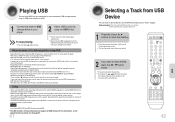
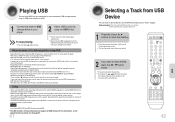
... function of the external USB storage device, reading (READ-IN) internal information can take several parts, MP3 files of only the first hard disk
drive can be played. • Regarding directories... this product does not support all USB devices.For the information on the type of external USB storage device, it stopped. Digital Rights Management: Technology and service that protect the profit ...
User Manual (user Manual) (ver.1.0) (English) - Page 23


... You can search the part you want quickly during the play.
• REPEAT RANDOM : Plays tracks in Mono/Stereo.
(This applies only when listening to Radio
You can search backward
...the chosen band (FM, AM broadcast stations) by using either the automatic or manual tuning operation. Manual
Tuning
Press STOP ( MANUAL and
) to select then briefly press
to tune in to select the desired band...
User Manual (user Manual) (ver.1.0) (English) - Page 24
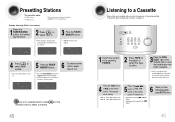
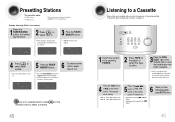
... the TUNER(BAND) button and select the FM band.
2 TUNING
Press
to
select "89.10".
• Refer to Step 2 on page 44 to
automatically or manually tune in to the section entitled "Precautions When Using Audio Cassettes" on page 57.
1 Switch the system on by pressing POWER.
2 Press TAPE on the...
User Manual (user Manual) (ver.1.0) (English) - Page 26


...Synchronized recording
This feature enables you to
start of the
music being played.
Cancelling the Timer
After having set the timer, it . button.
6 To stop recording, press button.
• Use the CD ... song.
• When stopped, press the button to synchronize the start the recording from the first part of the recording with the safety
tabs.
4 Press the DVD/CD ( ) button.
5 Press ...
User Manual (user Manual) (ver.1.0) (English) - Page 30


...are experiencing is not listed below or if the instruction below when this DVD
player.
• Make... Samsung Electronics Service Center. Handling discs
Do not touch the playback side of the disc. If the problem ...Are the speakers connected properly? Is the speaker setup
correctly customized?
• Is the disc ...Calling for 1 or 2 hours with cold parts
inside the player, remove the disc and...
Samsung MM-DX7 Reviews
Do you have an experience with the Samsung MM-DX7 that you would like to share?
Earn 750 points for your review!
We have not received any reviews for Samsung yet.
Earn 750 points for your review!
