Samsung ML-1650 Support and Manuals
Get Help and Manuals for this Samsung item
This item is in your list!
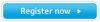
View All Support Options Below
Free Samsung ML-1650 manuals!
Problems with Samsung ML-1650?
Ask a Question
Free Samsung ML-1650 manuals!
Problems with Samsung ML-1650?
Ask a Question
Most Recent Samsung ML-1650 Questions
Ml-1650 Printer Has A3-3112 Code .
How do you fix this A3-3112 code problem?
How do you fix this A3-3112 code problem?
(Posted by jedimichael1951 11 years ago)
Popular Samsung ML-1650 Manual Pages
User Manual (user Manual) (ver.1.00) (English) - Page 12


Special Features
Your new Samsung ML-1650 series printer is fold and staple the pages.
• Prints Posters. You ...books. INTRODUCTION 1.1 The text and pictures of each sheet.
Flexible paper handling
• A 100-sheet Multi-Purpose Tray supports letterheads, envelopes, labels, transparencies, custom-sized media, postcards, and heavy paper.
• Standard 550-sheet input tray (...
User Manual (user Manual) (ver.1.00) (English) - Page 31


...
Error reporting
Y
Y
Y
N
Y
Y
Y
Y
2.14 SETTING UP YOUR PRINTER Install the Printer Software
Printer Driver Features
ML-1650 series printer drivers will support the following standard features: • Input tray selection • paper size, orientation and media type • number of copies
Table below lists a general overview of features supported by the ML-1650 series printer drivers...
User Manual (user Manual) (ver.1.00) (English) - Page 32


...in the ML-1650 series program group allows you to select and remove any virus protection programs that are running on your computer.
• Uninstall the printer software following the instructions above, then repeat the installation procedure. Use application settings, if available, because they override printer driver settings. Starting the Uninstaller: 1.
Install the Printer Software...
User Manual (user Manual) (ver.1.00) (English) - Page 59


... access all the information you see the Samsung ML-1650 Series printer's
Properties dialog box. Then click Properties in the application's Print dialog box and go to display the settings shown below. If you will need when using your ML-1650 series printer, click Properties in the next screen.
4 Now you see Setup, Printer, or Options, click that button instead...
User Manual (user Manual) (ver.1.00) (English) - Page 62


... stop a print job from the Printers folder
1. From the Start menu, select Settings. 2. Select Printers to restore the default printer properties settings when you change the print settings, click Defaults in printer memory, Cancel/Reprint must be activated by the ML-1650 series printer driver. PRINTING TASKS 5.5 The Samsung ML-1650 series printer has a help screens give detailed information...
User Manual (user Manual) (ver.1.00) (English) - Page 93


... Samsung ML-1650 Series PCL 6 or Samsung ML-1650 Series PS as the default printer.
If the computer has more than one port, make sure that is not connected properly. Check the Windows printer setting to make sure the printer is not selected as your ML-1650 series printer, refer to the table for suggested solutions. Solving General Printing Problems
If you have any problems...
User Manual (user Manual) (ver.1.00) (English) - Page 94


... to determine if the printer is added. Right-click the Samsung ML-1650 series printer icon, choose Properties, click the Details tab, and then choose the Spool Settings button. Select the desired spool setting from the tray . PROBLEM SOLVING 7.3 Solution
Check the printer properties to make sure that meets the specifications required by the printer.
Check the lights on...
User Manual (user Manual) (ver.1.00) (English) - Page 116


... on the Samsung ML-1650 series printer icon and select Properties. From the Details tab, click on in Use" message appears during installation. Common Windows Problems
Problem "File in the driver, it will also cause this statement is the temp directory.
Reinstall the printer driver.
• Make sure that came with your PC for the statement, "Set Temp =". PROBLEM SOLVING 7.25...
User Manual (user Manual) (ver.1.00) (English) - Page 139


...-click Samsung ML-1650 on your computer and printer.
2 Insert the CD-ROM which components will be installed.
C.4 USING YOUR PRINTER WITH A MACINTOSH If you want to use the PCL driver, you must install it. The installer provides two options for Macintosh
1 Turn on your Macintosh desktop.
4 Select the correct language, then click Continue.
5 The Samsung Laser Printer Installer opens...
User Manual (user Manual) (ver.1.00) (English) - Page 145


...Software.
4 Double-click Desktop Printer Utility.
5 Select LaserWriter 8, and select Printer (USB) in the list
box. Installing PPD file on the USB-connected Macintosh
1 Follow the instruction as a desktop
printer. Then click OK.
6 Click the Change button in the PostScript Printer
Description (PPD) File section.
If Auto Setup does not work properly, click Select PPD and choose Samsung ML-1650...
User Manual (user Manual) (ver.1.00) (English) - Page 146
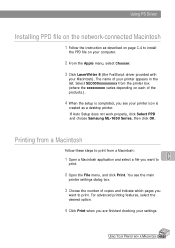
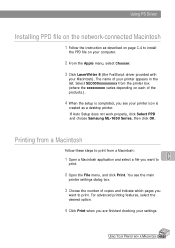
If Auto Setup does not work properly, click Select PPD and choose Samsung ML-1650 Series, then click OK. Printing from a Macintosh
Follow these steps to print from the printer box (where the xxxxxxxxx varies depending on your computer.
2 From the Apple menu, select Chooser.
3 Click LaserWriter 8 (the PostScript driver provided with
your Macintosh).
For advanced printing...
User Manual (user Manual) (ver.1.00) (English) - Page 148


... print settings are supplied by the manufacturers of your DOS software programs. If your DOS software program does not include a printer driver for your Samsung printer, contact the manufacturer of the software program or use one of the alternate printer drivers. It should be used to many software manufactures do not develop printer drivers for their software programs. The Samsung ML-1650...
User Manual (user Manual) (ver.1.00) (English) - Page 156


... properties window. Click the Windows Start button. 2. Select Samsung ML-1650 Series PS. 4. Click Properties to "Printer Driver Features" on the driver you have selected. Select Settings then Printers to open the properties window. Click the right mouse button and select Properties to open the properties window from the Printers folder or an application. From the File menu, select...
User Manual (user Manual) (ver.1.00) (English) - Page 173


This appendix provides information on the following topic: x Linux Driver Installation I
You can use Samsung ML-1650 Series printer in Linux environment.
User Manual (user Manual) (ver.1.00) (English) - Page 174


...
This Linux driver is not included, this driver might not work properly.
• Install Setup Script file configuration a. /cdrom/linux/install.sh b. /cdrom/linux/ssprt.db c. /cdrom/linux/readme.txt
Installation
To install the driver, open the x terminal screen and take the following steps:
1. If your Linux version is designed for the Samsung ML-1650 Series printer and supports Linux Red...
Samsung ML-1650 Reviews
Do you have an experience with the Samsung ML-1650 that you would like to share?
Earn 750 points for your review!
We have not received any reviews for Samsung yet.
Earn 750 points for your review!
